HP XP Array Manager Software User Manual
Page 41
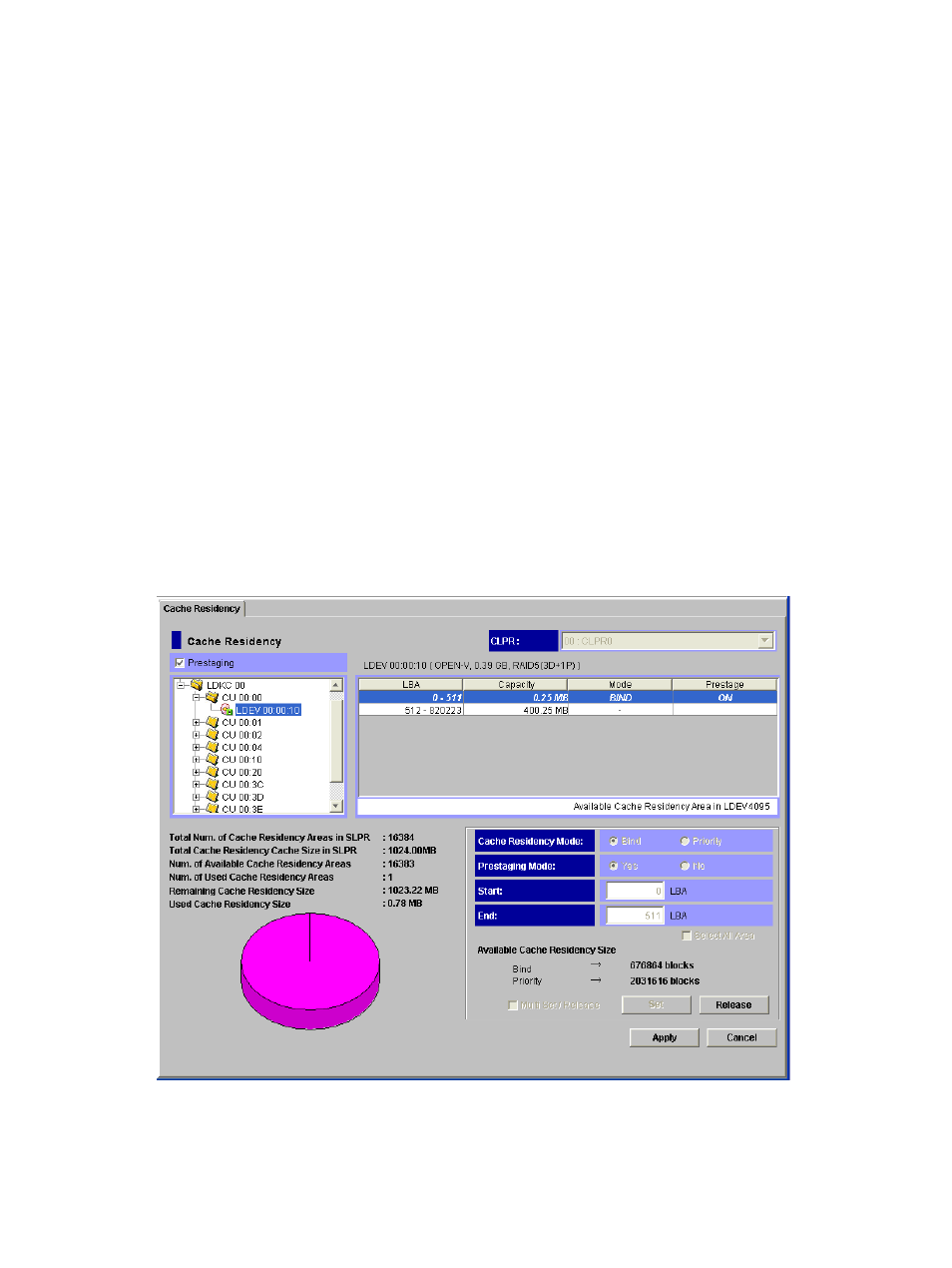
4.
Click Release, and then click OK on the confirmation message.
The requested operation is displayed in blue in the LDEV information table.
5.
Repeat steps 2 through 4 for each LDEV for which you want to release specific data from
Cache Residency cache.
Note: You cannot use the Set button until you apply (or cancel) your requested operations.
6.
Verify the Pre-staging setting:
•
To enable pre-staging, select Pre-staging.
•
To disable pre-staging, clear Pre-staging.
7.
To start the operations, click Apply:
•
If Pre-staging was selected, respond to the Yes/No confirmation that displays. To continue
with pre-staging, select Yes. To continue without it, select No.
•
To cancel the operation, click Cancel and click OK on the confirmation that displays.
8.
When the delete confirmation message appears (see
), click OK to delete,
or click Cancel to cancel your request to delete data.
Monitor the Cache Residency window to make sure that the operations complete successfully.
The cache information area (see
“Cache Information Area” (page 24)
) displays the progress
of the requested operations.
When the data has been released, the verification window will appear. See
Figure 22 Selecting Data Area for Release
Releasing Specific Data from Cache Residency Cache
41
