HP XP Array Manager Software User Manual
Page 34
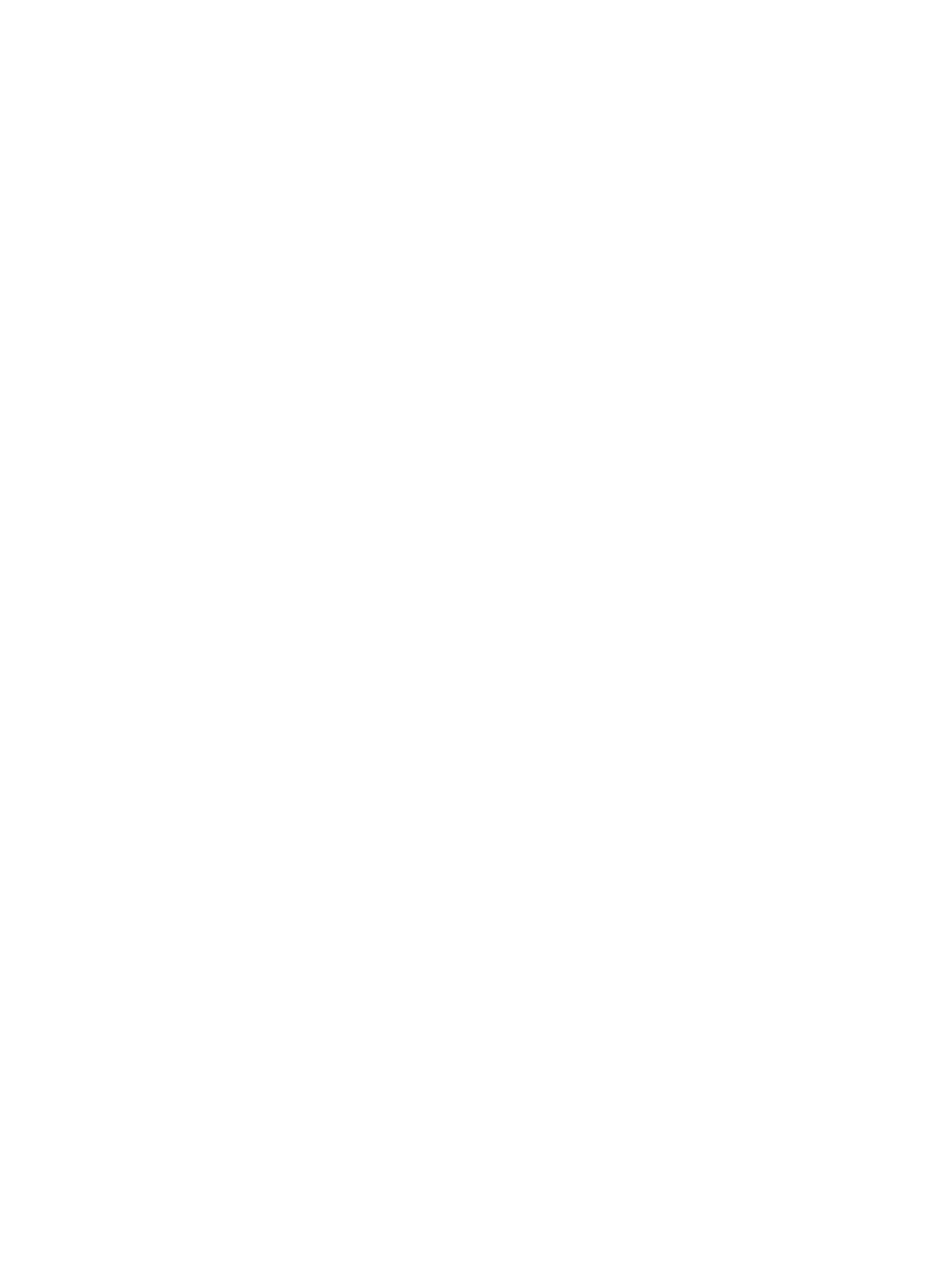
a.
Select the desired mode (Bind or Priority) in the Cache Residency Mode box.
b.
Select the desired Pre-staging Mode setting (Yes or No).
Note: To set the pre-staging function, the Pre-staging check box (upper-left corner of the
Cache Residency window) must already be selected.
c.
Verify the starting and ending addresses of the area to be placed in Cache Residency
cache in the Start and End fields. Edit as needed. Make sure that the Select All Area box
is NOT checked.
Caution: Be sure to select the correct options, since the options cannot be changed after data
is added to cache. To change between bind mode and priority mode, or enable/disable the
pre-staging function, you must first release the cache extent that you want to change (see
“Releasing Specific Data from Cache Residency Cache” (page 40)
), and then place the data
back into Cache Residency cache with the desired settings.
5.
If you do not want to apply the same options to any other LDEVs, make sure that the Multi Set
/ Release box is not checked, click Set, and then click OK on the confirmation dialog box.
The requested Cache Residency operation is displayed in blue in the LDEV information table.
To apply the same options and data range to additional LDEVs:
a.
Select the Multi Set / Release box in the Cache Residency window, click Set, and then
click OK to open the Multi Set dialog box. The Multi Set dialog box (
) displays the data range and options selected in the Cache Residency
window.
b.
On the Multi Set dialog box, select the desired CU image, and select the desired LDEV(s).
The data range and options displayed on the dialog box will be applied to all selected
LDEVs.
c.
Click Set to return to the Cache Residency window. The requested Cache Residency
operations are displayed in blue in the LDEV information table.
6.
Repeat steps 2 through 5 until all desired operations are listed.
Note: You cannot use the Release button until you apply (or cancel) the requested operation(s).
7.
Verify the Pre-staging setting:
•
To enable pre-staging, select Pre-staging.
•
To disable pre-staging, clear Pre-staging.
8.
To start the operation(s), click Apply:
•
If Pre-staging was selected, respond to the Yes/No confirmation that displays. To continue
with pre-staging, click Yes. To continue without it, click No.
•
To cancel the operation, click Cancel and then click OK on the confirmation that displays.
9.
Monitor the Cache Residency window to make sure that the operations complete successfully.
The cache information area (see
“Cache Information Area” (page 24)
) displays the progress
of the requested operation(s).
34
Performing Cache Residency Manager Operations
