Troubleshooting examples – HP XP Array Manager Software User Manual
Page 36
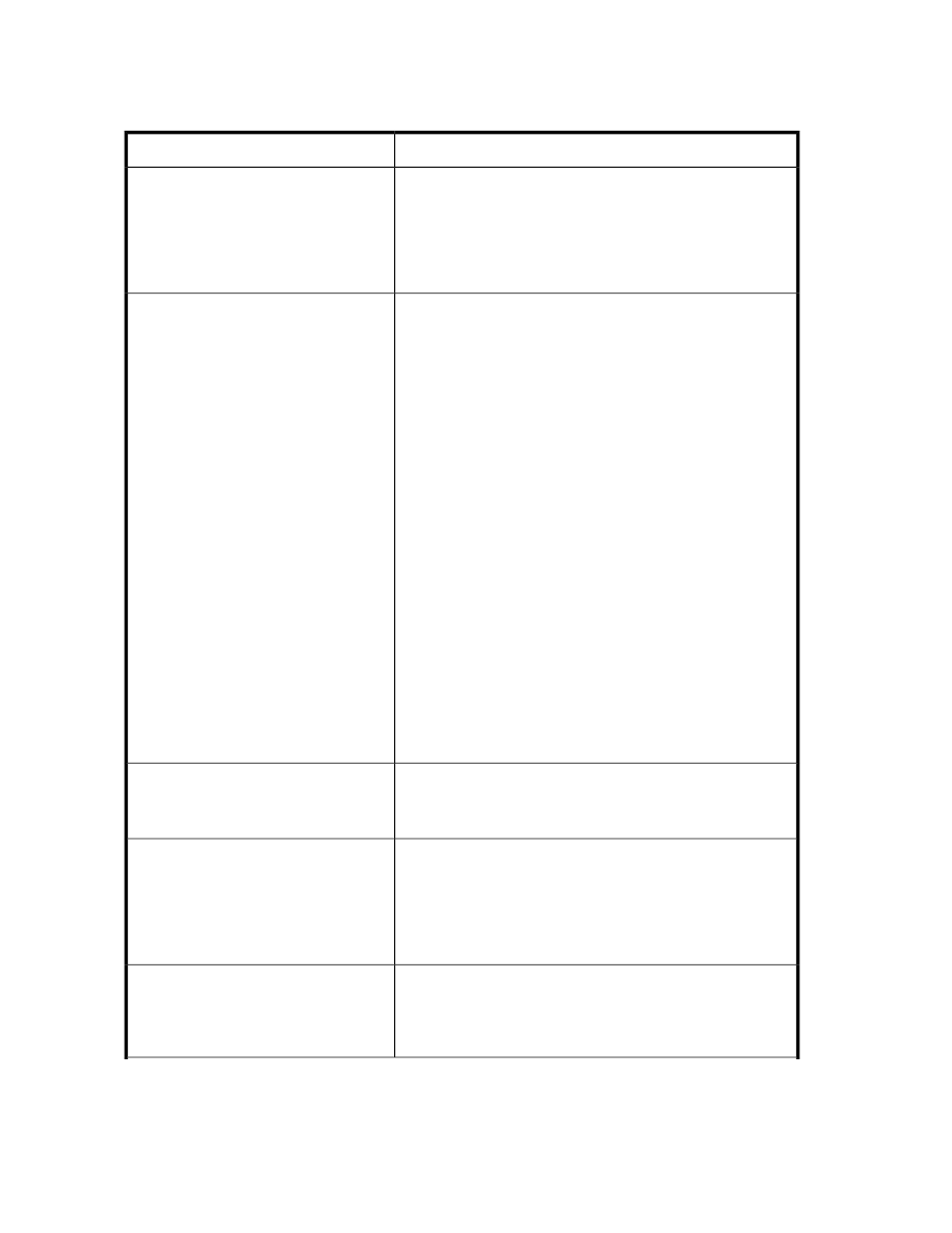
If the status requires it, ask the storage administrator of P9000 Command View AE Suite to perform
a restore operation.
Table 3 Troubleshooting examples
Cause and action
Problem
Microsoft .NET Framework might not be installed.
If Microsoft .NET Framework is not installed on the computer on
which you want to run the setup tool, install Microsoft .NET
Framework, and then restart the setup tool. For details about the
version of Microsoft .NET Framework that needs to be installed,
see Release Notes.
The setup tool cannot be started.
Possible causes are as follows:
•
Plug-in for Virtualization Server Provisioning is disabled.
Open the Plug-in Manager window of VMware vSphere Client,
and check the status of P9000 Provisioning.
•
The following server settings have been changed:
- The host name or IP address of the management server
- The host name or IP address of vCenter Server
- The HBase Storage Mgmt Web Service port number
- The communication method used between the management
server and the management client
If any settings have been changed, re-register Plug-in for Vir-
tualization Server Provisioning into VMware vCenter Server
by specifying the information for the server information to be
used after the change.
•
The port number used for communication is not registered as
a firewall exception.
In environments in which firewalls exist on the network, verify
that the firewall exceptions have been registered correctly.
•
The Device Manager server has stopped.
Ask the storage administrator to check the operating status of
the Device Manager server.
•
The Device Manager version does not satisfy the prerequisites.
The P9000 Provisioning tab is not dis-
played in VMware vSphere Client.
The user account for the server administrator might be disabled.
Ask the storage administrator to verify that roles have been
assigned correctly and that the user account has not been locked.
Unable to log in to Plug-in for Virtualization
Server Provisioning.
A resource group might not be allocated to the user group the
server administrator belongs to.
Log out of Plug-in for Virtualization Server Provisioning, and
confirm with the storage administrator that a resource group has
been allocated to the user group the server administrator belongs
to.
Plug-in for Virtualization Server Provisioning
is logged in to, but the Plug-in for Virtualiz-
ation Server Provisioning window is not
displayed.
The virtualization server might not be registered in Device
Manager.
Ask the storage administrator to check the registration status of
the applicable virtualization server.
A virtualization server to be managed is
not displayed in the Plug-in for Virtualiza-
tion Server Provisioning window.
Troubleshooting
36
