Allocating storage resources as datastores – HP XP Array Manager Software User Manual
Page 29
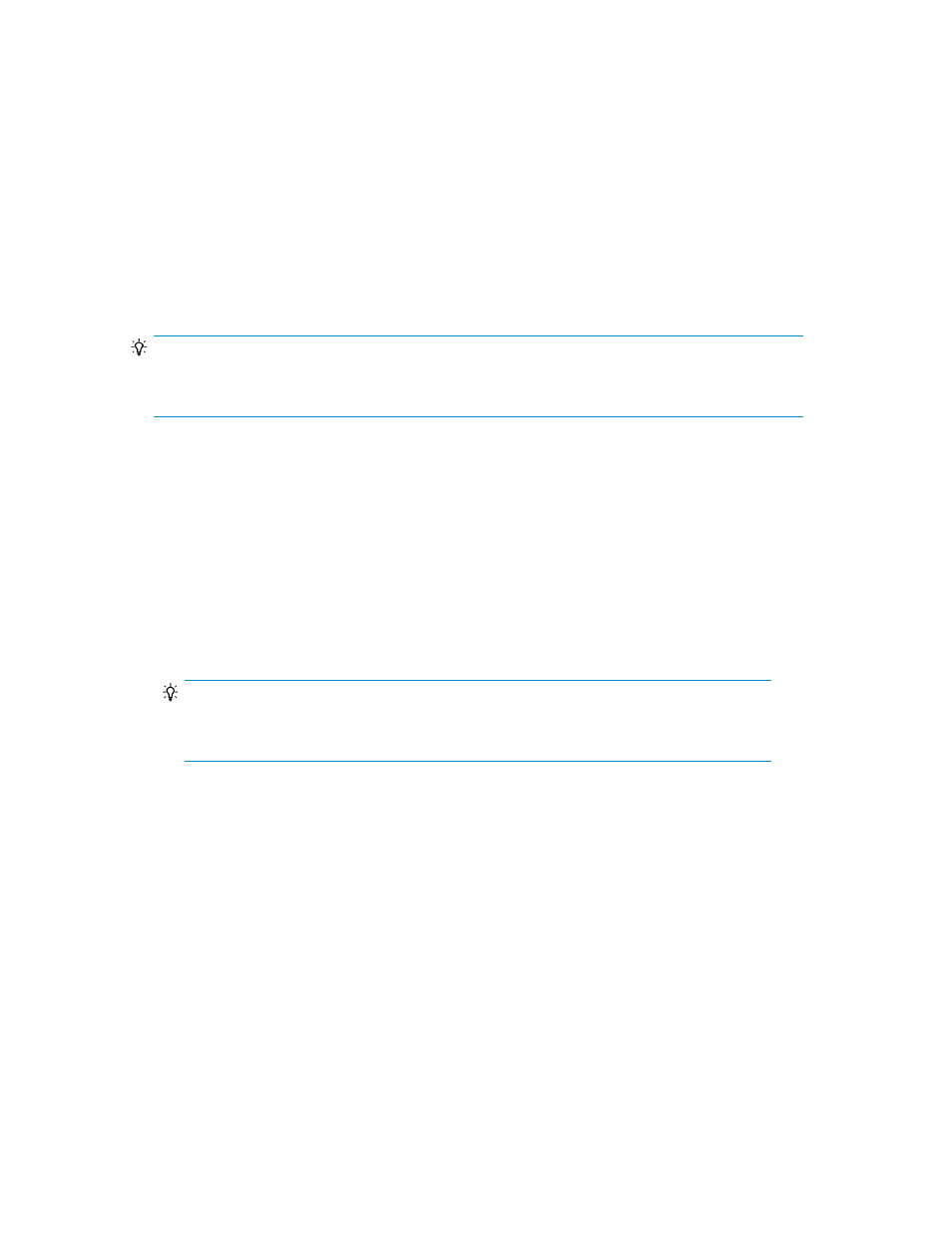
Related topics
• Allocating storage resources as datastores
• Allocating storage resources as raw devices
Allocating storage resources as datastores
Volumes in P9000 Command View AE Suite storage systems are used to create datastores.
Conditions:
•
The storage administrator has provided P9000 Command View AE Suite storage resources.
•
The virtualization servers to manage are in the Hosts list.
TIP:
If the above conditions are not met, ask the P9000 Command View AE Suite storage administrator
to perform the operations described in
Information to collect in advance
•
IP address or host name of the virtualization server on which the datastore will be created
•
Name of the datastore to be created
•
Capacity of the storage resource to allocate to the datastore
To allocate a storage resource for a datastore:
1.
Select the P9000 Provisioning tab in VMware vSphere Client.
2.
From the Hosts tab, select one or more virtualization servers on which you want to create a
datastore, and then click the Add Storage button.
TIP:
To create a datastore shared by multiple virtualization servers, perform the operation after
selecting multiple lines.
3.
From the dialog box, select the Datastore radio button, and then enter a datastore name and the
required capacity.
The following items can be optionally specified:
• Storage system
Specify a storage system if you want to limit the storage systems used as allocation sources.
• Volume type
Specify a volume type if you want to use a basic volume (LDEV) or a THP volume that uses
thin provisioning (Smart Pool or Thin Provisioning) as the allocation source.
• Path Options
Specify the LUN path if path redundancy needs to be considered or the storage administrator
provides you with detailed settings to specify.
4.
Click the Show Plan button.
A volume allocation plan that meets the specified conditions is displayed.
Plug-in for Virtualization Server Provisioning User Guide
29
