Checking and performing tasks, About tasks, Checking task statuses – HP XP Array Manager Software User Manual
Page 33: 33 checking task statuses
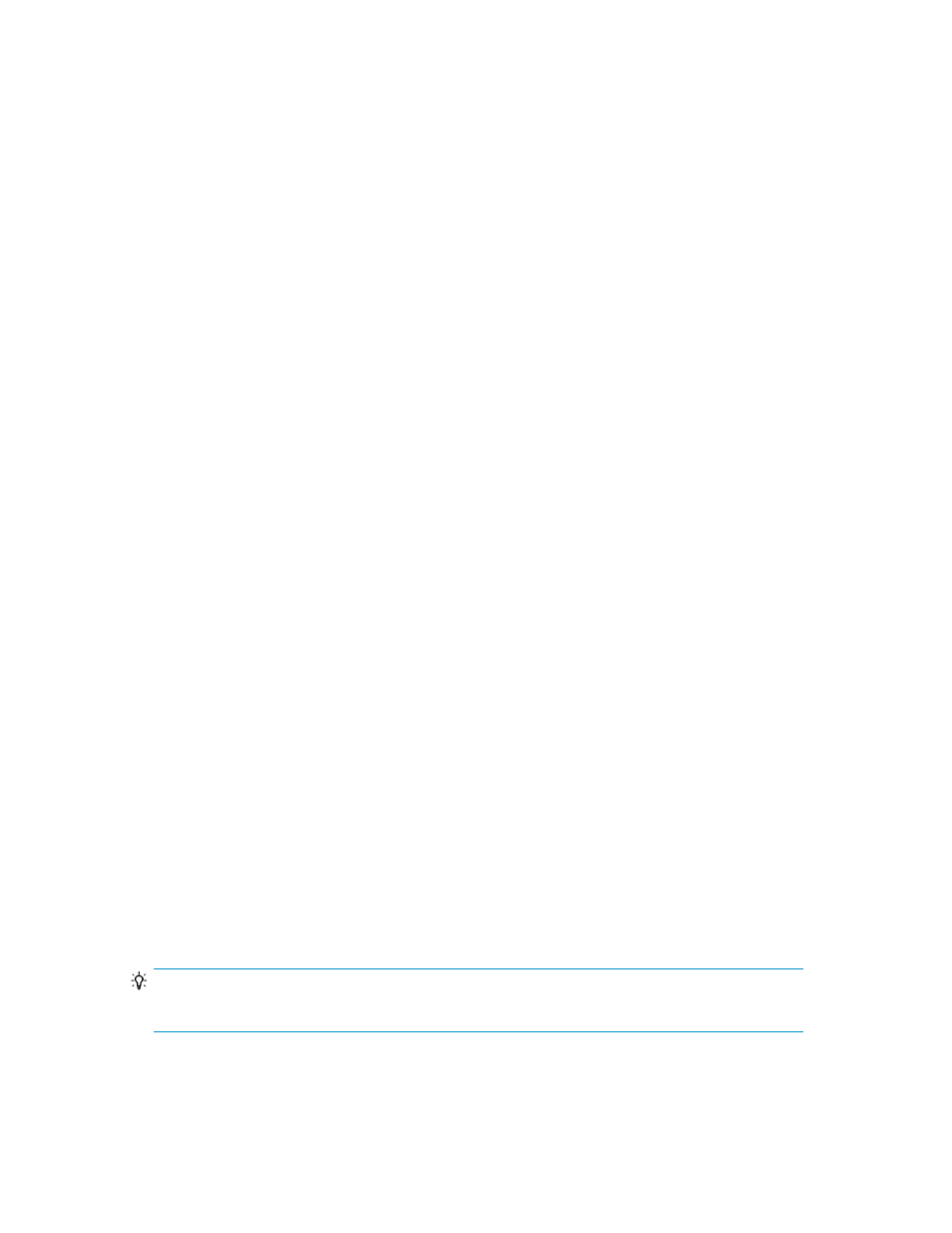
5.
From the Tasks tab, check the execution results.
After the task has been completed successfully, the datastores and raw devices are also deleted from
the components of the virtualization server displayed in VMware vSphere Client.
Related topics
• About unallocating storage resources
Checking and performing tasks
This section explains how to check the status of operations performed in Plug-in for Virtualization
Server Provisioning, and how to transfer status information to the status history after it has been
checked.
About tasks
Operations performed in Plug-in for Virtualization Server Provisioning, such as creating a datastore
or raw device, are registered as tasks. The tasks are displayed in a list, from which you can check
the status or execution results of the tasks at any time.
When a task is registered, the resources in the relevant storage system, such as volumes or parity
groups, are reserved so that an operation by another user or another operation on the same resources
will not be executed at the same time. When a task finishes, reserved resources are freed up again.
In the task list, you can perform the following operations, depending on the status of a task:
•
Move completed tasks to the history list.
•
Delete a completed task.
Checking task statuses
After executing an operation, such as creating a datastore or a raw device, you can check the progress
or results of the registered task.
The number of entered tasks is always displayed in the global monitoring area located in the lower
part of the window. Because the number of tasks in each task status is displayed, you can use this
area to check whether your tasks have finished successfully or failed.
To check the task status:
1.
Select the P9000 Provisioning tab in VMware vSphere Client.
2.
From the Tasks tab, select All Tasks.
The task list and the history list are displayed.
3.
Select the Tasks tab or the History tab.
4.
To check detailed execution results of a task, click the link for the task.
TIP:
Tasks submitted by other users are also displayed in the task list.
Plug-in for Virtualization Server Provisioning User Guide
33
