Related topics, Information to collect in advance – HP XP Array Manager Software User Manual
Page 25
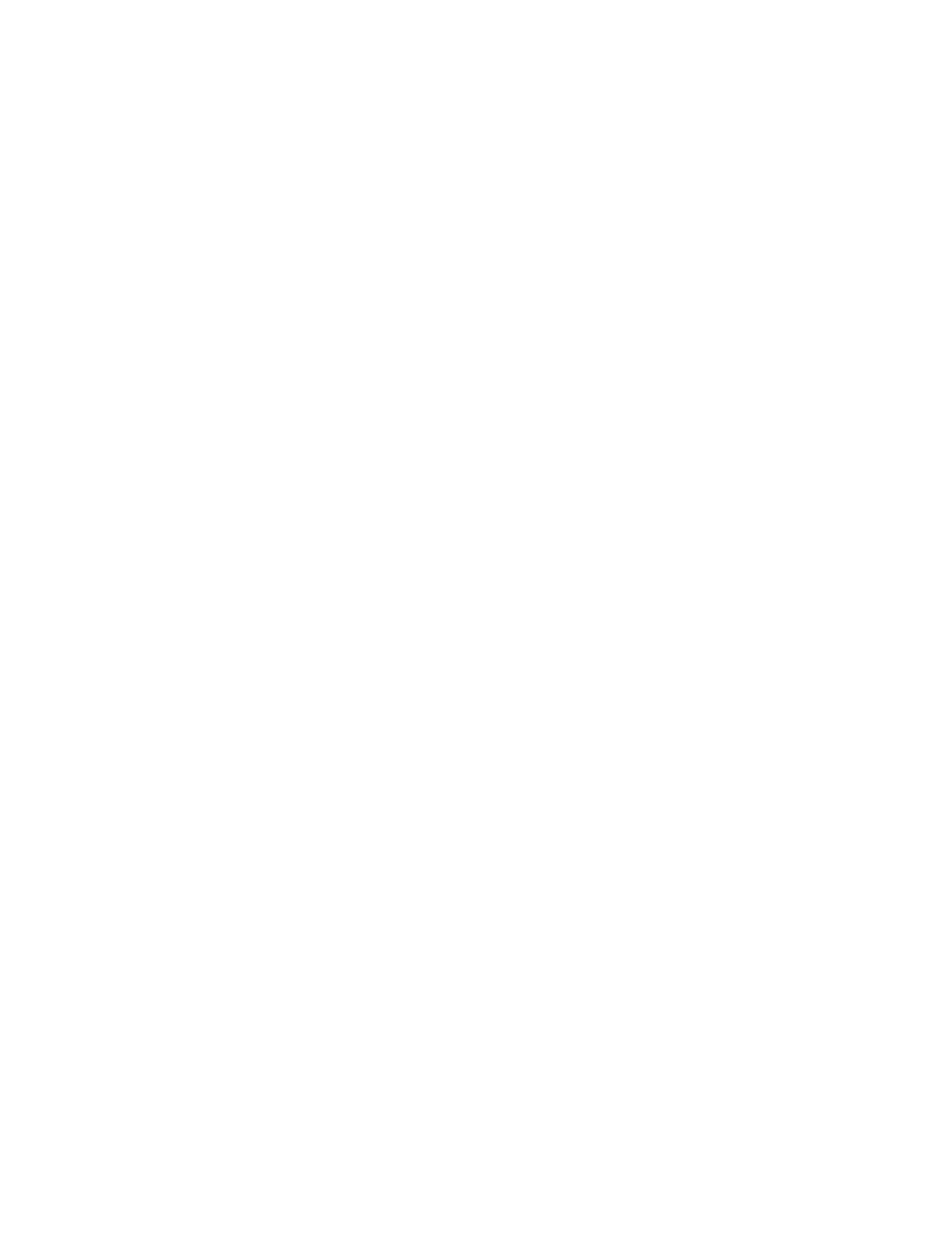
2.
Execute the setup tool.
When using the Windows integrated installation media:
Insert the integrated installation media. From the displayed window, click the Setup button
next to Plug-in for Virtualization Server Provisioning.
If a window is not displayed, manually execute the
setup.exe
file. The
setup.exe
file is
in the following location:
DVD-drive:\VCENTERPLUGIN\setup.exe
When using the Linux integrated installation media:
Manually execute the
setup.exe
file. The
setup.exe
file is in the following location:
DVD-drive:\VCENTERPLUGIN\setup.exe
3.
Click the Modify button.
4.
Follow the instructions displayed in the window, and enter the necessary information.
Related topics
• Preparing the information required for registering Plug-in for Virtualization Server Provision-
Deleting Plug-in for Virtualization Server Provisioning
If Plug-in for Virtualization Server Provisioning is no longer needed for managing a virtualization
server, delete it from VMware vCenter Server.
Information to collect in advance
•
vCenter Server information
To delete Plug-in for Virtualization Server Provisioning:
1.
Log on to a Windows computer by using a user account that has write permissions for the system
drive.
2.
Execute the setup tool.
When using the Windows integrated installation media for Windows:
Insert the integrated installation media. From the displayed window, click the Setup button
next to Plug-in for Virtualization Server Provisioning.
If a window is not displayed, manually execute the
setup.exe
file. The
setup.exe
file is
in the following location:
DVD-drive:\VCENTERPLUGIN\setup.exe
When using the Linux integrated installation media:
Manually execute the
setup.exe
file. The
setup.exe
file is in the following location:
DVD-drive:\VCENTERPLUGIN\setup.exe
3.
Click the Unregister button.
4.
Follow the instructions displayed in the window, and enter the necessary information.
From VMware vSphere Client, click Plug-ins, and then click Manage Plug-ins to open the Plug-in
Manager window and confirm that P9000 Provisioning is not displayed.
Plug-in for Virtualization Server Provisioning User Guide
25
