Modifying an ftp share, Viewing ftp shares, Deleting an ftp share – HP StoreAll Storage User Manual
Page 80: The vsftpd service, Starting or stopping the ftp service manually
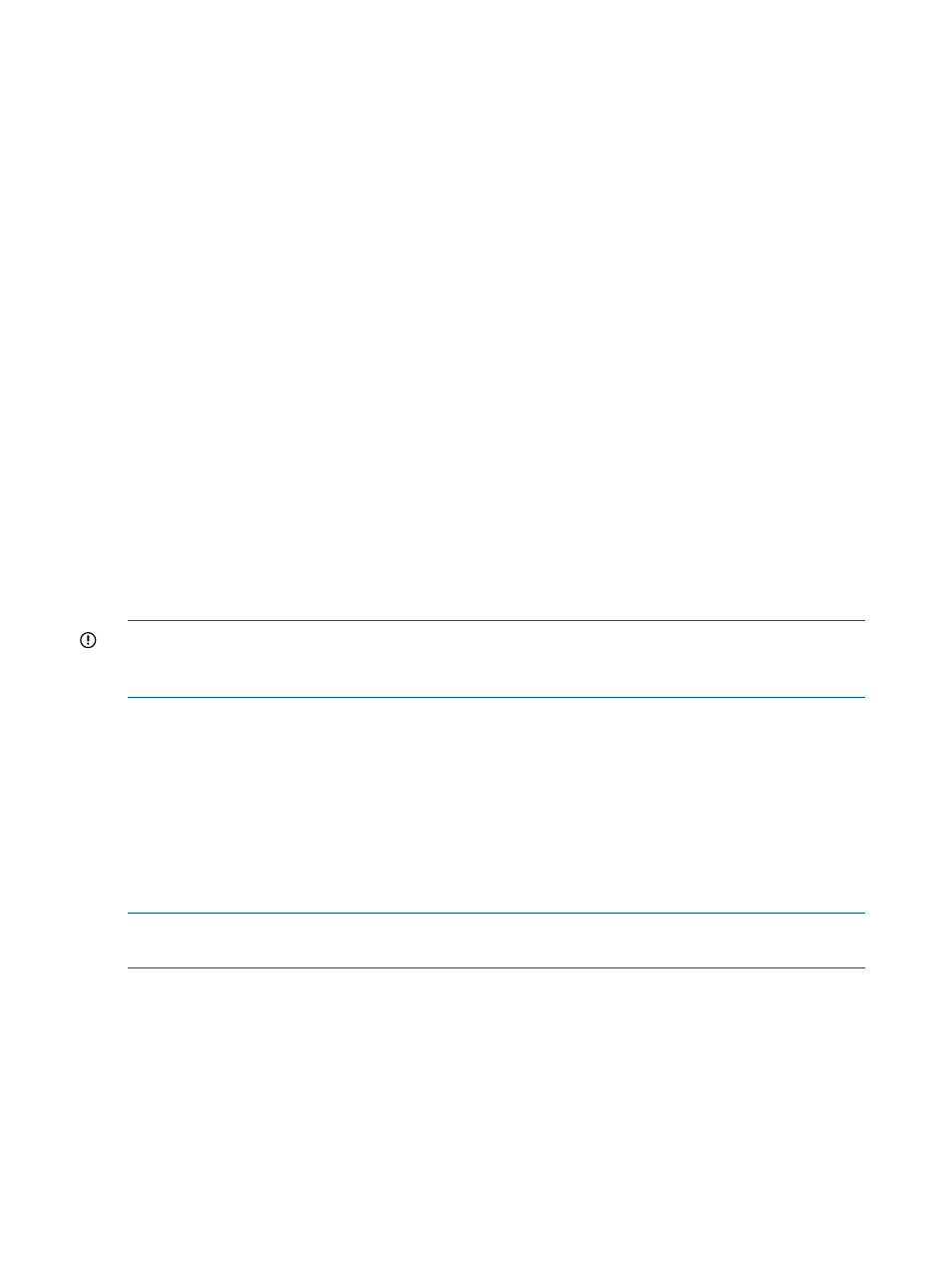
Modifying an FTP share
To change the properties for an FTP share, select the share on the Shares panel, click Modify Share,
and make the necessary changes on the Modify FTP Share dialog box. To modify a share from
the CLI, use the following command:
ibrix_ftpshare -m SHARENAME –c PROFILENAME [-f FSNAME -p dirpath] -I
IP-Address:Port [–u USERLIST] [-S SETTINGLIST]
Viewing FTP shares
The Modify FTP Share dialog box shows the configuration of an FTP share. To view this information
from the CLI, use the following command:
ibrix_ftpshare -i SHARENAME –c PROFILENAME [–v level]
Deleting an FTP share
To remove an FTP share, select the share on the Shares panel, click Delete Share, and confirm the
operation. To remove the share from the command line, use the following command:
ibrix_ftpshare -d SHARENAME –c PROFILENAME
The vsftpd service
When the cluster services are started on a file serving node, the vsftpd service starts automatically
if the node is included in a configuration profile. Similarly, when the cluster services are stopped,
the vsftpd service also stops. If necessary, use the Linux command ps -ef | grep vsftpd
to determine whether the service is running.
If you do not want vsftpd to run on a particular node, remove the node from the configuration
profile.
IMPORTANT:
For FTP share access to work properly, the vsftpd service must be started by
X9000 Software. Ensure that the chkconfig of vsftpd is set to OFF (chkconfig vsftpd
off
).
Starting or stopping the FTP service manually
Use the following command to start the FTP service manually:
/usr/local/ibrix/ftpd/etc/vsftpd start /usr/local/ibrix/ftpd/hpconf/
Use the following command to stop the FTP service manually:
/usr/local/ibrix/ftpd/etc/vsftpd stop /usr/local/ibrix/ftpd/hpconf/
Use the following command to restart the FTP service manually:
/usr/local/ibrix/ftpd/etc/vsftpd restart /usr/local/ibrix/ftpd/hpconf/
NOTE:
When the FTP configuration is changed with the management console GUI or CLI, the
FTP daemon is restarted automatically.
80
Using FTP
