Saving mmc settings, Granting share management privileges, Adding cifs shares – HP StoreAll Storage User Manual
Page 64
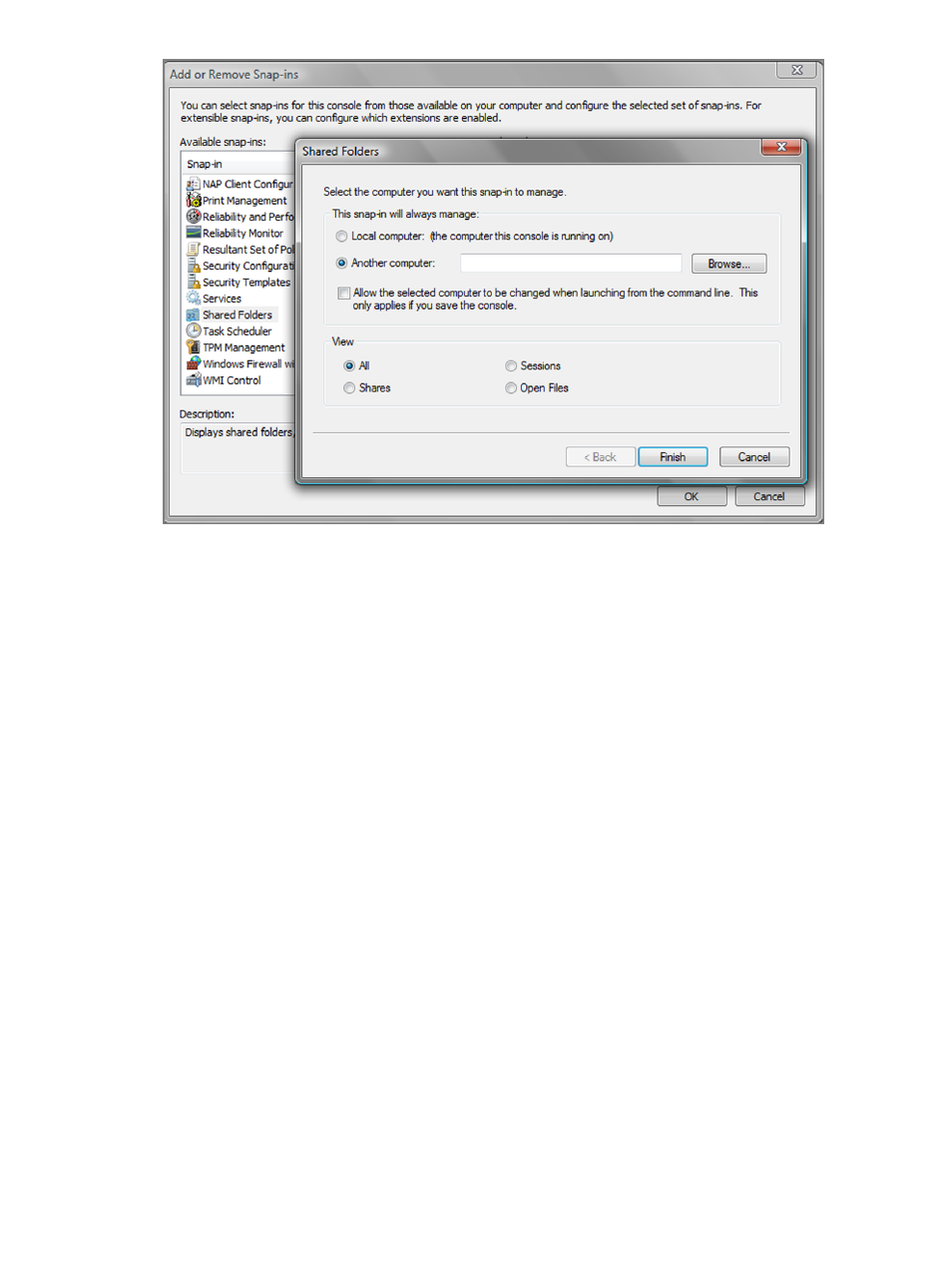
6.
Click OK to exit the Add or Remove Snap-ins window.
7.
Expand Shared Folders (\\).
8.
Select Shares and manage the shares as needed.
Saving MMC settings
You can save your MMC settings to use when managing shares on this server in later sessions.
Complete these steps:
1.
On the MMC, select File > Save As.
2.
Enter a name for the file. The name must have the suffix .msc.
3.
Select Desktop as the location to save the file, and click Save.
4.
Select File > Exit.
Granting share management privileges
Use the following command to grant administrators X9000 Software share management privileges.
The users you specify must already exist. Be sure to enclose the user names in square brackets.
ibrix_auth -t -S 'share admins=[domainname\username,domainname\username]'
The following example gives share management privileges to a single user:
ibrix_auth -t -S 'share admins=[domain\user1]'
If you specify multiple administrators, use commas to separate the users. For example:
ibrix_auth -t -S 'share admins=[domain\user1, domain\user2,
domain\user3]'
Adding CIFS shares
CIFS shares can be added with the MMC, using the share management plug-in. When adding
shares, you should be aware of the following:
•
The share path must include the X9000 file system name. For example, if the file system is
named data, you could specify C:\fs1\folder1.
64
Using CIFS
