Viewing the current setting for case insensitivity, Log files – HP StoreAll Storage User Manual
Page 48
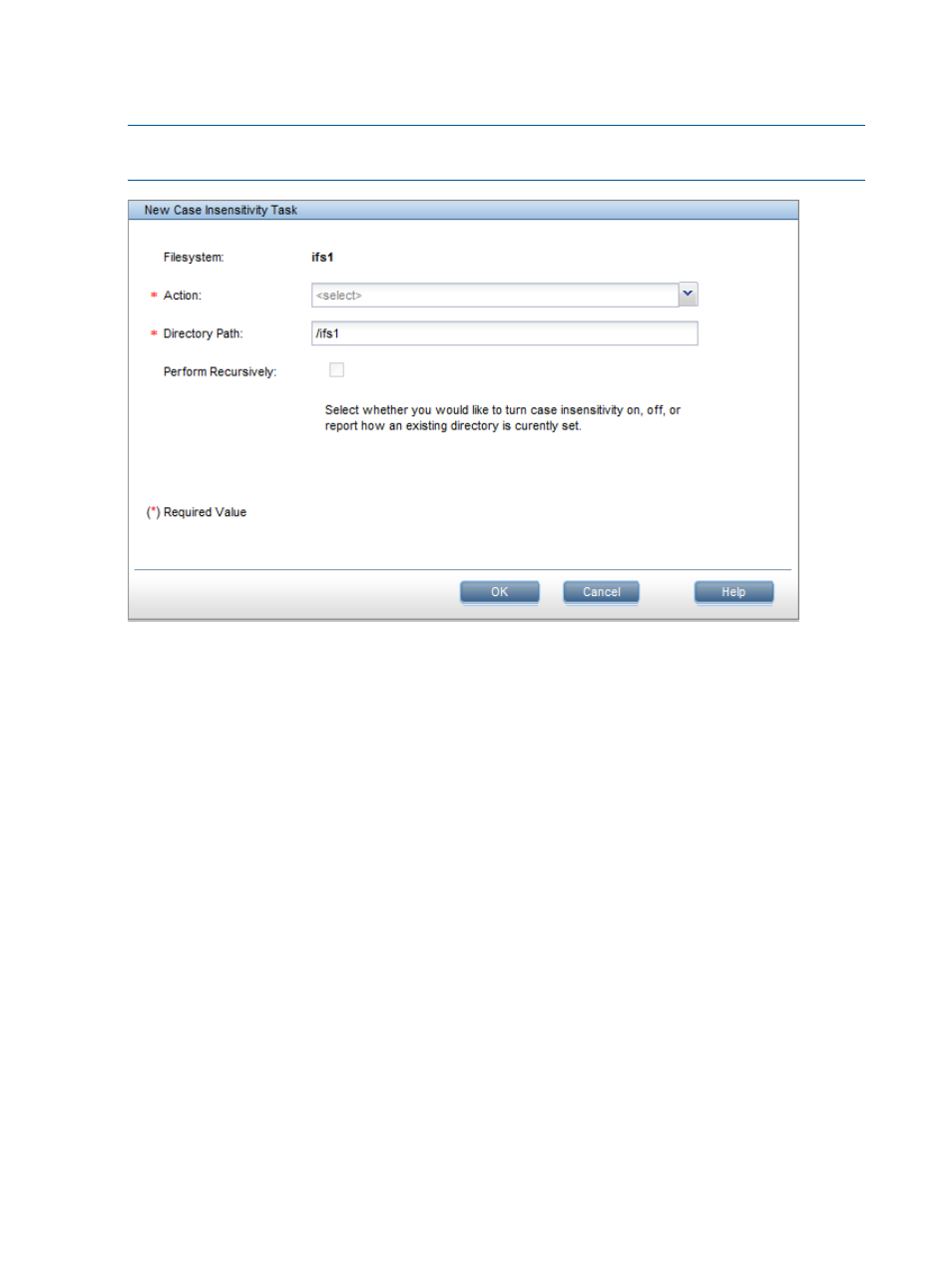
Select the file system on the GUI, expand Active Tasks in the lower Navigator, and select Case
Insensitivity On the Task Summary bottom panel, click New to open the New Case Insensitivity
Task dialog box. Select the appropriate action to change case insensitivity.
NOTE:
When specifying a directory path, the best practice is to change case insensitivity at the
root of a CIFS share and to avoid mixed case insensitivity in a given share.
To set case insensitivity from the CLI, use the following command:
ibrix_caseinsensitive -s -f FSNAME -c [ON|OFF] -p PATH
Viewing the current setting for case insensitivity
Select Report Current Case Insensitivity Setting on the New Case Insensitivity Task dialog box to
view the current setting for a file system or directory.
Click Perform Recursively to see the status for all descendent directories of the specified file system
or directory.
From the CLI, use the following command to determine whether case-insensitivity is set on a file
system or directory:
ibrix_caseinsensitive -i -f FSNAME -p PATH [-r]
The -r option includes all descendent directories of the specified path.
Clearing case insensitivity (setting to case sensitive) for all users (NFS/Linux/Windows)
When you set the directory tree to be case insensitive OFF, the directory and all recursive
subdirectories are again case sensitive, restoring the POSIX semantics for Linux users.
Log files
A new task is created when you change case insensitivity or query its status recursively. A log file
is created for each task and an ID is assigned to the task. The log file is placed in the directory
/usr/local/ibrix/log/case_insensitive
on the server specified as the coordinating
server for the task. Check that server for the log file.
48
Using NFS
