5 installation, Before installing the operating system, Installing the operating system – HP ProLiant ML310 G3 Server User Manual
Page 9: Windows server 2008 r2 standard
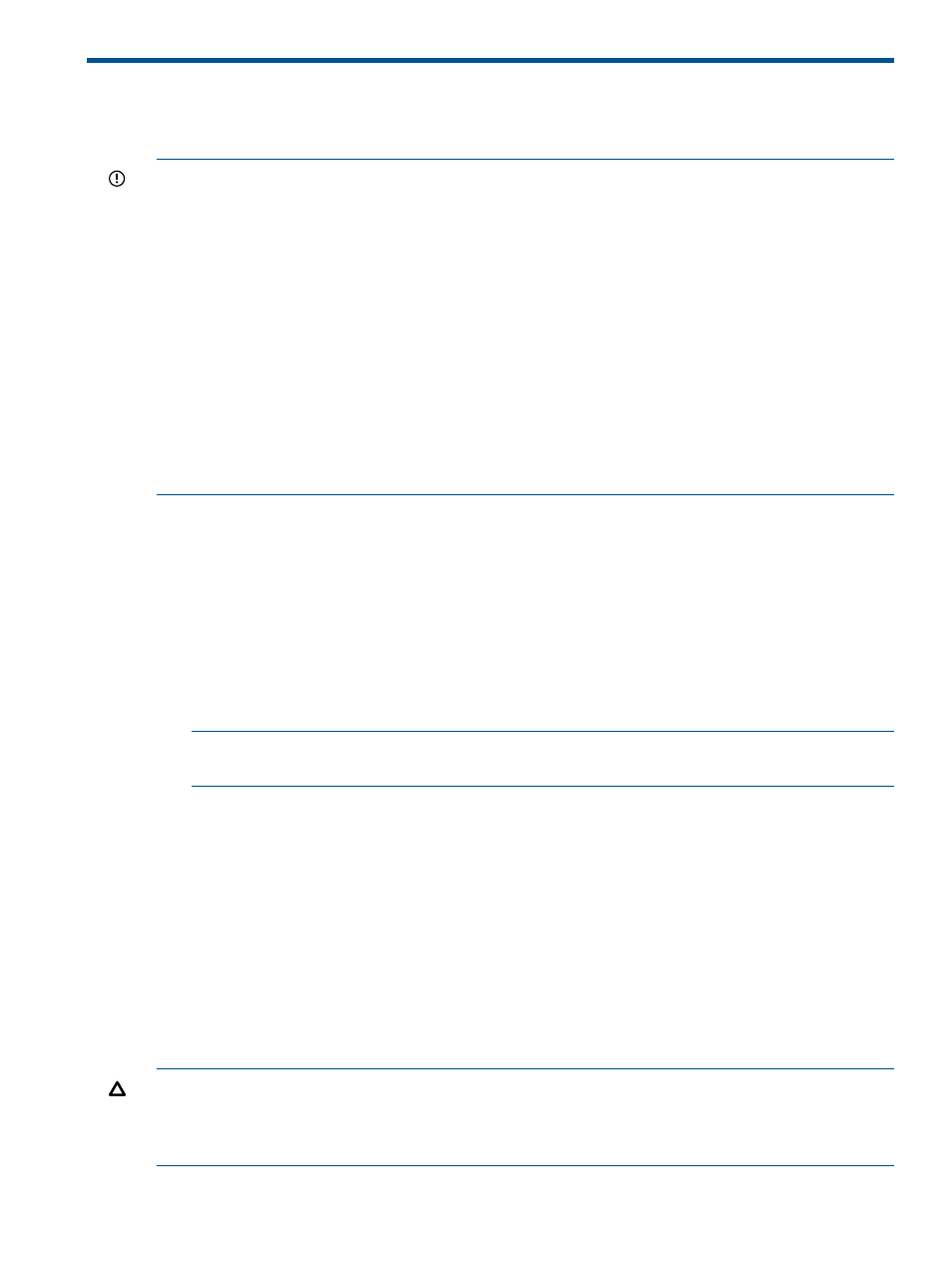
5 Installation
Before installing the operating system
IMPORTANT:
•
Before powering up the server and configuring the operating system software, connect the
server hardware as described in the server user guide. Do not install additional hardware
devices until the software installation is complete.
•
After the installation of the operating system, if prompted for HP driver files, enter the path:
C:\Drivers
. Driver files are located in subdirectories in this path. To view the directory,
click Browse.
•
To successfully complete the software installation, TCP/IP services must be installed, and the
server must be connected to an active network connection.
•
Windows® Server 2008 R2 Standard and Windows® Server 2012 Standard operating
systems ship with three to four partitions, 1 GB, 20 GB, 4 GB and 4 GB respectively. The 1
GB partition is system reserved and hidden. Do not delete or format this 1 GB system partition.
Third and forth partitions are created for the installation purpose and will be deleted
automatically during initial operating system setup.
Installing the operating system
Windows Server 2008 R2 standard
To install Windows Server 2008 R2 Standard:
1.
Power up the server. The HP Welcome screen appears.
2.
If you had ordered for Multi lingual image, you will be prompted to select the desired language.
Choose appropriate language and press the appropriate key to continue.
3.
On the HP Welcome screen, if prompted for selecting the Service pack level then, choose the
desired service pack level and press the appropriate key to continue.
NOTE:
For all Gen8 servers, Service pack 1 is selected by default. Next, Server software
license screen appears.
4.
To accept the license agreements, press the appropriate key.
5.
On the OS Partition screen, choose one of the following to set the operating system partition
size:
•
Typical disk size option. Typical size cannot be altered as it is the minimum recommended
value. The partition size is normally 20 GB or greater.
•
Custom disk size option. This option enables you to set the partition size between typical
and maximum disk capacity.
6.
Enter the administrator password and confirm to proceed.
7.
Read the Software license agreement and press the appropriate key to accept and continue.
8.
Follow the online prompts, making keyboard or mouse entries only when prompted by the
system. During the software installation several status screens appear that describe the process.
CAUTION:
The server requires a reboot at the end of the installation. Do not power down the
server at any time during the installation process. Any power interruption during the installation
process could prevent proper completion of the installation and prevent the operating system from
restarting.
Before installing the operating system
9
- ProLiant DL360 G4 Server ProLiant ML350 G4 Server ProLiant ML370 G4 Server ProLiant DL360 G4p Server ProLiant DL380 G5 Server ProLiant DL360 G5 Server ProLiant DL385 G2 Server ProLiant ML370 G5 Server ProLiant ML310 G2 Server ProLiant ML350 G5 Server ProLiant DL580 G3 Server ProLiant DL320 G3 Server ProLiant DL320 G4 Server ProLiant DL580 G2 Server ProLiant ML350 G4p Server ProLiant DL380 G4 Server ProLiant ML570 G3 Server
