Installing lights-out management features – HP ProLiant ML310 G3 Server User Manual
Page 14
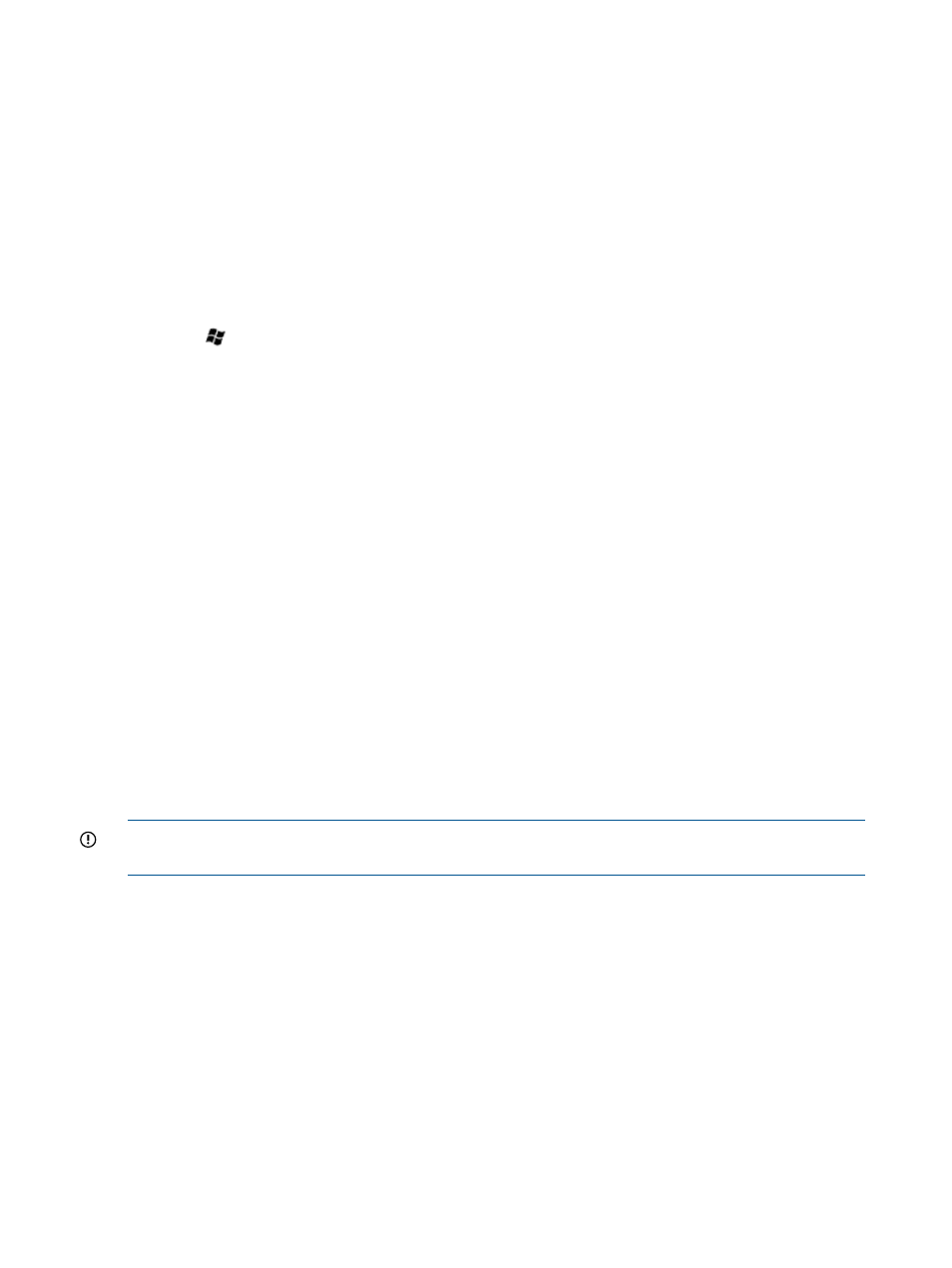
3.
Select Add Roles, and then to proceed, click Next.
4.
Select the Web Server (IIS) component check box.
5.
To automatically install the dependencies for the service, click Add required roles.
6.
Click Next.
7.
Select the Roles Service as required and then click Next.
8.
Click Install.
9.
To complete the installation, click Close.
Installing Microsoft Internet Information Service for Windows Server 2012
Standard
To install Microsoft Internet Information Service (IIS) for Windows Server 2012 Standard:
1.
Press
button from keyboard, and then select Administrative Tools>Server Manager.
2.
On the Manage menu, click Add Roles and Features.
3.
On the Before you begin page, verify that your destination server and network environment
are prepared for the role and feature you want to install. Click Next.
4.
On the Select installation type page, select Role-based or feature-based installation and then,
click Next.
5.
On the Select installation type page, select a server from the server pool and then, click Next.
6.
On the Select installation type page, Select Web Server (IIS), then select Include Management
Tools (if required), click Add Features.
7.
Click Next.
8.
Click Next.
9.
Read the information and click Next.
10.
Select all the required Role services to install for Web Server (IIS).
11.
Click Next.
12.
On the Confirm installation selections page, select Restart the destination server automatically
if required, and then click Install.
13.
When installation is finished, verify the installation by opening the All Servers page in Server
Manager, selecting a server on which you installed Web Server (IIS), and viewing the Roles
and Features title on the page for the selected server.
Installing Lights-Out management features
IMPORTANT:
The Microsoft® Hardware Wizard detects iLO controller as a Base System Device.
The Hardware Wizard continues to appear until the driver installation is completed.
If you have purchased a server with an iLO controller installed, use the following procedure to
complete the installation. Do not attempt to install the device driver until the operating system is
installed.
1.
In the Found New Hardware Wizard window, click Locate and install driver software.
2.
Select Search for a Suitable Driver for My Device.
3.
Click Next.
4.
Select Specify a Location, and then clear the Floppy Drive and CD-ROM check boxes.
5.
Click Next.
6.
Enter the following path in the text box:
C:\Drivers
7.
Click OK.
8.
On the Driver Files Search Results screen, click Next, and then click Finish.
14
Post-installation tasks
- ProLiant DL360 G4 Server ProLiant ML350 G4 Server ProLiant ML370 G4 Server ProLiant DL360 G4p Server ProLiant DL380 G5 Server ProLiant DL360 G5 Server ProLiant DL385 G2 Server ProLiant ML370 G5 Server ProLiant ML310 G2 Server ProLiant ML350 G5 Server ProLiant DL580 G3 Server ProLiant DL320 G3 Server ProLiant DL320 G4 Server ProLiant DL580 G2 Server ProLiant ML350 G4p Server ProLiant DL380 G4 Server ProLiant ML570 G3 Server
