HP ProLiant ML310 G3 Server User Manual
Page 20
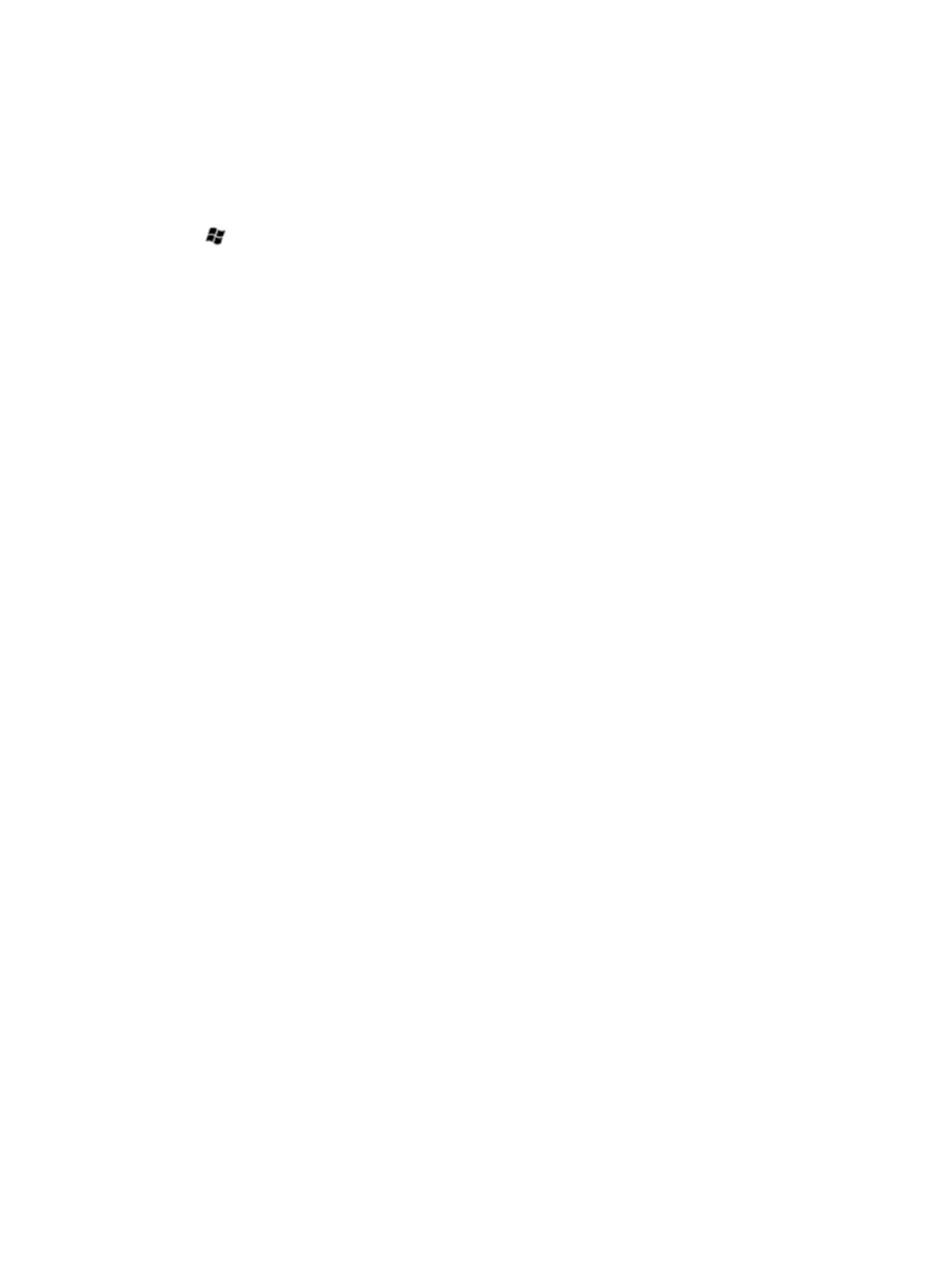
5.
Click Next.
6.
Follow the instructions and select the appropriate settings, click and then Install to start
installation.
7.
Click Close and then press Yes to restart the system to complete the installation.
Installing Hyper-V (For Windows Server 2012 Standard)
To install Hyper-V for Windows Server 2012 Standard:
1.
Press
button from keyboard, click Server Manager.
2.
On the Manage menu, click Add Roles and Features.
3.
On the Before you begin page, verify that your destination server and network environment
are prepared for the role and feature you want to install. Click Next.
4.
On the Select installation type page, select Role-based or feature-based installation and then
click Next.
5.
On the Select destination server page, select a server from the server pool and then click Next.
6.
On the Select server roles page, select Hyper-V.
7.
To add the tools that you use to create and manage virtual machines, click Add Features. On
the Features page, click Next.
8.
Click Next until Confirm installation selections page is displayed.
9.
On the Confirm installation selections page, select Restart the destination server automatically
if required , and then click Install.
10. When installation is finished, verify the installation by opening the All Servers page in Server
Manager, select a server in which you have installed Hyper-V, and view the Roles and Features
tile on the page for the selected server.
20
Post-installation tasks
- ProLiant DL360 G4 Server ProLiant ML350 G4 Server ProLiant ML370 G4 Server ProLiant DL360 G4p Server ProLiant DL380 G5 Server ProLiant DL360 G5 Server ProLiant DL385 G2 Server ProLiant ML370 G5 Server ProLiant ML310 G2 Server ProLiant ML350 G5 Server ProLiant DL580 G3 Server ProLiant DL320 G3 Server ProLiant DL320 G4 Server ProLiant DL580 G2 Server ProLiant ML350 G4p Server ProLiant DL380 G4 Server ProLiant ML570 G3 Server
