Windows server 2012 standard – HP ProLiant ML310 G3 Server User Manual
Page 10
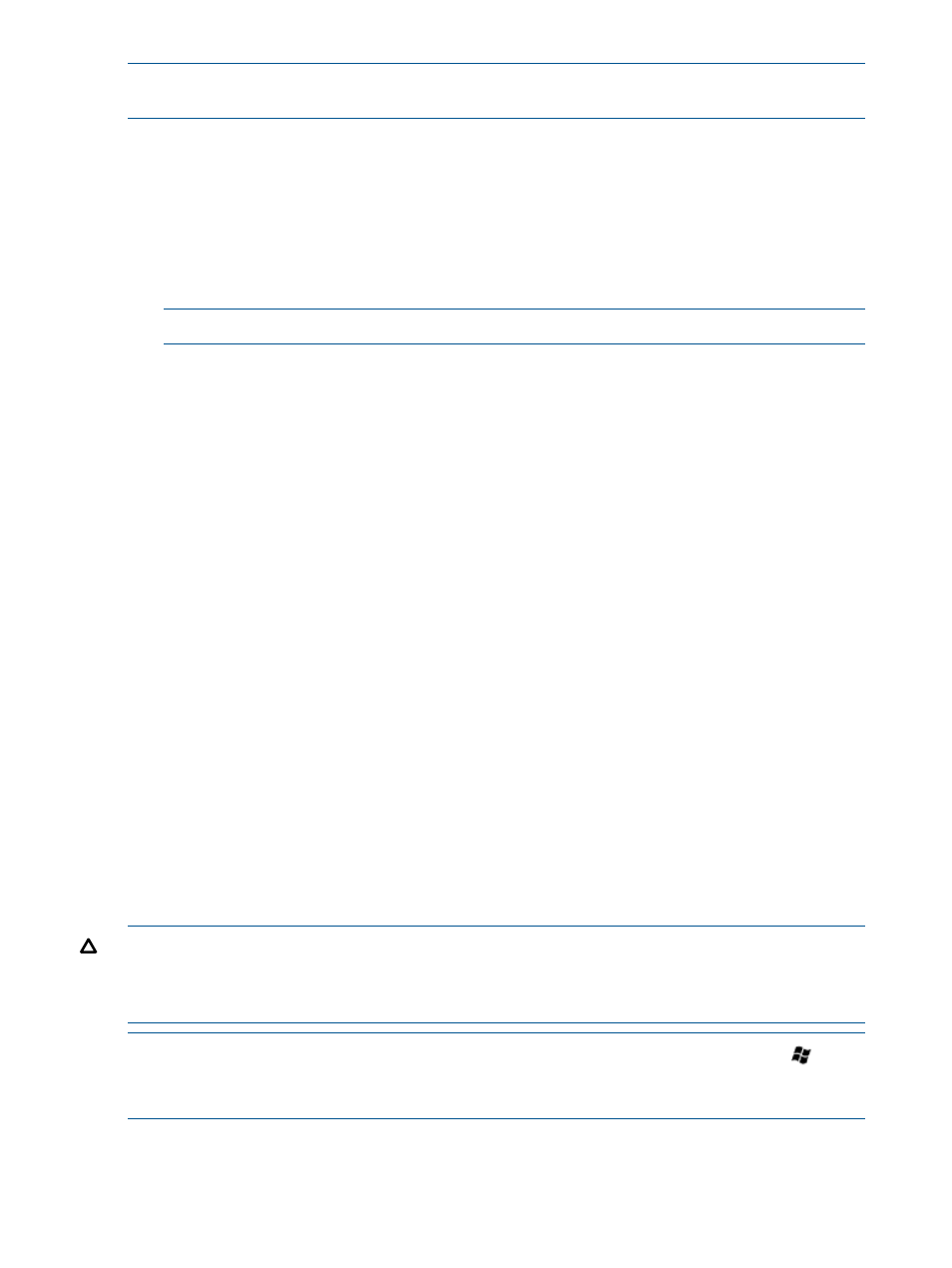
NOTE:
You can view and print the EULA after the installation is completed by clicking Start and
selecting All Programs>Pre-Install Features>End-User License Agreement..
Windows Server 2012 Standard
To install Windows Server 2012 Standard:
1.
Power up the server.
2.
You will be prompted to select the desired language. Choose the appropriate language and
click Continue.
3.
On the HP Welcome screen, if prompted for selecting the Service pack level, choose the desired
service pack level and press the appropriate key to continue.
NOTE:
For all Gen8 servers Service pack 1 is selected by default.
4.
Click Continue.
5.
Click Microsoft EULA.
6.
Read the Microsoft End User License Agreement for Microsoft Windows Pre-installation
Environment, select Agree to accept the Microsoft license agreement and click Continue.
7.
Read the HP End User License Agreement, select Agree to accept the HP End User license
agreement.
8.
Click the Ancillary License to check all third party Ancillary Licensed software used by HP.
9.
Click Continue.
10.
On the OS Partition screen, choose one of the following to set the operating system partition
size:
•
Typical disk size option. Typical size cannot be altered as it is the minimum recommended
value. The partition size is normally 20 GB or greater.
•
Custom disk size option. This option enables you to set the partition size between typical
and maximum disk capacity.
11.
Click Continue.
12.
On the User Credentials page, enter the administrator password and re-enter to confirm the
password.
13.
Click Continue.
14.
Read the Microsoft Operating System End User License Agreement and select Agree to accept
the Microsoft End User License Agreement.
15.
Click Continue.
16.
Click Continue to start installation.
17.
Follow the online prompts, keyboard or mouse entries only when prompted by the system.
During the software installation, several status screens appear that describe the process.
CAUTION:
The server requires a reboot at the end of the installation. Do not power down the
server at any time during the installation process. Any power interruption during the installation
process could prevent proper completion of the installation and prevent the operating system from
restarting.
NOTE:
You can view and print the EULA after the installation is completed by clicking
button
from keyboard and right-click anywhere on the Start page and select All Apps>Pre-Install
Features>End-User License Agreement.
10
Installation
- ProLiant DL360 G4 Server ProLiant ML350 G4 Server ProLiant ML370 G4 Server ProLiant DL360 G4p Server ProLiant DL380 G5 Server ProLiant DL360 G5 Server ProLiant DL385 G2 Server ProLiant ML370 G5 Server ProLiant ML310 G2 Server ProLiant ML350 G5 Server ProLiant DL580 G3 Server ProLiant DL320 G3 Server ProLiant DL320 G4 Server ProLiant DL580 G2 Server ProLiant ML350 G4p Server ProLiant DL380 G4 Server ProLiant ML570 G3 Server
