HP ProLiant ML310 G3 Server User Manual
Page 13
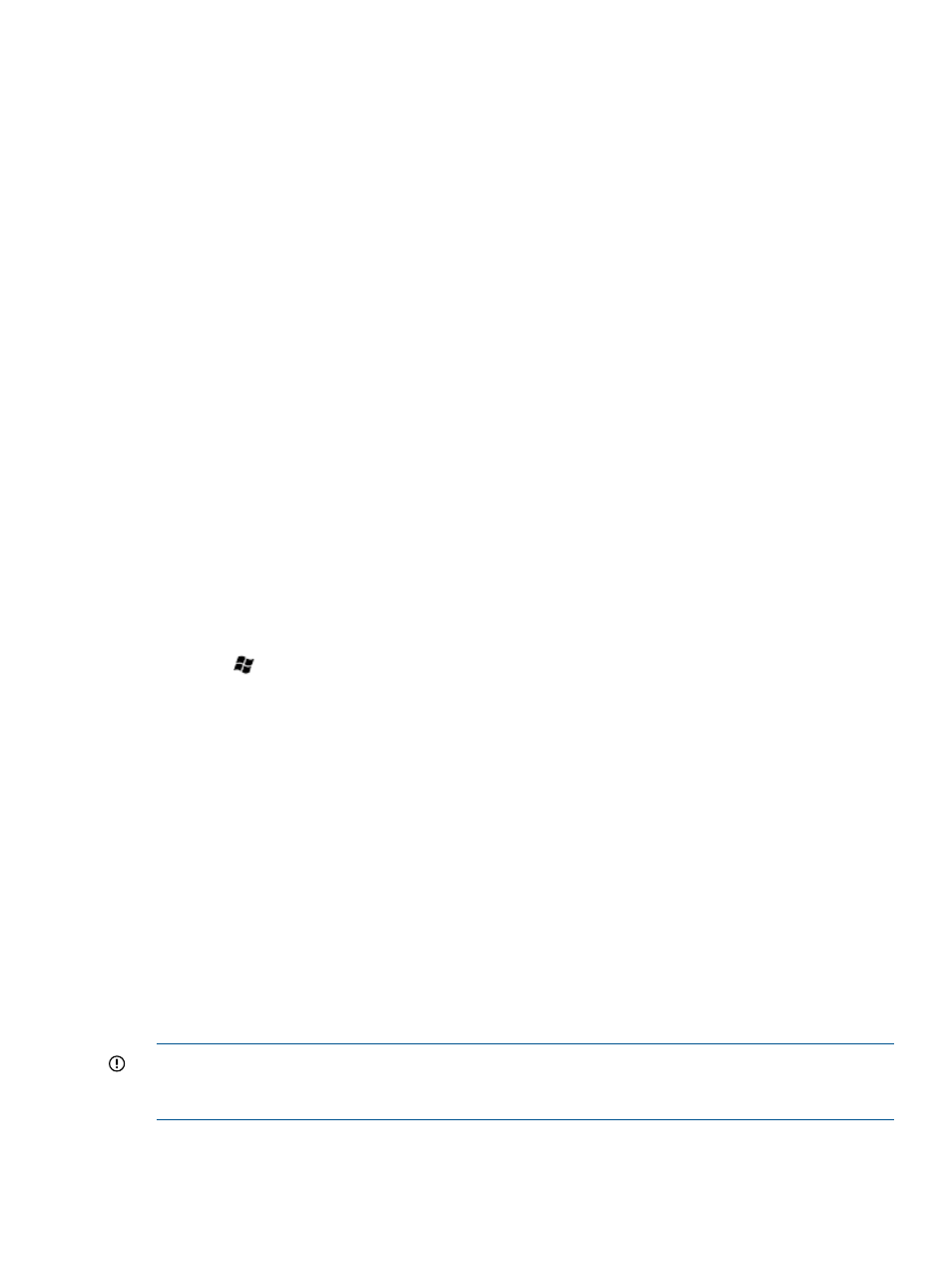
Altering regional settings for Windows Server 2008 R2 Standard
If the server is not operating under the default regional settings, alter the regional settings. The
regional settings, controls the keyboard language and allows to set the local format for sorting
and displaying time, date, numbers, and currency for a specified region.
To alter regional settings for Windows Server 2008 R2 Standard:
1.
Click Start, and select Control Panel.
2.
Double-click Regional and Language Options.
3.
Click the Administrative tab.
4.
To select the correct locale, click the Change system locale tab and then select the locale from
the list.
5.
Click the Keyboard & Languages tab, and then click Change keyboards. The Input Languages
window appears.
6.
To select the Input Languages window, click Add.
7.
At the Add Input Language window, select the Keyboard Layout/IME, and then correct the
Input Language.
8.
Click OK.
9.
From the list, select the correct Default input language.
10. To exit the Text Services and Input Languages window, click OK.
11. To exit the Regional and Language Options window, click OK.
Altering regional settings for Windows Server 2012 Standard
If the server is not operating under the default regional settings, alter the regional settings. The
regional settings, controls the keyboard language and allows to set the local format for sorting
and displaying time, date, numbers, and currency for a specified region.
To alter regional settings for Windows Server 2012 Standard:
1.
Press
button from keyboard, and select Control Panel.
2.
Make sure View By option is set to Category and click Clock, Language, and Region options.
3.
Click Region.
4.
Click Administrative tab.
5.
To select the correct locale, click the Change system locale tab and then select locale from the
list.
6.
Click OK.
7.
To select the Input Languages window, go to Control panel, select the Clock, Language, and
Region options.
8.
Click Language.
9.
Click Add a language and select your desired language.
10.
Click Add.
11.
Close the Control Panel.
Installing Microsoft Internet Information Service (IIS) for Windows Server
2008 R2 Standard
IMPORTANT:
The server must be connected to an active network connection to complete the
installation of networking components, such as Microsoft® Internet Information Service and Active
Directory.
To install Microsoft Internet Information Service (IIS) for Windows Server 2008 R2 Standard:
1.
Click Start, and then select Administrative Tools>Server Manager.
2.
In the left column, click Roles.
Altering regional settings for Windows Server 2008 R2 Standard
13
- ProLiant DL360 G4 Server ProLiant ML350 G4 Server ProLiant ML370 G4 Server ProLiant DL360 G4p Server ProLiant DL380 G5 Server ProLiant DL360 G5 Server ProLiant DL385 G2 Server ProLiant ML370 G5 Server ProLiant ML310 G2 Server ProLiant ML350 G5 Server ProLiant DL580 G3 Server ProLiant DL320 G3 Server ProLiant DL320 G4 Server ProLiant DL580 G2 Server ProLiant ML350 G4p Server ProLiant DL380 G4 Server ProLiant ML570 G3 Server
