6 post-installation tasks – HP ProLiant ML310 G3 Server User Manual
Page 12
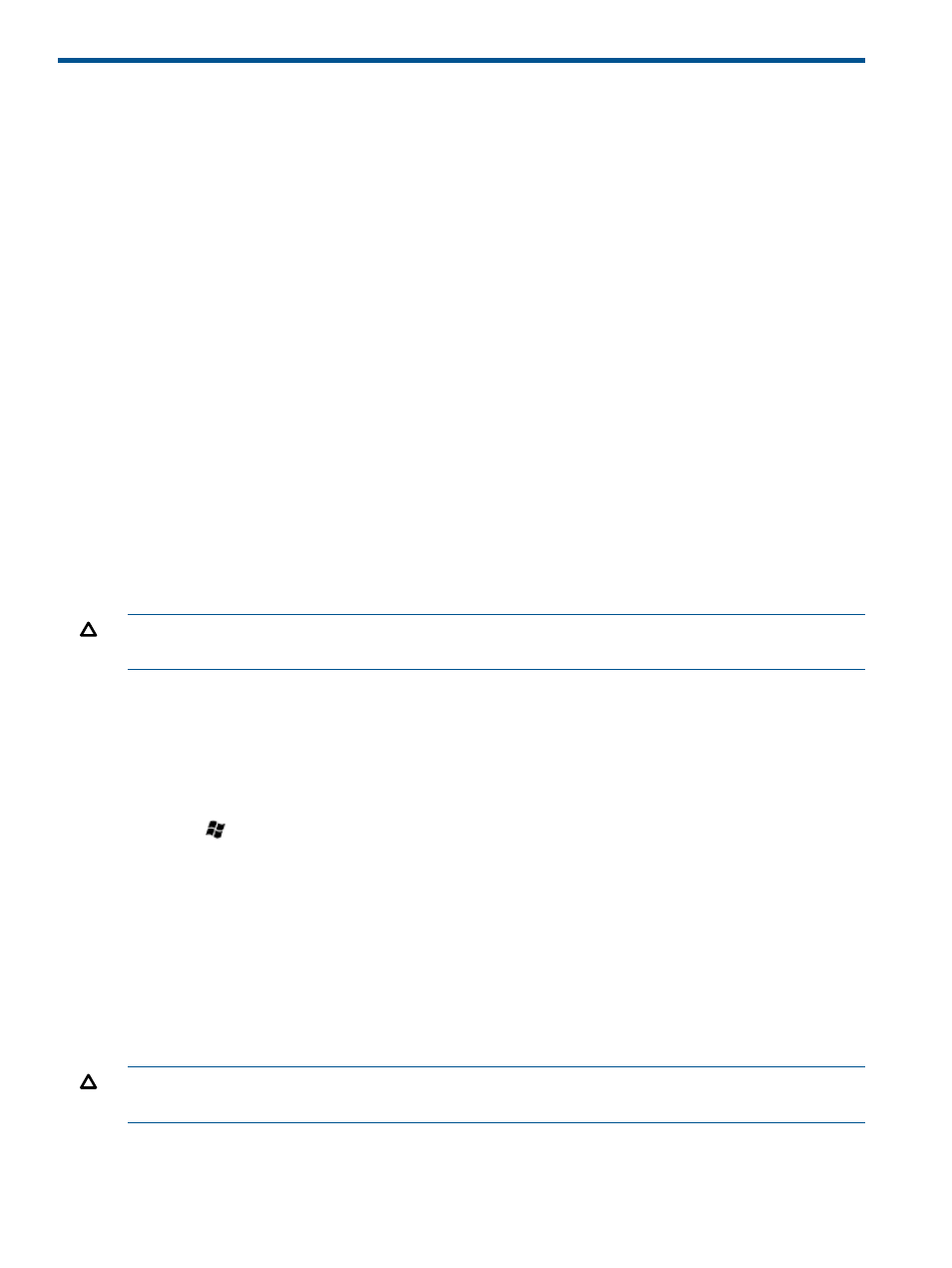
6 Post-installation tasks
Windows Server 2008 R2 Standard and Windows Server 2012 Standard
To log into the server after completing the initial software installation:
1.
On the server console, press Ctrl+Alt+Delete button from keyboard and enter the password
which you provided during initial setup.
2.
By default, computer name is set to a default value, which can be changed as required.
Changing the administrator password for Windows Server 2008 R2
Standard
The administrator password can be changed by pressing the Ctrl+Alt+Delete keys and clicking
Change Password or by completing the following steps:
1.
Click Start, and select All Programs>Administrative Tools>Computer Management.
2.
Expand the System Tools directory, and then expand the Local User and Groups directory.
3.
Select the Users folder.
4.
Right-click Administrator, which appears on the right side of the window, and select Set
Password. A warning message appears.
5.
Click Proceed to continue.
6.
Enter the new password in the New Password field, and re-enter it in the Confirm Password
field.
7.
Click OK.
8.
Click OK to complete the process.
CAUTION:
Do not lose or forget the administrator password. This password is required to
re-configure the server.
For more information about changing the administrator password, see the Operating system
documentation.
Changing the administrator password for Windows Server 2012 Standard
The administrator password can be changed by pressing the Ctrl+Alt+Delete keys and click the
Change password or by complete the following steps:
1.
Press
button from the keyboard, and select Administrative Tools>Computer Management.
2.
Expand the System Tools directory, and then expand the Local Users and Groups directory.
3.
Select the Users folder.
4.
Right-click Administrator, which appears on the right side of the window, and select Set
Password. A warning message appears.
5.
Click Proceed to continue.
6.
Enter the new password in the New Password field, and re-enter it in the Confirm Password
field.
7.
Click OK.
8.
Click OK to complete the process.
CAUTION:
Do not lose or forget the administrator password. This password is required to
re-configure the server.
For more information about changing the administrator password, see the Operating system
documentation.
12
Post-installation tasks
- ProLiant DL360 G4 Server ProLiant ML350 G4 Server ProLiant ML370 G4 Server ProLiant DL360 G4p Server ProLiant DL380 G5 Server ProLiant DL360 G5 Server ProLiant DL385 G2 Server ProLiant ML370 G5 Server ProLiant ML310 G2 Server ProLiant ML350 G5 Server ProLiant DL580 G3 Server ProLiant DL320 G3 Server ProLiant DL320 G4 Server ProLiant DL580 G2 Server ProLiant ML350 G4p Server ProLiant DL380 G4 Server ProLiant ML570 G3 Server
