HP ProLiant ML310 G3 Server User Manual
Page 21
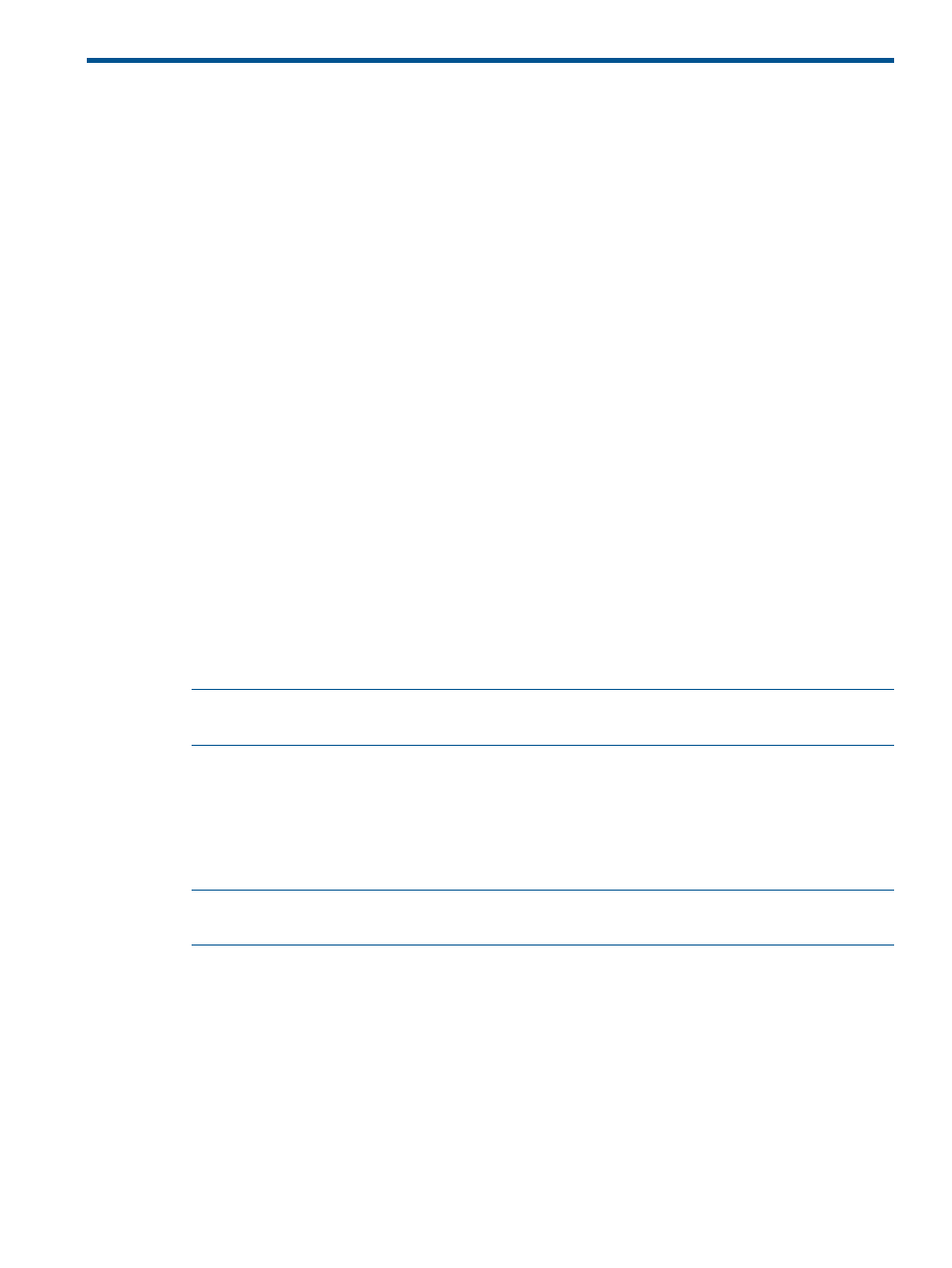
7 Installing Windows Server 2008 R2 Standard and
Windows Server 2012 Standard operating system on
virtual machines using HP media
Installing guest operating systems on Windows Server 2008 R2/Windows
Server 2012 Standard
For HP Factory installed ProLiant servers or ProLiant servers installed from HP-branded
Windows Server® 2008 R2/Windows Server 2012 Media DVD:
To install guest operating systems on Microsoft® Hyper-V from HP-branded Windows Server®
2008 R2 or HP-branded Windows Server 2012 Media DVD in full-installation mode, perform the
following:
1.
Install HP-branded Windows Server® 2008 R2/Windows Server 2012 in full-installation
mode on the host server.
2.
Enable the Hyper-V server role using Server Manager.
3.
Map appropriate HP branded Windows Server 2008 R2/Windows Server 2012 operating
system media to the virtual machine created and start the operating system installation.
To install guest operating systems on Microsoft® Hyper-V in server-core mode, perform the following:
1.
Install HP-branded Windows Server® 2008 R2/Windows Server 2012 in server-core mode
on the host server.
2.
Install Microsoft® Hyper-V by using the command: start /w ocsetup
Microsoft-Hyper-V
.
3.
Click Yes to reboot the server to enable the changes.
4.
Execute the following command from the command prompt if the guest operating system is
HP-branded Windows Server® 2008 R2:
NOTE:
In the following command line after the word "Hewlett-Packard" there are 17 blank
spaces before the quotation mark that must be entered as part of the command.
Reg Add "HKLM\SOFTWARE\Microsoft\Windows
NT\CurrentVersion\Virtualization" /v BiosLockString /t REG_SZ /d
"Hewlett-Packard ”
If prompted to overwrite the registry string, choose Yes.
5.
Execute the following command from the command prompt if the guest operating system is
HP-branded Windows Server 2012:
NOTE:
In the following command line after the word "HP" there are 30 blank spaces before
the quotation mark that must be entered as part of the command.
Reg Add "HKLM\SOFTWARE\Microsoft\Windows
NT\CurrentVersion\Virtualization" /v BiosLockString /t REG_SZ /d
"HP "
If prompted to overwrite the registry string, choose Yes.
6.
Map appropriate HP branded Windows Server 2008 R2 or HP-branded Windows Server
2012 operating system media to the virtual machine created and start the operating system
installation.
For non HP-branded Windows Server® 2008 R2 Media DVD
To install guest operating systems on Microsoft® Hyper-V using HP-branded Media in full-installation
mode, perform the following:
Installing guest operating systems on Windows Server 2008 R2/Windows Server 2012 Standard
21
- ProLiant DL360 G4 Server ProLiant ML350 G4 Server ProLiant ML370 G4 Server ProLiant DL360 G4p Server ProLiant DL380 G5 Server ProLiant DL360 G5 Server ProLiant DL385 G2 Server ProLiant ML370 G5 Server ProLiant ML310 G2 Server ProLiant ML350 G5 Server ProLiant DL580 G3 Server ProLiant DL320 G3 Server ProLiant DL320 G4 Server ProLiant DL580 G2 Server ProLiant ML350 G4p Server ProLiant DL380 G4 Server ProLiant ML570 G3 Server
