Signed drivers, Found new hardware wizard, Automatic configuration – HP ProLiant ML310 G3 Server User Manual
Page 11
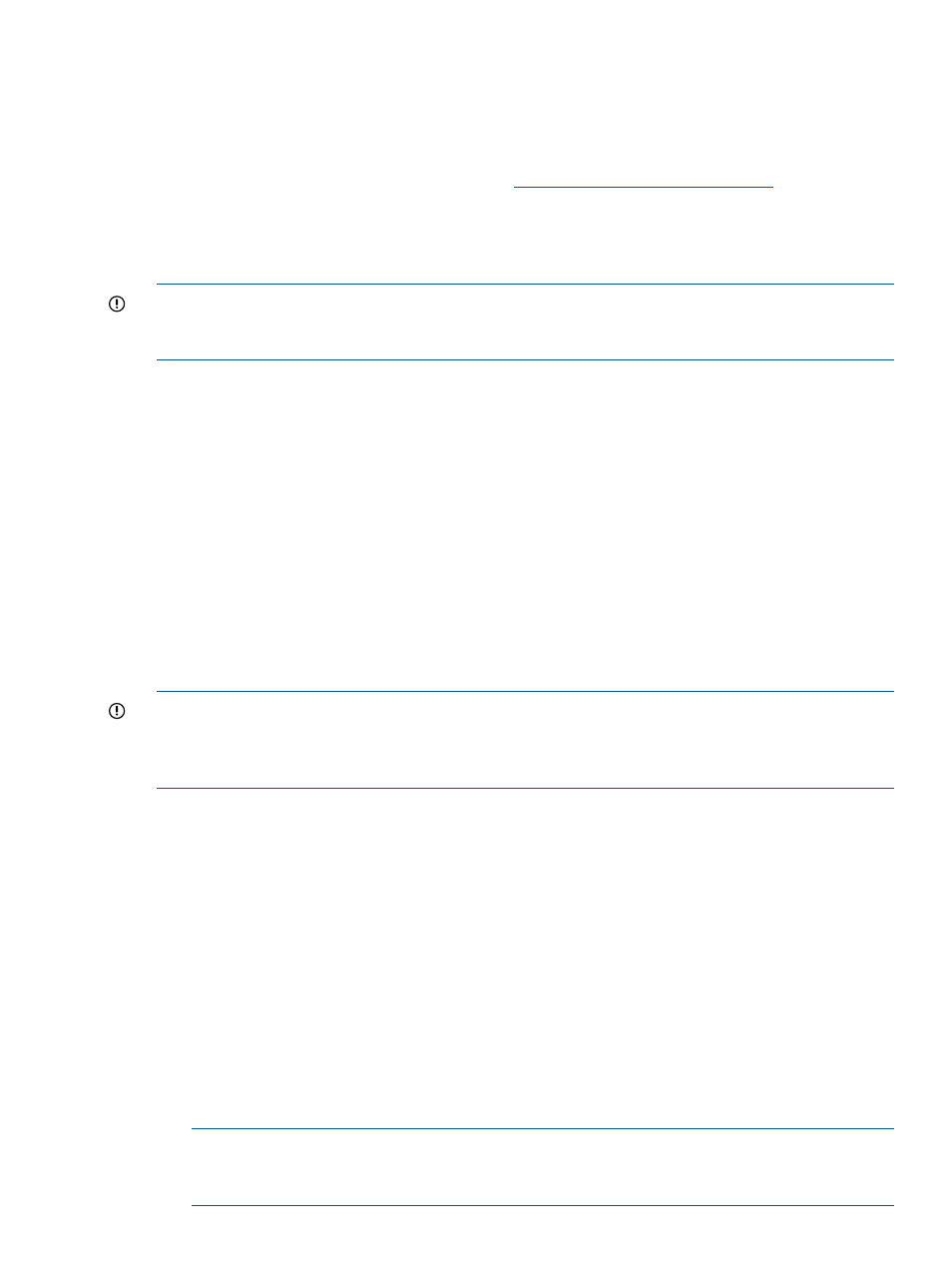
Signed drivers
During the installation of the operating system, caution messages concerning unsigned software
drivers might appear. The caution message states, Digital signature is not found, when
drivers are about to be installed. When prompted, click Yes to accept the drivers and continue the
installation. If you are prompted to reboot the server, click No. After the operating system installation
is complete, download digitally signed drivers
.
Found New Hardware Wizard
The Found New Hardware Wizard might appear during the operating system installation. If this
wizard appears, click Cancel.
IMPORTANT:
Do not attempt to install the drivers during the operating system installation because
the server might automatically reboot before the driver installation is completed. This action could
result in the incorrect installation of a device.
To install drivers for unknown devices in device manager. After the operating system installation:
1.
Click Start>Administrative Tools>Computer Management.
2.
From the left column, select Device Manager.
3.
Right-click the component displaying the yellow mark, and then select Update Driver Software.
4.
Click Browse my computer for Driver option.
5.
Enter the following path in the text box:
C:\Drivers
6.
Click Next.
7.
On the Driver Files Search Results screen, click Next.
8.
To complete the Found New Hardware Wizard, click Close.
The setup process begins. Wait for the entire setup process to complete, including any requested
restarts, before interrupting this process or powering down the server. After the setup process
completes, you can configure the server.
IMPORTANT:
The system might complete the driver installation after the first login. Do not perform
any actions on the Initial Configuration Task screen. If additional drivers are loaded, the system
completes the driver installation and automatically reboots. The next time the system presents a
login prompt, log in and use the new operating system.
Automatic configuration
Some steps of the setup process are automatically configured, and these configuration screens do
not appear. For information about changing any preconfigured information, see the Operating
system documentation. Automatically configured parameters that may require later changes include:
•
Licensing mode – By default, the server licensing mode is set to per-device or per-user with a
five device or user count. For information about licensing, see the online help or the Operating
system documentation.
•
Administrator password – The administrator password is provided by the user during initial
setup. For procedures to change the administrator password after the installation is complete,
see
“Changing the administrator password for Windows Server 2008 R2 Standard” (page 12)
.
•
Dynamic disk upgrade – The operating system is preinstalled on an approximately 20 GB
partition. On an array controller, the logical drive size is set to the maximum size of the drive.
The logical drive of array controllers contains 10 to 15 MB of available space to support a
dynamic disk upgrade.
NOTE:
The dynamic disk upgrade is optional. For information about dynamic disk upgrades,
see the Operating system documentation. After upgrading to dynamic disk, the emergency
repair disk must be updated.
Installing the operating system
11
- ProLiant DL360 G4 Server ProLiant ML350 G4 Server ProLiant ML370 G4 Server ProLiant DL360 G4p Server ProLiant DL380 G5 Server ProLiant DL360 G5 Server ProLiant DL385 G2 Server ProLiant ML370 G5 Server ProLiant ML310 G2 Server ProLiant ML350 G5 Server ProLiant DL580 G3 Server ProLiant DL320 G3 Server ProLiant DL320 G4 Server ProLiant DL580 G2 Server ProLiant ML350 G4p Server ProLiant DL380 G4 Server ProLiant ML570 G3 Server
