Installation on vmware virtual machines – HP ProLiant ML310 G3 Server User Manual
Page 23
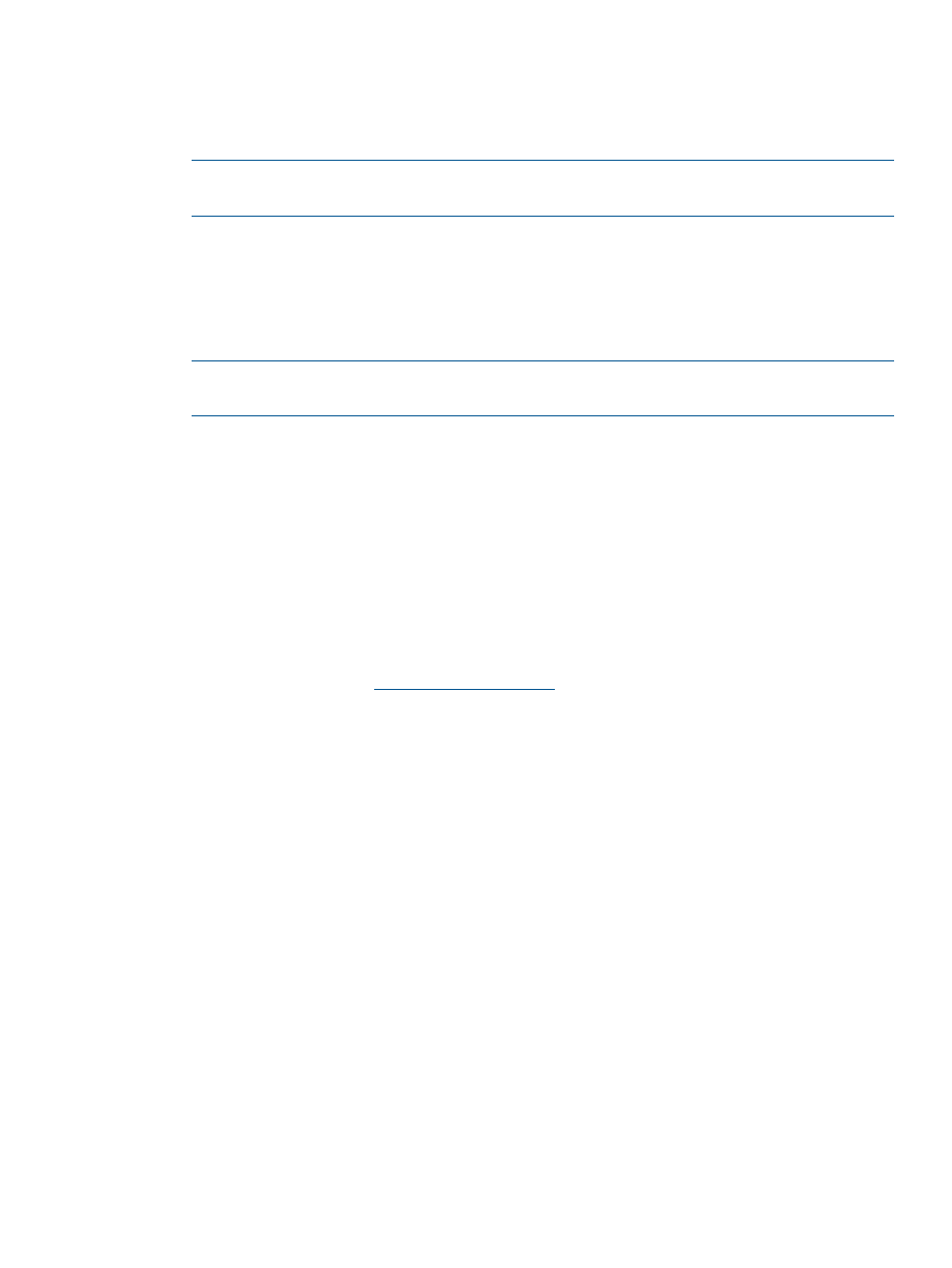
For Smart Start/Intelligent Provisioning assisted installation for either HP-branded or
non HP-branded Windows Server® 2008 R2 Media DVD
1.
After the operating system installation is complete, run the following command from the
command prompt:
NOTE:
In the following command line after the word "Hewlett-Packard" there are 17 blank
spaces before the quotation mark that must be entered as part of the command.
Reg Add "HKLM\SOFTWARE\Microsoft\Windows
NT\CurrentVersion\Virtualization" /v BiosLockString /t REG_SZ /d
"Hewlett-Packard ”
If prompted to overwrite the registry string, choose Yes.
2.
Execute the following command from the command prompt if the guest operating system is
HP-branded Windows Server 2012.
NOTE:
In the following command line after the word "HP" there are 30 blank spaces before
the quotation mark that must be entered as part of the command.
Reg Add "HKLM\SOFTWARE\Microsoft\Windows
NT\CurrentVersion\Virtualization" /v BiosLockString /t REG_SZ /d
"HP "
If prompted to overwrite the registry string, choose Yes.
3.
Enable the Hyper-V server role using Server Manager.
4.
Map HP branded or non HP branded Windows Server® 2008 R2 or HP-branded Windows
Server 2012 operating system media to the virtual machine created and start the operating
system installation.
Installation on VMware Virtual machines
1.
For installation and configuring VMware on Windows® 2008 R2 Standard and Windows®
2012 Standard, see the
2.
After creating a Virtual machine, go to the path where it is created and open the
file with note pad and add the following line:
smbios.ReflectHost = "TRUE"
3.
Save and close the file.
4.
Map HP branded Windows® OS Media to the virtual machine created and start OS
installation.
Installation on VMware Virtual machines
23
- ProLiant DL360 G4 Server ProLiant ML350 G4 Server ProLiant ML370 G4 Server ProLiant DL360 G4p Server ProLiant DL380 G5 Server ProLiant DL360 G5 Server ProLiant DL385 G2 Server ProLiant ML370 G5 Server ProLiant ML310 G2 Server ProLiant ML350 G5 Server ProLiant DL580 G3 Server ProLiant DL320 G3 Server ProLiant DL320 G4 Server ProLiant DL580 G2 Server ProLiant ML350 G4p Server ProLiant DL380 G4 Server ProLiant ML570 G3 Server
