Buttons tab, Pdf settings tab – HP Scanjet N6010 Document Sheet-feed Scanner User Manual
Page 7
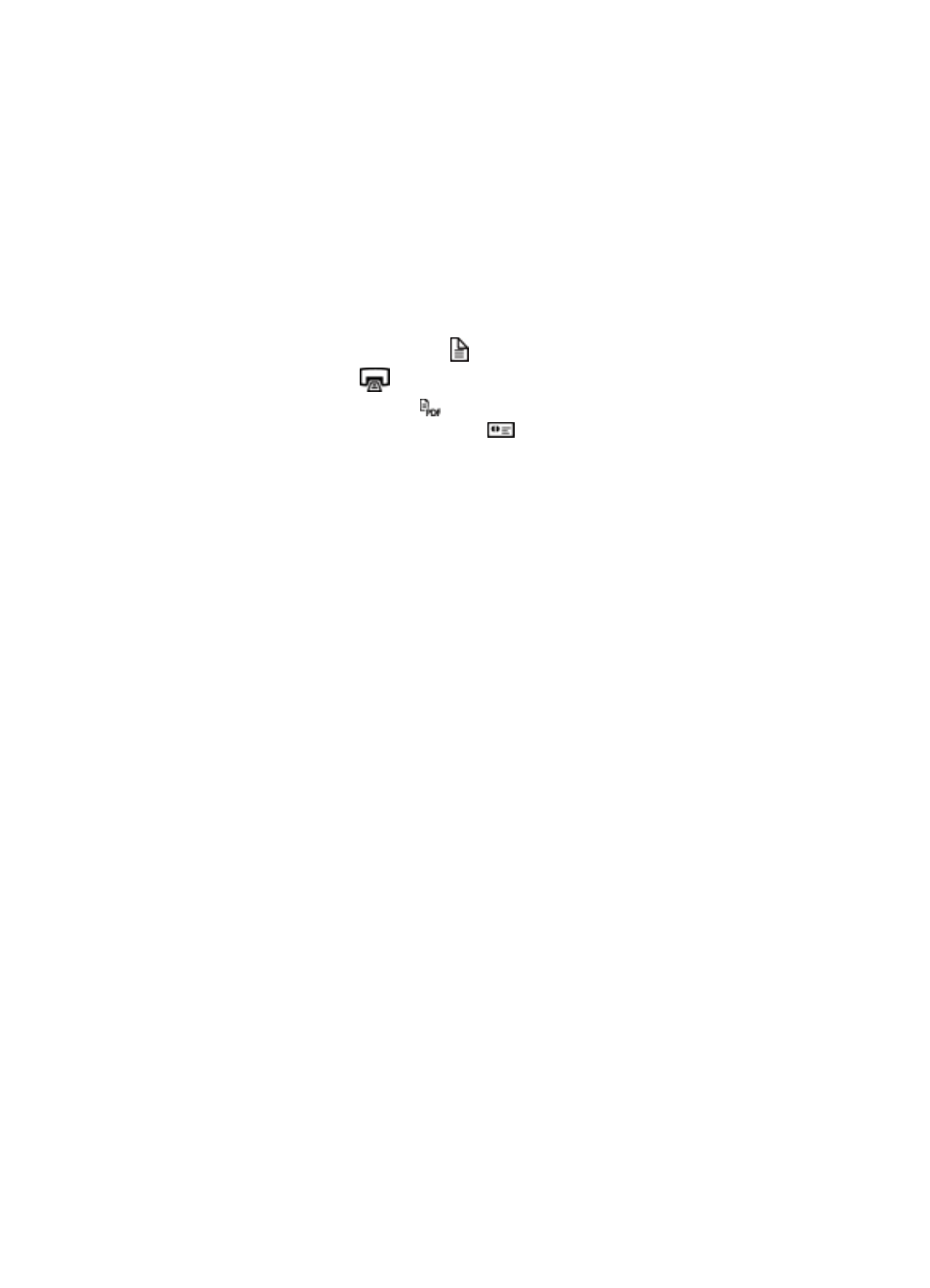
●
●
Buttons tab
You can use the Scanner Tools Utility to change the default scan applications used by
the front-panel buttons. Use the steps that follow to change the default application for
any of these buttons:
1.
Select the Buttons tab.
2.
Select the drop-down box for the button that you want to change. The buttons are
numbered 1 through 4 as follows:
–
1: Scan Document button ( )
–
2: Copy button (
)
–
3: Scan to PDF button ( )
–
4: Scan Business Card button (
)
The drop-down box for each button is automatically populated with the scanning
applications on your computer that support scanning from hardware device buttons.
3.
Click OK to save the new button mappings.
To change the default behavior of the Copy button, so that the HP Document Copy utility
prompts for settings before continuing with the copy, clear the Copy to printer... check
box on the Buttons tab, and then click OK.
To prevent buttons from being accidentally pushed, you can also use the Scanner Tools
Utility to disable the front-panel buttons.
To disable the front-panel buttons, select the Disable scanner buttons check box on
the Buttons tab, and then click OK. This disables all of the front-panel buttons except
for the Cancel button. After disabling the front-panel buttons, you must use the Start
button or the desktop icon to open the Scanner Tools Utility.
PDF Settings tab
Use the PDF Settings tab of the Scanner Tools Utility to configure the settings that are
used to scan originals and create PDFs using the Scan to PDF front-panel button.
In the Scan settings area of the PDF Settings tab, configure the default settings for
resolution, color or black and white, page size, and single- or double-sided scanning.
User Guide
5
