Disabling the scanner buttons, Led reader – HP Scanjet N6010 Document Sheet-feed Scanner User Manual
Page 11
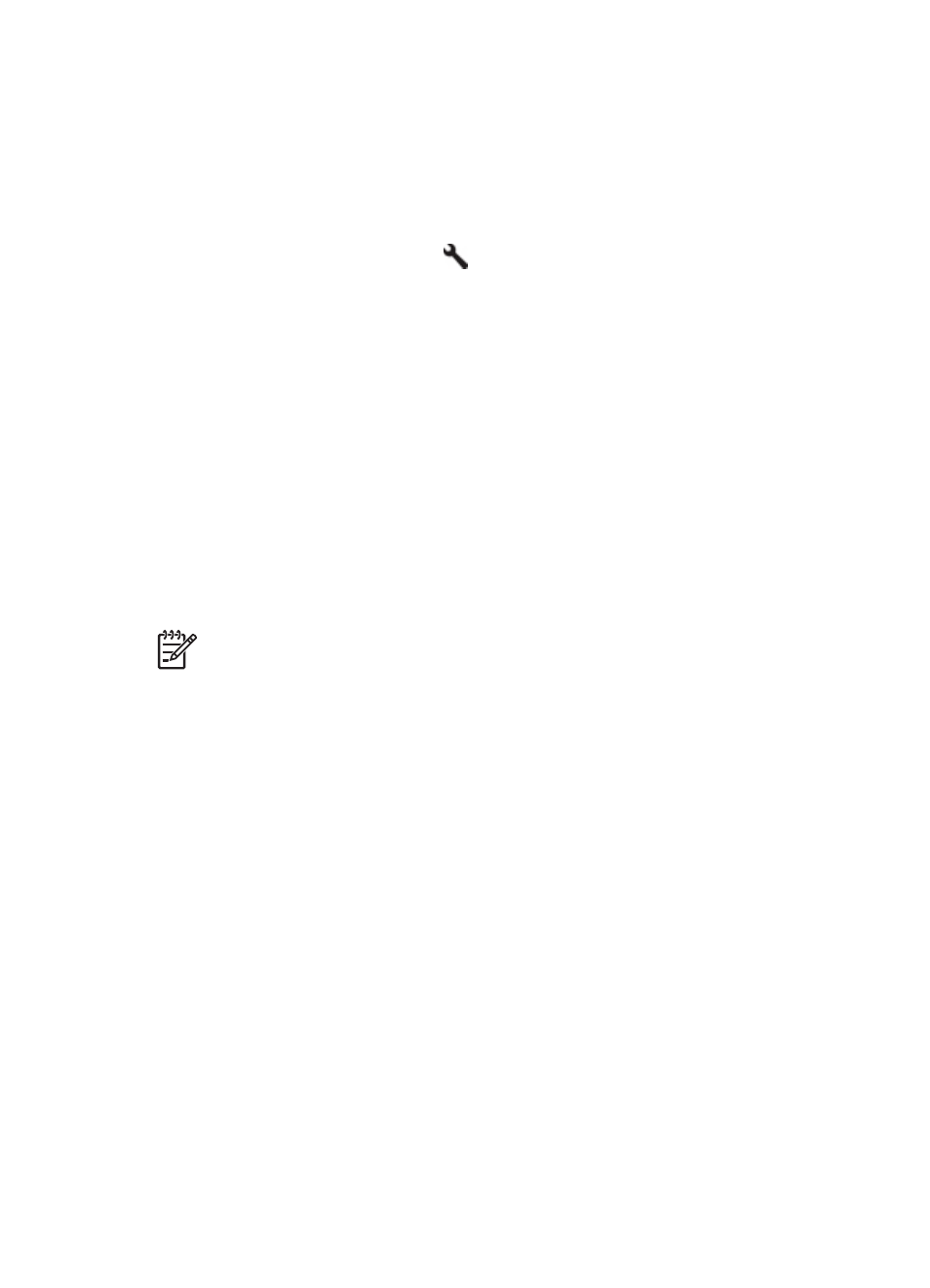
Disabling the scanner buttons
To prevent buttons from being accidentally pushed, you can use the Scanner Tools Utility
to disable the buttons. Use the same utility to re-enable the buttons.
To disable the scanner buttons, complete the following steps:
1.
Open the Scanner Tools Utility by doing one of the following:
–
Double-click the Scanner Tools Utility icon on the desktop.
–
Press the Scanner Tools (
) button on the front panel of the scanner.
–
Click Start, point to Programs or All Programs, point to HP, point to
Scanjet, point to N6010, and then click Scanner Tools Utility.
2.
Select the Buttons tab.
3.
Select the Disable scanner buttons check box.
LED Reader
The LED Reader is a software program that displays the front-panel LED indications as
they change. It utilizes accessibility tools installed on your computer to read what is being
displayed by the LEDs. For more information about the LED indications, see
.
To use the LED Reader, follow these steps:
1.
On your hard drive, navigate to C:\Program Files\Common Files\Hewlett-Packard
\Scanjet\6010\.
2.
To start the program, double-click hpled.exe.
Note
The LED Reader is not able to display the LED indications when there is
a USB connection error or the device is off.
User Guide
9
