Paper does not feed from the scanner, The bottom of the scanned image is cut off, The scanned images have streaks or scratches – HP Scanjet N6010 Document Sheet-feed Scanner User Manual
Page 28: An item loaded in the scanner jams repeatedly
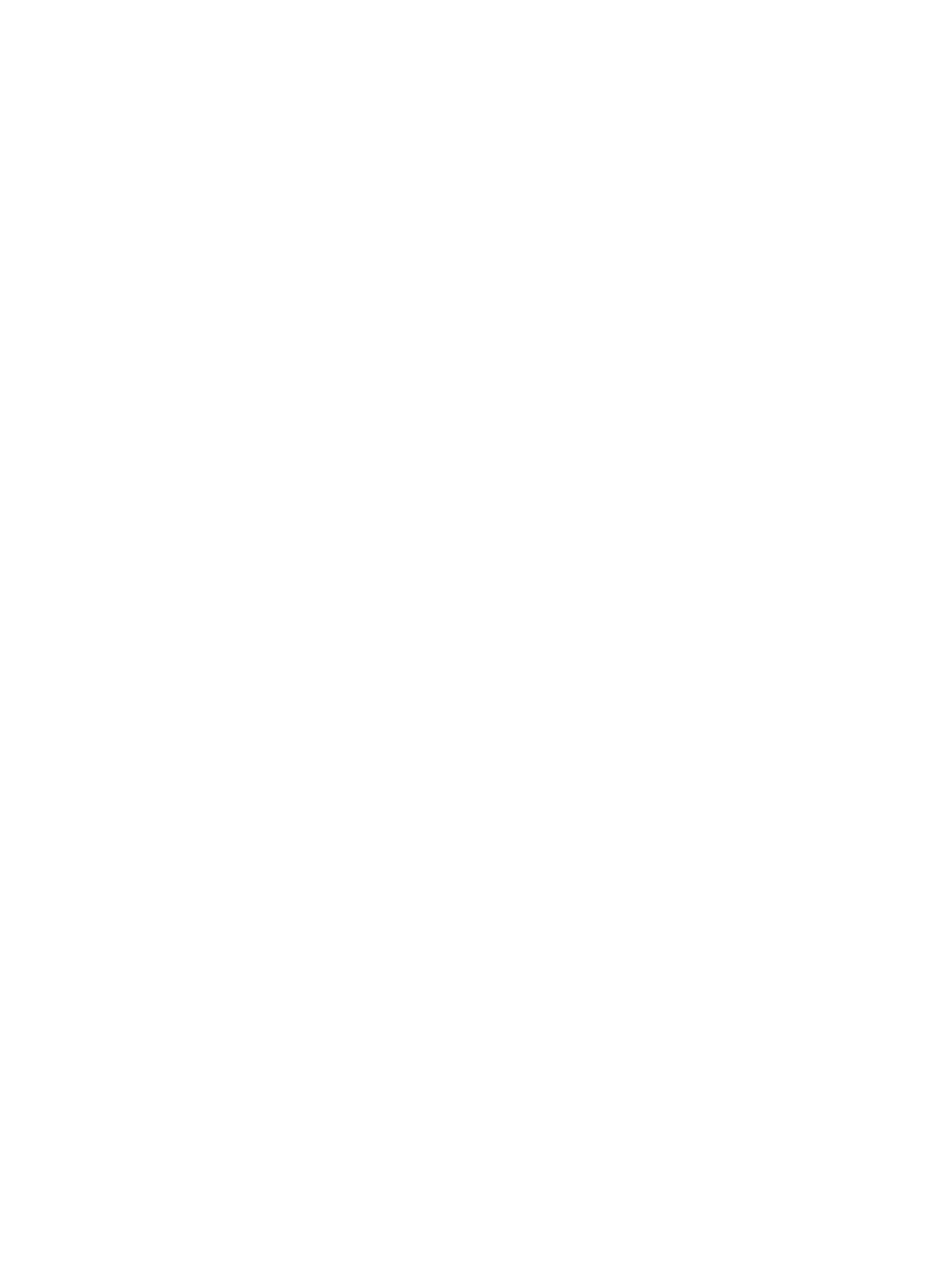
●
The document feeder or output tray might contain more than the maximum number
of pages. Load fewer pages in the document feeder, and remove pages from the
output tray.
●
Check to see that the scanner hatch is fully closed.
●
Clean the scanner paper path to help reduce misfeeds. If this does not help, install
the feed-roller assembly replacement kit. The feed-roller assembly replacement kit
contains a feed-roller mechanism and a separation pad. For more information, see
Replace the feed-roller assembly
.
Paper does not feed from the scanner
The scanner hatch might not be securely latched. Open the scanner hatch and then close
it by pressing firmly.
A problem with the scanner hardware might exist. Follow this procedure to test the
scanner:
1.
Ensure that the power supply is securely connected between the scanner and a live
electrical outlet or surge protector. Check that the green LED on the power supply
connector is on to verify that the power supply is functional.
2.
If the power supply is connected to a surge protector, ensure that the surge protector
is plugged into an outlet and turned on.
3.
Disconnect the power supply from the scanner and turn off the computer. After 60
seconds, reconnect the power supply to the scanner and then turn on the computer,
in that order.
4.
Try to rescan.
5.
If the paper still does not feed properly, see the Product Support section of the
printed Setup and Support Guide that came with the scanner.
The bottom of the scanned image is cut off
The scanner can scan an original that is up to 355.6 mm (14.0 inches) long. If an item is
longer, the end of the document will not be included in the scanned image.
The scanned images have streaks or scratches
After each step, try another scan to see if the streaks or scratches are still apparent. If
so, then try the next step.
●
Check that the originals are clean and unwrinkled.
●
Use a cleaning cloth in the scanner paper path. For more information, see
●
Clean the scanner glass. For more information, see
●
Clean the feed-roller assembly manually. For more information, see
.
An item loaded in the scanner jams repeatedly
●
The item might not meet the guidelines for acceptable originals. For more
information, see
●
The item might have something on it, such as staples or self-adhesive notes on the
original that must be removed.
●
Make sure the paper guides touch the edges of the original.
Chapter 4
26
HP Scanjet N6010 Sheetfeed Document Scanner
