HP 250 G2 Notebook PC User Manual
Page 7
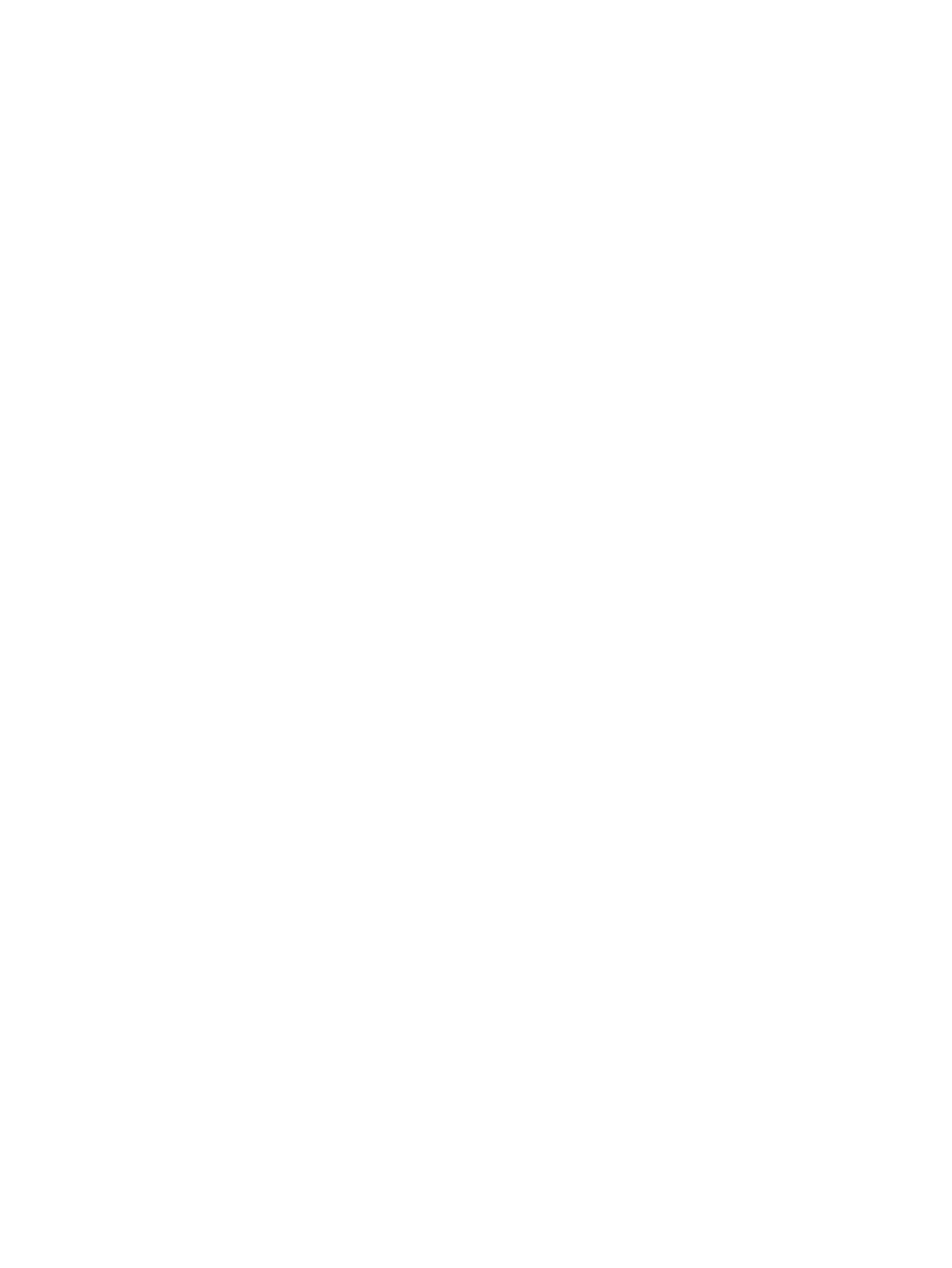
Using the action keys ........................................................................................ 43
Using Windows shortcut keys ........................................................................... 44
Using the hot keys ............................................................................................. 44
Intel Rapid Start Technology (select models only) ............................................................ 46
Manually initiating and exiting Sleep .................................................................................. 47
Manually initiating and exiting Hibernation (select models only) ....................................... 47
Setting password protection on wakeup ............................................................................ 47
Factory-sealed battery ....................................................................................................... 48
Removing a user-replaceable battery ................................................................................ 48
Finding battery information ................................................................................................ 49
Conserving battery power .................................................................................................. 49
Identifying low battery levels .............................................................................................. 50
Resolving a low battery level ............................................................................................. 50
Storing a user-replaceable battery ..................................................................................... 50
Disposing of a user-replaceable battery ............................................................................ 50
Replacing a user-replaceable battery ................................................................................ 51
Refreshing your software content with Intel Smart Connect Technology (select models only) .......... 52
Shutting down (turning off) the computer ........................................................................................... 52
Hybrid Graphics and AMD Dual Graphics (select models only) ......................................................... 53
Using Hybrid Graphics (select models only) ...................................................................... 53
Using AMD Dual Graphics (select models only) ................................................................ 54
Handling drives .................................................................................................................. 55
Using Disk Defragmenter ................................................................................................... 55
Using Disk Cleanup ........................................................................................................... 56
Adding or replacing memory modules ............................................................................... 56
vii
