Using windows shortcut keys, Using the hot keys, Using windows shortcut keys using the hot keys – HP 250 G2 Notebook PC User Manual
Page 54
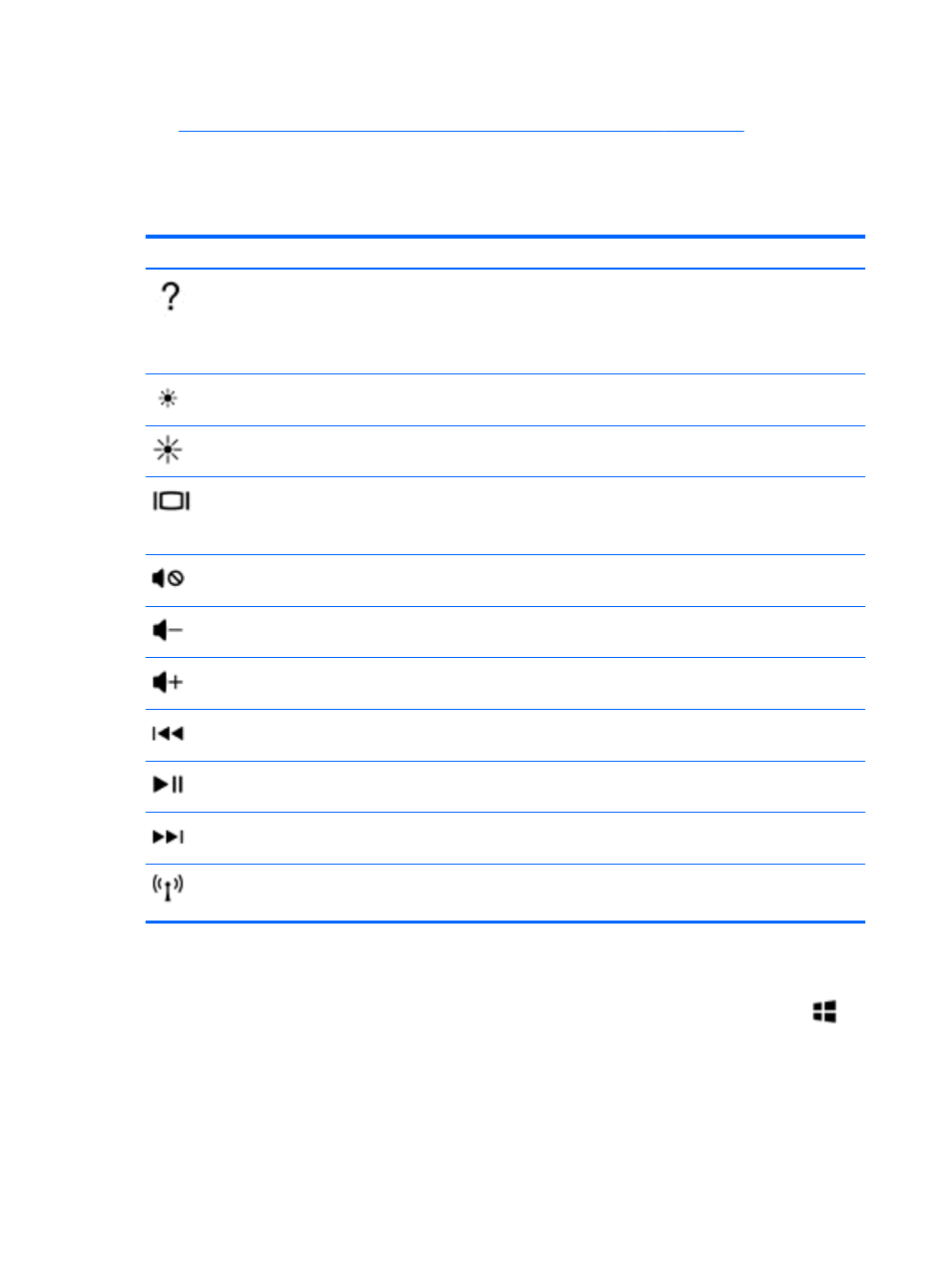
The action key feature is enabled at the factory. You can disable this feature in Setup Utility (BIOS).
See
Using Setup Utility (BIOS) and HP PC Hardware Diagnostics (UEFI) on page 68
for
instructions on opening Setup Utility (BIOS), and then follow the instructions at the bottom of the
screen.
After you have disabled the action key feature, you can still perform each function by pressing the
fn
key in combination with the appropriate action key.
Icon
Key
Description
f1
Opens Help and Support, which provides tutorials, information about the Windows
operating system and your computer, answers to questions, and updates to your
computer.
Help and Support also provides automated troubleshooting tools and access to
support.
f2
Decreases the screen brightness incrementally as long as you hold down the key.
f3
Increases the screen brightness incrementally as long as you hold down the key.
f4
Switches the screen image between display devices connected to the system. For
example, if a monitor is connected to the computer, repeatedly pressing this key
alternates the screen image from the computer display to the monitor display to a
simultaneous display on both the computer and the monitor.
f6
Mutes or restores speaker sound.
f7
Decreases speaker volume incrementally as long as you hold down the key.
f8
Increases speaker volume incrementally as long as you hold down the key.
f9
Plays the previous track of an audio CD or the previous section of a DVD or a BD.
f10
Begins, pauses, or resumes playback of an audio CD, a DVD, or a BD.
f11
Plays the next track of an audio CD or the next section of a DVD or a BD.
f12
Turns the wireless feature on or off.
NOTE:
A wireless network must be set up before a wireless connection is possible.
Using Windows shortcut keys
Windows provides shortcuts so that you can perform actions quickly. Press the Windows key
alone or in combination with a specific key to perform a designated action.
For commonly used shortcuts, use the Windows Basics guide.
Using the hot keys
A hot key is a combination of the
fn
key and the
esc
key, or the
spacebar
.
44
Chapter 5 Navigating the screen
