Using the webcam, Using audio, Connecting speakers – HP 250 G2 Notebook PC User Manual
Page 38: Using the webcam using audio
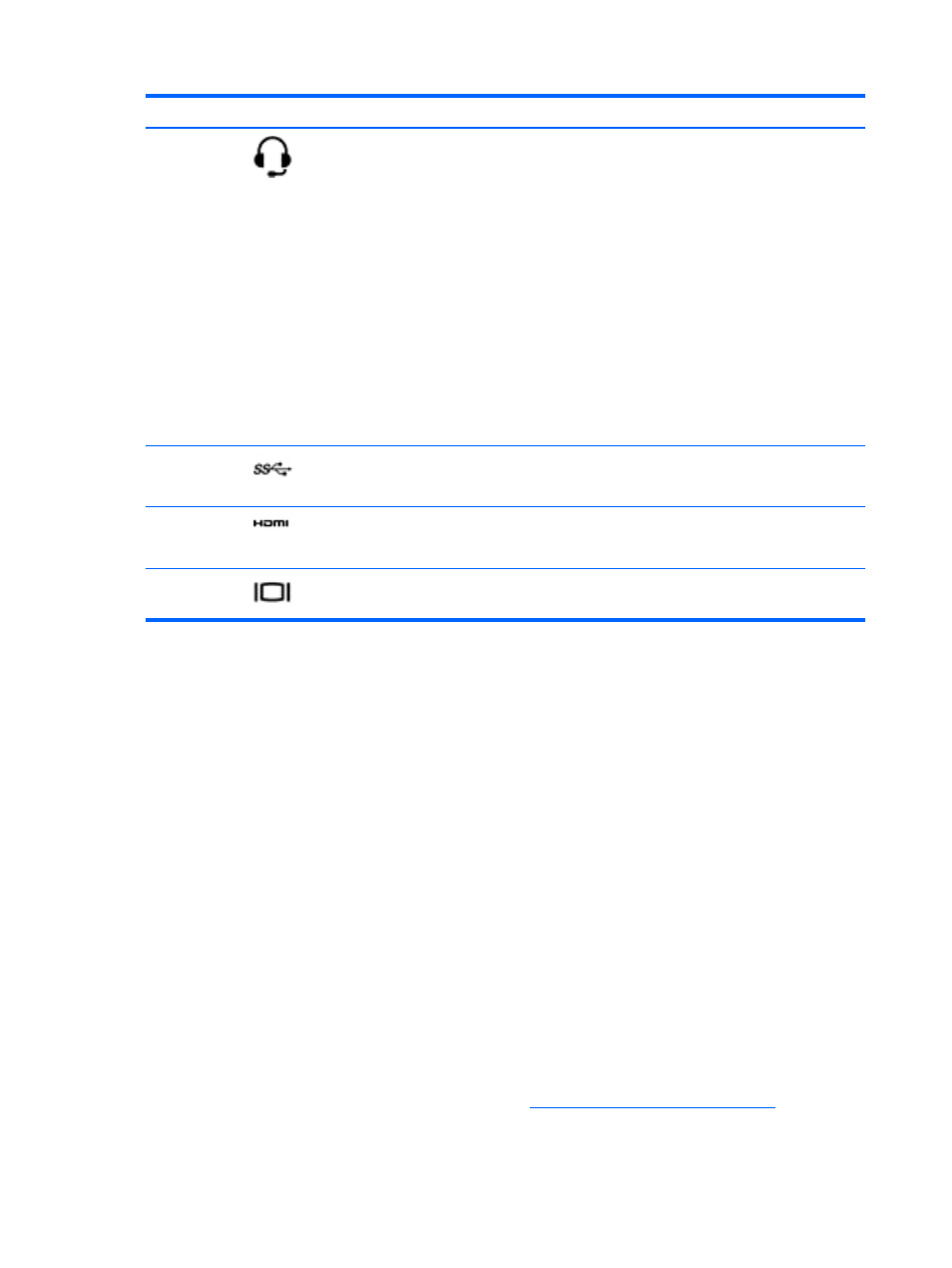
Component
Description
(7)
Audio-out (headphone)/Audio-in
(microphone) jack
Connects optional powered stereo speakers,
headphones, earbuds, a headset, or a television
audio cable. Also connects an optional headset
microphone. This jack does not support optional
microphone-only devices.
WARNING!
To reduce the risk of personal injury,
adjust the volume before putting on headphones,
earbuds, or a headset. For additional safety
information, refer to the Regulatory, Safety, and
Environmental Notices. To access this guide, from
the Start screen, type support, and then select the
HP Support Assistant app.
NOTE:
When a device is connected to the jack,
the computer speakers are disabled.
NOTE:
Be sure that the device cable has a 4-
conductor connector that supports both audio-out
(headphone) and audio-in (microphone).
(8)
USB 3.0 port
Each USB 3.0 port connects an optional USB
device, such as a keyboard, mouse, external drive,
printer, scanner or USB hub.
(9)
HDMI port
Connects an optional video or audio device, such as
a high-definition television, any compatible digital or
audio component, or a high-speed HDMI device.
(10)
External monitor port
Connects an external VGA monitor or projector.
Using the webcam
The computer has an integrated webcam that records video and captures photographs. Some models
may allow you to video conference and chat online using streaming video.
▲
To start the webcam, from the Start screen, type camera, and then select Camera from the list
of applications.
For details about using the webcam, go to Help and Support. From the Start screen, type help, and
then select Help and Support.
Using audio
On your computer, you can play music CDs, download and listen to music, stream audio content from
the web (including radio), record audio, or mix audio and video to create multimedia. To enhance your
listening enjoyment, attach external audio devices such as speakers or headphones.
Connecting speakers
You can attach wired speakers to your computer by connecting them to a USB port or to the audio-
out (headphone) jack on your computer or on a docking station.
To connect wireless speakers to your computer, follow the device manufacturer's instructions. To
connect high-definition speakers to the computer, see
Setting up HDMI audio on page 31
. Before
connecting speakers, lower the volume setting.
28
Chapter 4 Enjoying entertainment features
