Connecting headphones, Connecting a microphone, Connecting headphones and microphones – HP 250 G2 Notebook PC User Manual
Page 39: Testing your audio features
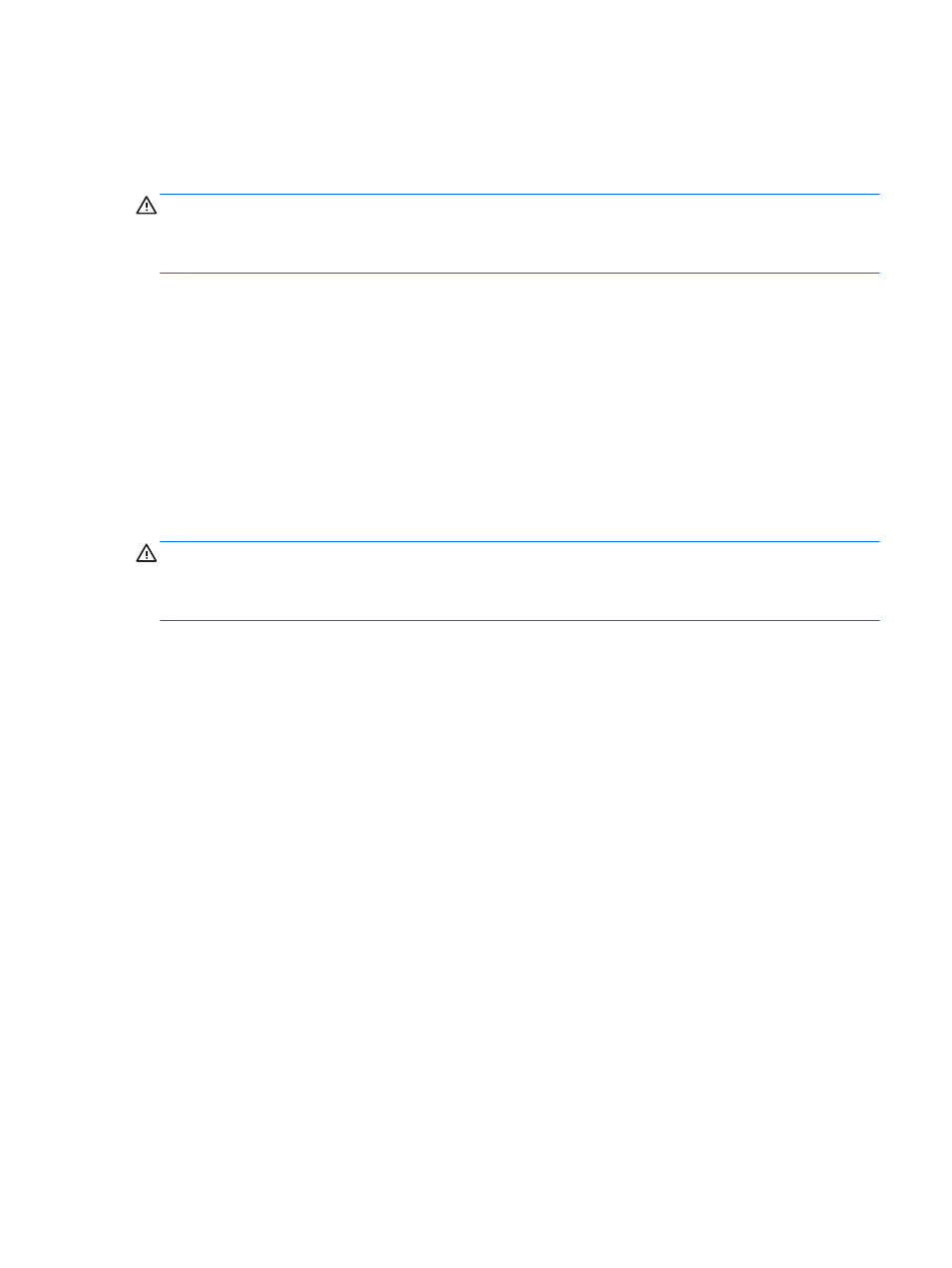
Connecting headphones
You can connect wired headphones to the headphone jack on your computer.
To connect wireless headphones to your computer, follow the device manufacturer's instructions.
WARNING!
To reduce the risk of personal injury, lower the volume setting before putting on
headphones, earbuds, or a headset. For additional safety information, see the Regulatory, Safety and
Environmental Notices. To access this guide, from the Start screen, type support, and then select
the HP Support Assistant app.
Connecting a microphone
To record audio, connect a microphone to the microphone jack on the computer. For best results
when recording, speak directly into the microphone and record sound in a setting free of background
noise.
Connecting headphones and microphones
You can connect wired headphones or headsets to the audio-out (headphone)/audio-in (microphone)
jack on your computer. Many headsets with integrated microphones are commercially available.
To connect wireless headphones or headsets to your computer, follow the device manufacturer's
instructions.
WARNING!
To reduce the risk of personal injury, lower the volume setting before putting on
headphones, earbuds, or a headset. For additional safety information, see the Regulatory, Safety and
Environmental Notices. To access this guide, from the Start screen, type support, and then select
the HP Support Assistant app.
Testing your audio features
To check the audio functions on your computer, follow these steps:
1.
From the Start screen, type control panel, and then select Control Panel.
2.
Select Hardware and Sound, and then select Sound.
3.
When the Sound window opens, select the Sounds tab. Under Program Events, select any
sound event, such as a beep or alarm, and then click Test.
You should hear sound through the speakers or through connected headphones.
To check the recording functions on your computer, follow these steps:
1.
From the Start screen, type sound, and then select Sound Recorder.
2.
Click Start Recording and speak into the microphone.
3.
Save the file to your desktop.
4.
Open a multimedia program and play the recording.
To confirm or change the audio settings on your computer, follow these steps:
1.
From the Start screen, type control panel, and then select Control Panel.
2.
Select Hardware and Sound, and then select Sound.
Using audio
29
