HP 250 G2 Notebook PC User Manual
Page 5
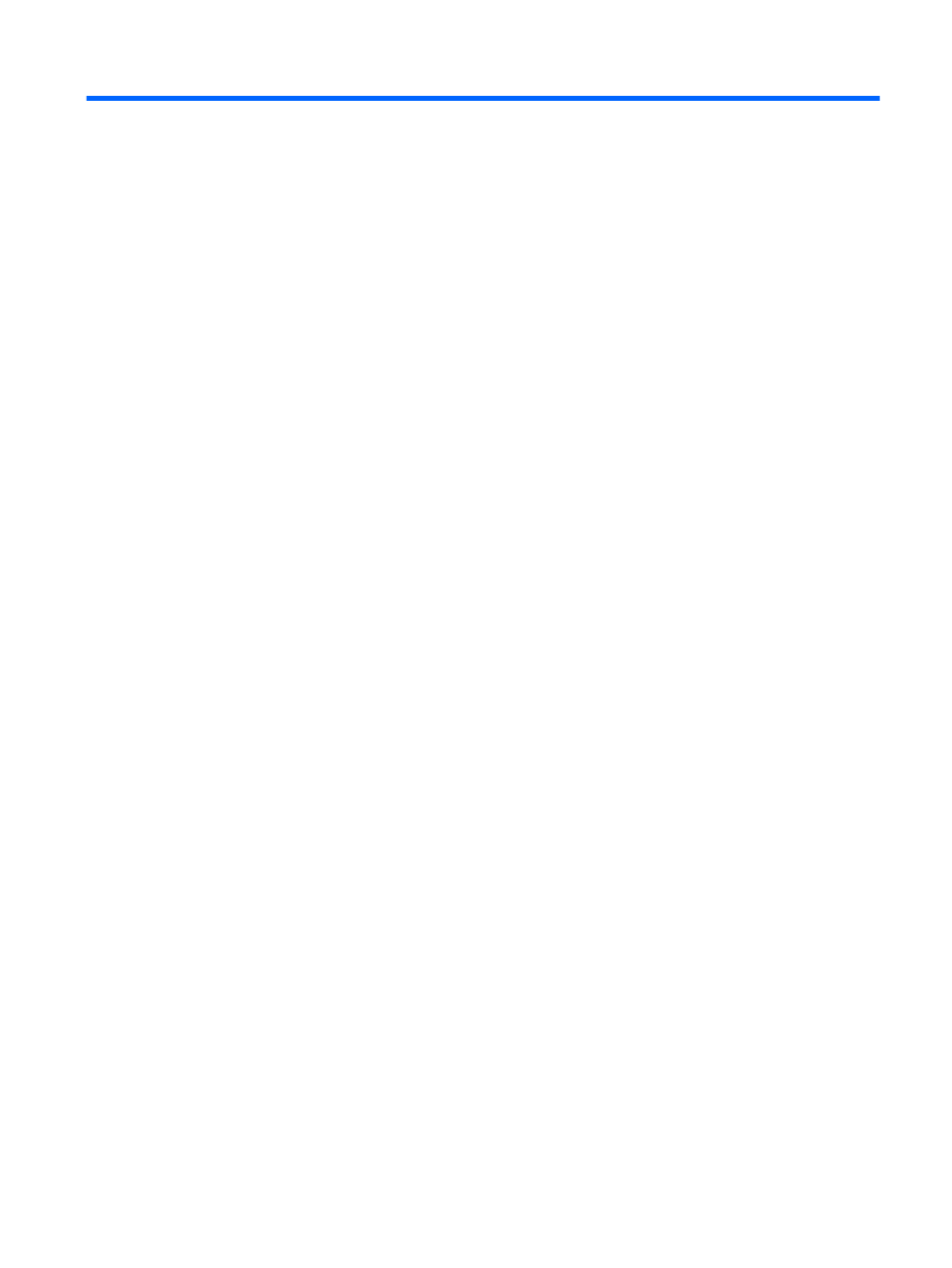
Table of contents
Visit the HP Apps Store ........................................................................................................................ 1
Best practices ....................................................................................................................................... 1
Fun things to do .................................................................................................................................... 1
More HP resources .............................................................................................................................. 2
Front ..................................................................................................................................................... 4
Right side ............................................................................................................................................. 5
Left side ................................................................................................................................................ 6
Display .................................................................................................................................................. 8
Top ..................................................................................................................................................... 10
TouchPad .......................................................................................................................... 10
Lights ................................................................................................................................. 11
Button ................................................................................................................................ 13
Keys ................................................................................................................................... 14
Bottom ................................................................................................................................................ 16
Labels ................................................................................................................................................. 17
Using the wireless button .................................................................................. 19
Using operating system controls ....................................................................... 20
Using an Internet service provider .................................................................... 21
Setting up a WLAN ............................................................................................ 21
Configuring a wireless router ............................................................................ 21
Protecting your WLAN ....................................................................................... 21
Connecting to a WLAN ...................................................................................... 22
Using HP Mobile Broadband (select models only) ............................................................ 22
Using Bluetooth wireless devices (select models only) ..................................................... 23
v
