HP 250 G2 Notebook PC User Manual
Page 6
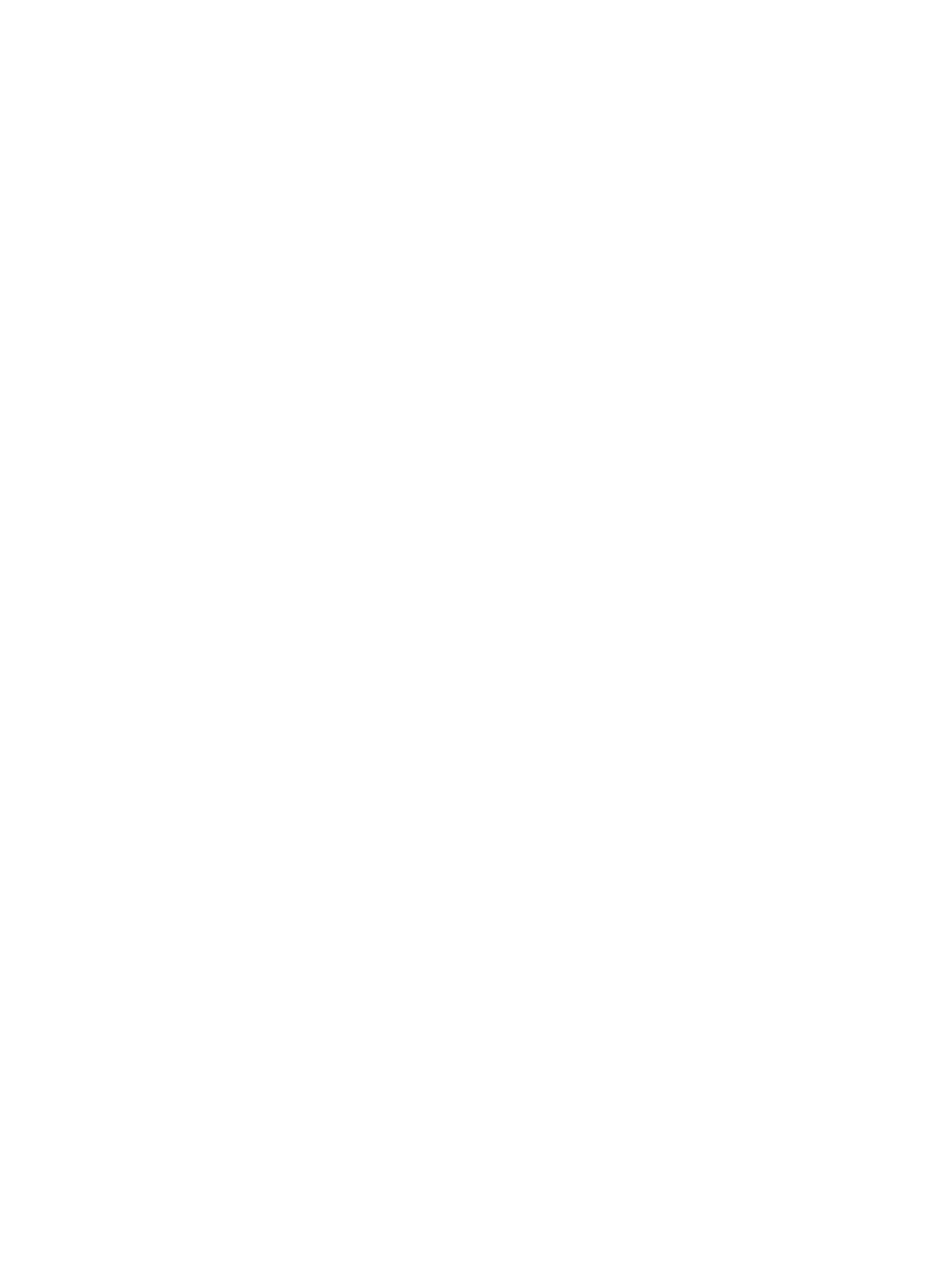
Multimedia features ............................................................................................................................ 25
Using the webcam .............................................................................................................................. 28
Using audio ........................................................................................................................................ 28
Connecting speakers ......................................................................................................... 28
Connecting headphones .................................................................................................... 29
Connecting a microphone .................................................................................................. 29
Connecting headphones and microphones ....................................................................... 29
Testing your audio features ............................................................................................... 29
Connecting video devices by using a VGA cable .............................................................. 30
Connecting video devices by using an HDMI cable ........................................................... 31
Tapping .............................................................................................................................. 34
Scrolling ............................................................................................................................. 35
2-finger pinch zoom ........................................................................................................... 35
2-finger click ....................................................................................................................... 36
Rotating (select models only) ............................................................................................ 36
Flicking (select models only) .............................................................................................. 37
Edge swipes ...................................................................................................................... 37
Right-edge swipe .............................................................................................. 37
Left-edge swipe ................................................................................................. 38
Top-edge swipe ................................................................................................. 38
One-finger slide ................................................................................................................. 39
Tapping .............................................................................................................................. 40
Scrolling ............................................................................................................................. 40
2-finger pinch zoom ........................................................................................................... 41
Rotating (select models only) ............................................................................................ 41
Edge swipes ...................................................................................................................... 42
Right-edge swipe .............................................................................................. 42
Left-edge swipe ................................................................................................. 42
Top-edge swipe and bottom-edge swipe .......................................................... 43
vi
