Starting right, Visit the hp apps store, Best practices – HP 250 G2 Notebook PC User Manual
Page 11: Fun things to do, 1 starting right, 1starting right
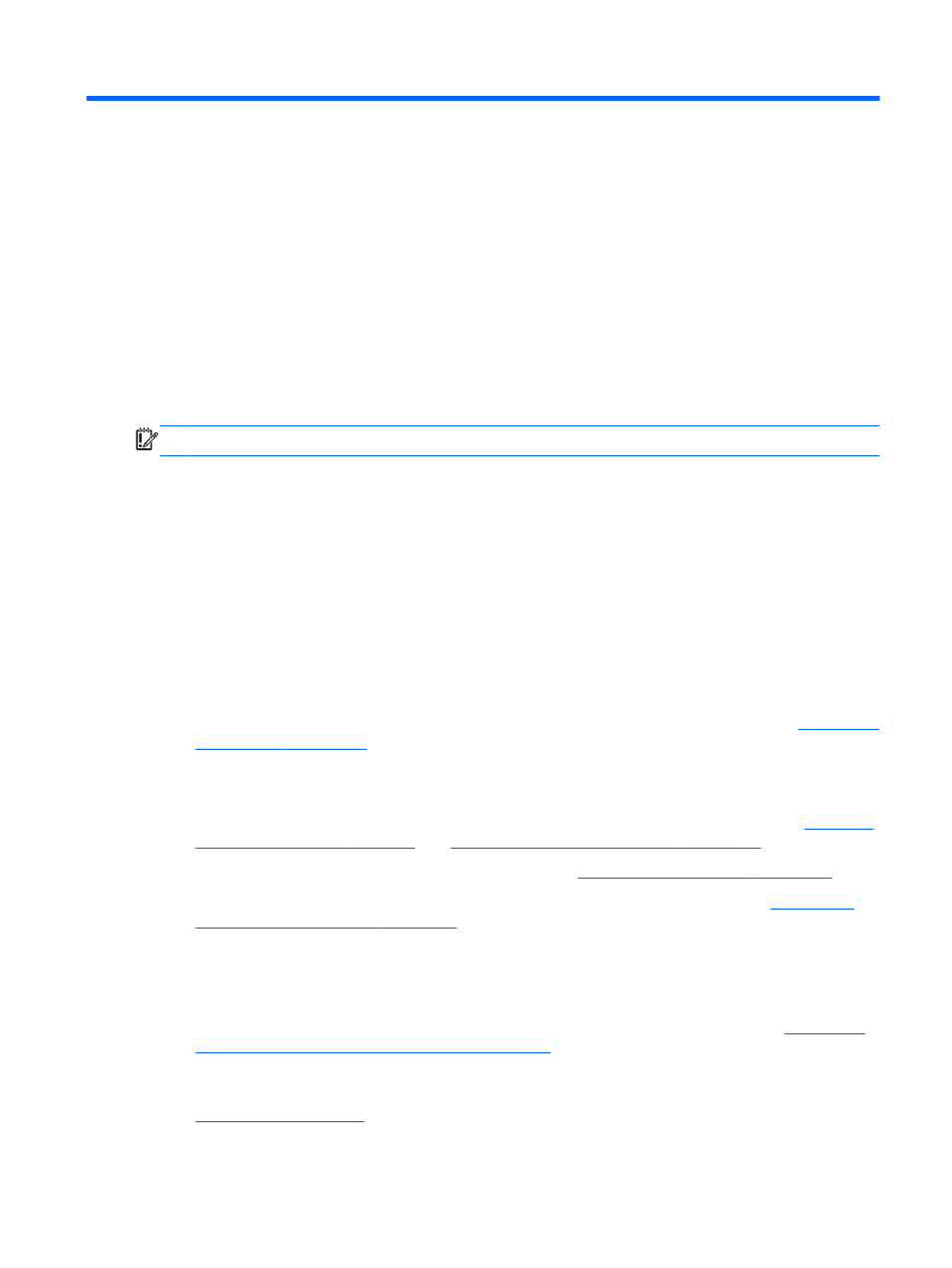
1
Starting right
This computer is a powerful tool designed to enhance your work and entertainment. Read this
chapter to learn about best practices after you set up your computer, fun things to do with your
computer, and where to find additional HP resources.
Visit the HP Apps Store
The HP Apps Store offers a wide choice of popular games, entertainment and music apps,
productivity apps, and apps exclusive to HP that you can download to the Start screen. The selection
is updated regularly and includes regional content and country-specific offers. Be sure to check the
HP Apps Store frequently for new and updated features.
IMPORTANT:
You must be connected to the Internet to access the HP Apps Store.
To view and download an app:
1.
From the Start screen, select the Store app.
2.
Select HP Picks to view all the available apps.
3.
Select the app you want to download, and then follow the on-screen instructions. When the
download is complete, the app appears on the All apps screen.
Best practices
To get the most out of your smart investment, after you set up and register the computer, we
recommend the following steps:
●
If you haven’t already done so, connect to a wired or wireless network. See details in
.
●
Take a minute to browse the printed Windows Basics guide to explore the new Windows®
features.
●
Become familiar with the computer hardware and software. For more information, see
and
Enjoying entertainment features on page 25
●
Update or purchase antivirus software. Learn more at
Using antivirus software on page 65
●
Back up your hard drive by creating recovery discs or a recovery flash drive. See
restoring, and recovering on page 71
.
Fun things to do
●
You know that you can watch a YouTube video on the computer. But did you know that you can
also connect your computer to a TV or gaming console? For more information, see
video devices by using an HDMI cable on page 31
.
●
You know that you can listen to music on the computer. But did you know that you can also
stream live radio to the computer and listen to music or talk radio from all over the world? See
Visit the HP Apps Store
1
