Getting to know your computer, Finding your hardware and software information, Locating hardware – HP 250 G2 Notebook PC User Manual
Page 14: Locating software, Front, 2 getting to know your computer, Locating hardware locating software, Getting to, 2getting to know your computer
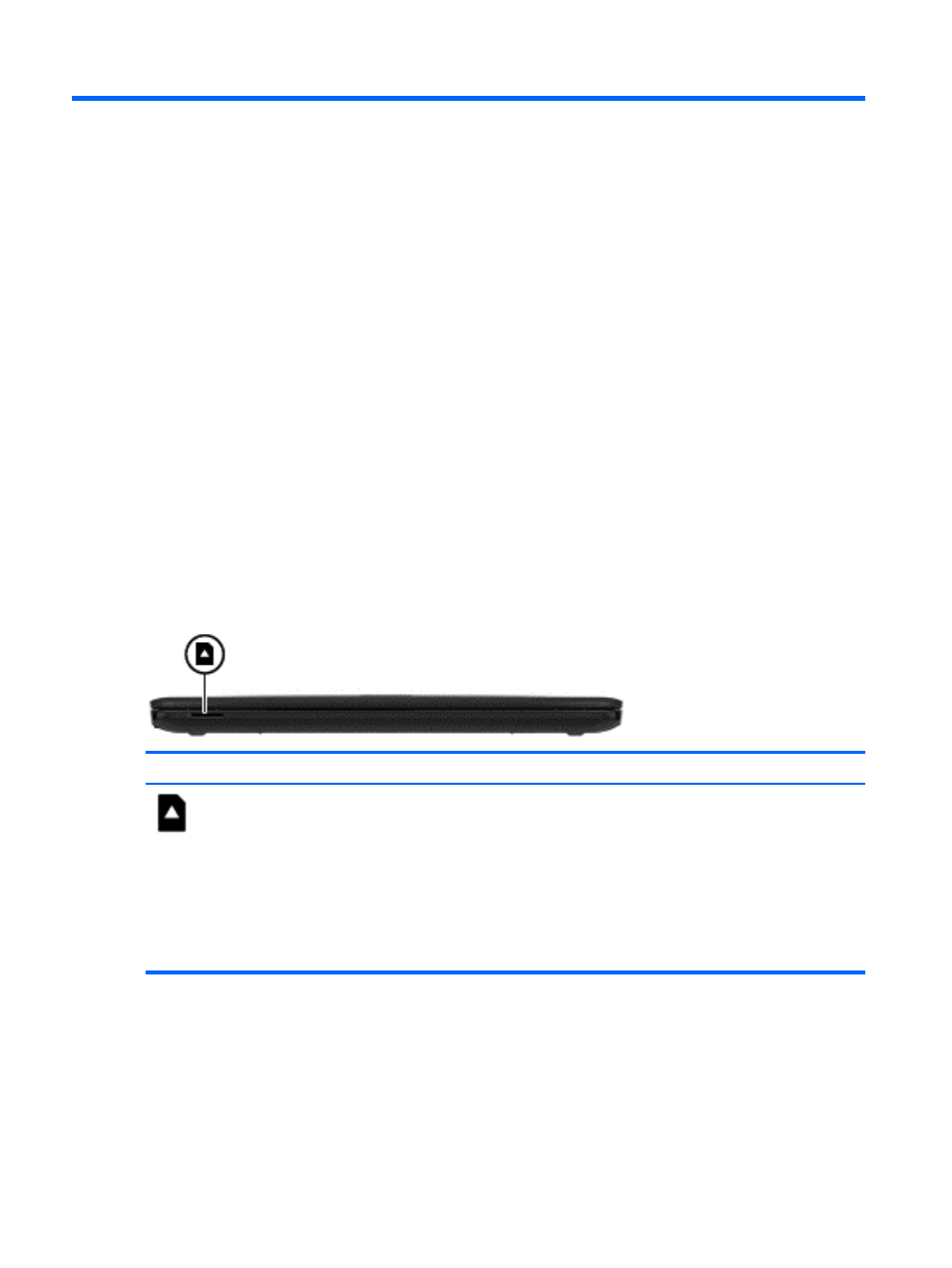
2
Getting to know your computer
Finding your hardware and software information
Locating hardware
To find out what hardware is installed on your computer:
1.
From the Start screen, type control panel, and then select Control Panel.
2.
Select System and Security, select System, and then click Device Manager in the left column.
A list displays all the devices installed on your computer.
To find out information about system hardware components and the system BIOS version number,
press
fn
+
esc
.
Locating software
To find out what software is installed on your computer:
▲
From the Start screen, click the down arrow in the lower-left corner of the screen.
Front
Component
Description
Memory card reader
Reads optional memory cards that store, manage,
share, or access information.
To insert a card:
Hold the card label-side up, with connectors facing
the slot, insert the card into the slot, and then push
in on the card until it is firmly seated.
To remove a card:
Press in on the card it until it pops out.
4
Chapter 2 Getting to know your computer
