Introduction, Overview, Using hp-ux – HP Virtual Connect 4Gb Fibre Channel Module for c-Class BladeSystem User Manual
Page 4: Requirements
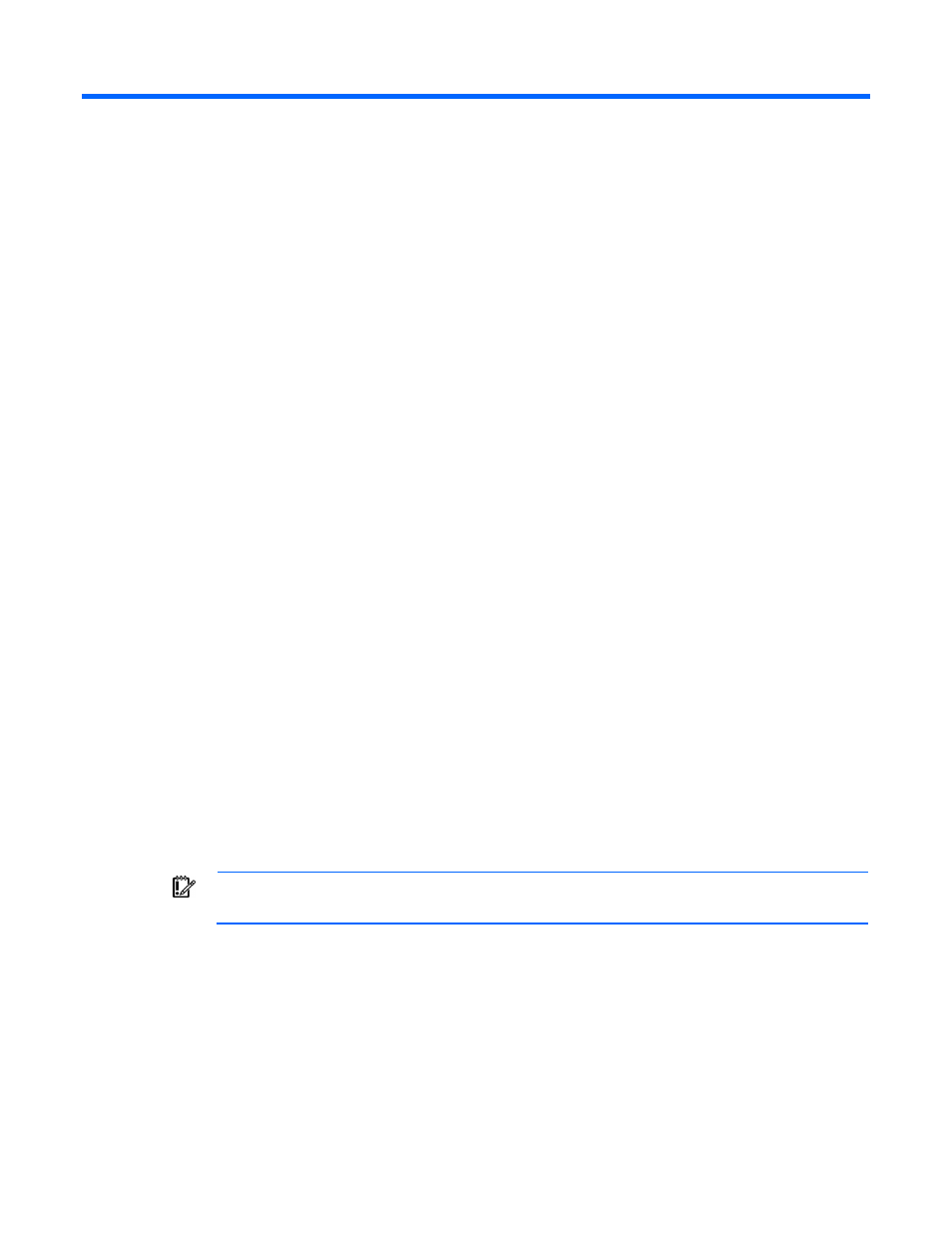
Introduction 4
Introduction
Overview
The HP BladeSystem c-Class Virtual Connect Support Utility enables administrators to upgrade VC-Enet and
VC-FC firmware, and to perform other maintenance tasks remotely on both HP BladeSystem c-Class c7000
and c3000 Enclosures using a standalone command line utility.
When the utility initiates a firmware upgrade process, all modules are updated at the same time. The utility
displays a progress message indicating that an update is in progress and the percentage completed. After
the module firmware updates are complete, the utility activates all of the modules.
Using HP-UX
When using HP-UX, use the swinstall command to install the utility.
Example command line:
swinstall -s /tmp/download vcsu
where "/tmp/download" is the local directory that contains the downloaded "vcsu.depot".
Requirements
•
A supported operating system must be installed on the client:
o
Microsoft Windows XP (Service Pack 1 or 2)
o
Microsoft Windows Vista
o
Windows Server 2003, 2008
o
HP-UX 11.23 and 11.31
o
Linux (Red Hat 4, Red Hat 5, SLES 10, SLES 11)
•
The utility must be run on a client outside of the VC domain being updated. If you run VCSU on a server
blade inside the domain that is being updated, VCSU might lose network connectivity to the VC Ethernet
and Fibre Channel modules, causing unexpected firmware update failures.
IMPORTANT:
Do not run VCSU on a server blade inside the VC domain being updated.
•
When upgrading from Virtual Connect 4Gb FC module version 1.31 or earlier, users must have
Administrative or Power User privileges on the client system to install and run the utility.
•
A valid HP Virtual Connect firmware package must be available to install. Download the firmware from
the HP website
. Click Software and Driver Downloads, and then search for
"Virtual Connect Firmware."
•
Do not close the console application when a firmware update is in progress. If the application is closed
before the update completes, the module firmware might not update properly, causing the module
firmware to be inoperative.
- Virtual Connect 8Gb 20-port Fibre Channel Module for c-Class BladeSystem Virtual Connect Flex-10 10Gb Ethernet Module for c-Class BladeSystem Virtual Connect 8Gb 24-port Fibre Channel Module for c-Class BladeSystem 1.10GB Virtual Connect Ethernet Module for c-Class BladeSystem Virtual Connect FlexFabric 10Gb24-port Module for c-Class BladeSystem Virtual Connect 1.10Gb-F Ethernet Module for c-Class BladeSystem 4GB Virtual Connect Fibre Channel Module for c-Class BladeSystem
