Creating remote virtual copies, How remote virtual copy works, Manually creating a remote virtual copy – HP 3PAR Application Software Suite for Microsoft Exchange Licenses User Manual
Page 38: Scheduling automatic virtual copies
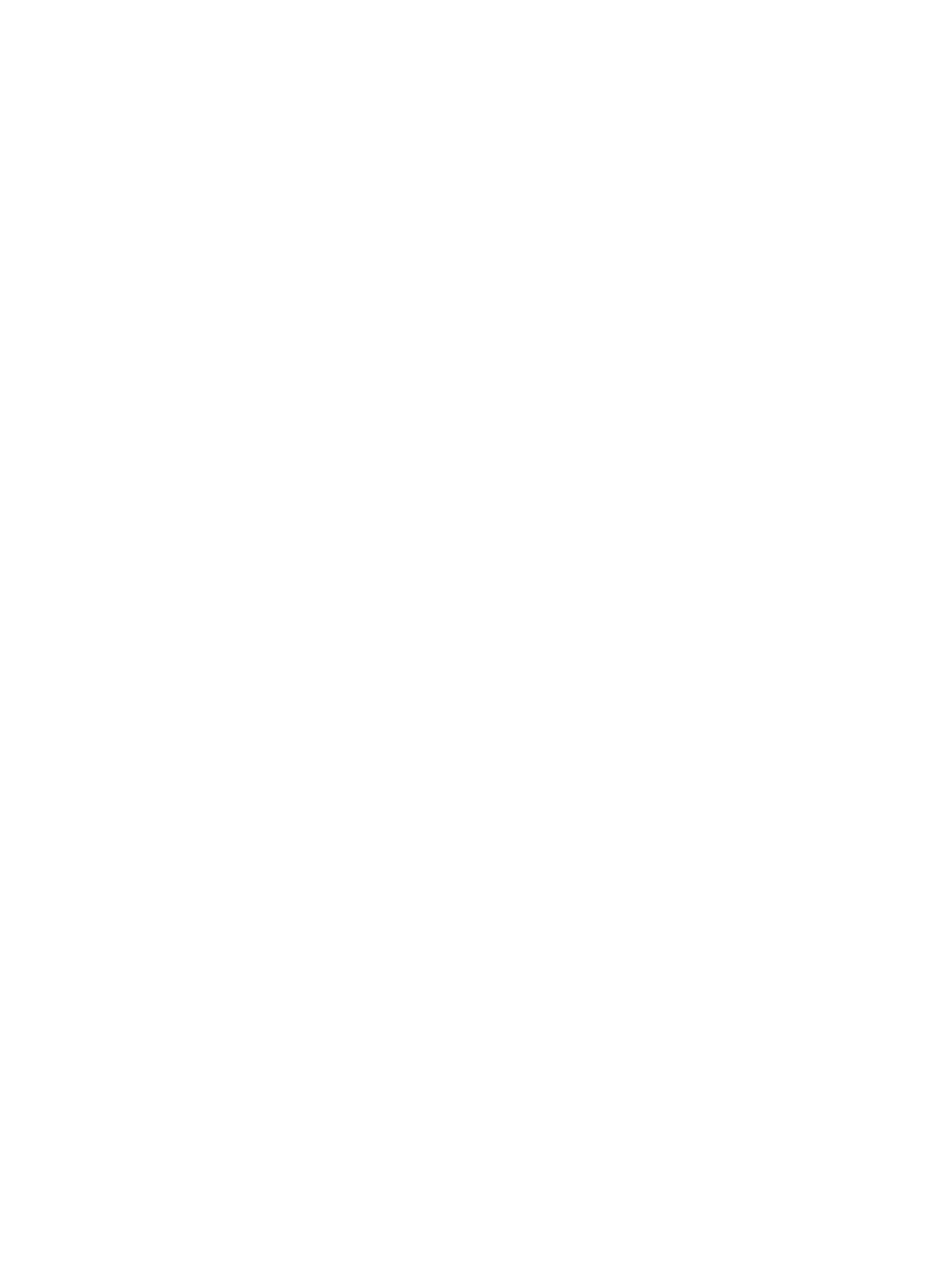
4.
To immediately create one virtual copy, click Finish in the Create Virtual Copy dialog box. To
schedule virtual copies, see
“Scheduling Automatic Virtual Copies” (page 38)
Creating Remote Virtual Copies
How Remote Virtual Copy Works
When you create remote virtual copies, Recovery Manager uses Remote Copy to send the virtual
copies to the Remote Copy backup server. The Remote Copy backup server is a remote server that
is the Recovery Manager backup server.
To use remote virtual copy functionality:
•
The HP 3PAR Remote Copy Software license must be installed.
•
Remote Copy volume groups must be configured.
•
Both the Remote Copy primary server and backup server must be running the same version
of Recovery Manager.
For more information, see
“Remote Copy for Recovery Manager” (page 86)
Manually Creating a Remote Virtual Copy
To create a remote virtual copy:
1.
In the node tree pane, right-click the mailbox database for which you want to create a virtual
copy, and select Create
→Remote Virtual Copy.
2.
In the Validate Virtual Copy area, select whether you want Recovery Manager to validate the
server name or skip validation of the virtual copy, and whether you want Recovery Manager
to defer log truncation (if validating) or truncate the log (if skipping validation).
3.
Optional: If you want to adjust the expiration or retention time values (or both) for this virtual
copy (or, if you are scheduling automatic copies, this group of virtual copies):
•
To adjust the expiration time, check the Expiration Time checkbox and enter the new
expiration time.
•
To adjust the retention time, check the Retention Time checkbox and enter the new retention
time.
Even if the policy has a retention time value, you can override the policy for an individual
virtual copy in this Retention Time checkbox. Valid values are 0 (for no retention time) to
43,800 hours/1,825 days.
For more information, see
“Setting the Recovery Manager Policy” (page 33)
4.
Click Next.
5.
In the Target Server Name field, enter the name of the Remote Copy backup server.
6.
Optional: To view the policy values for the remote server, click Fetch Policy.
7.
Optional. To edit the modifiable remote server policy values for the remote virtual copy (or
copies) you are creating, make your changes in the Policy Info area.
8.
To immediately create one remote virtual copy, click Finish in the Create Remote Virtual Copy
dialog box.
Scheduling Automatic Virtual Copies
To schedule automatic virtual copies:
1.
In the node tree pane, right-click the mailbox database for which you want to create a virtual
copy, and select one of the following:
•
Create
→Virtual Copy
•
Create
→Remote Virtual Copy
38
Using the Recovery Manager GUI
- 3PAR Recovery Manager Software for Hyper-V 3PAR Recovery Manager Software for Microsoft Exchange Licenses 3PAR Recovery Manager Software for Microsoft SQL Server Licenses 3PAR Recovery Manager Software for VMware vSphere Licenses 3PAR Recovery Manager Software for Oracle Licenses 3PAR Application Software Suite for Microsoft Exchange
