Exiting hp insight diagnostics, 33 exiting hp insight diagnostics, Test components – HP Insight Diagnostics Software User Manual
Page 33
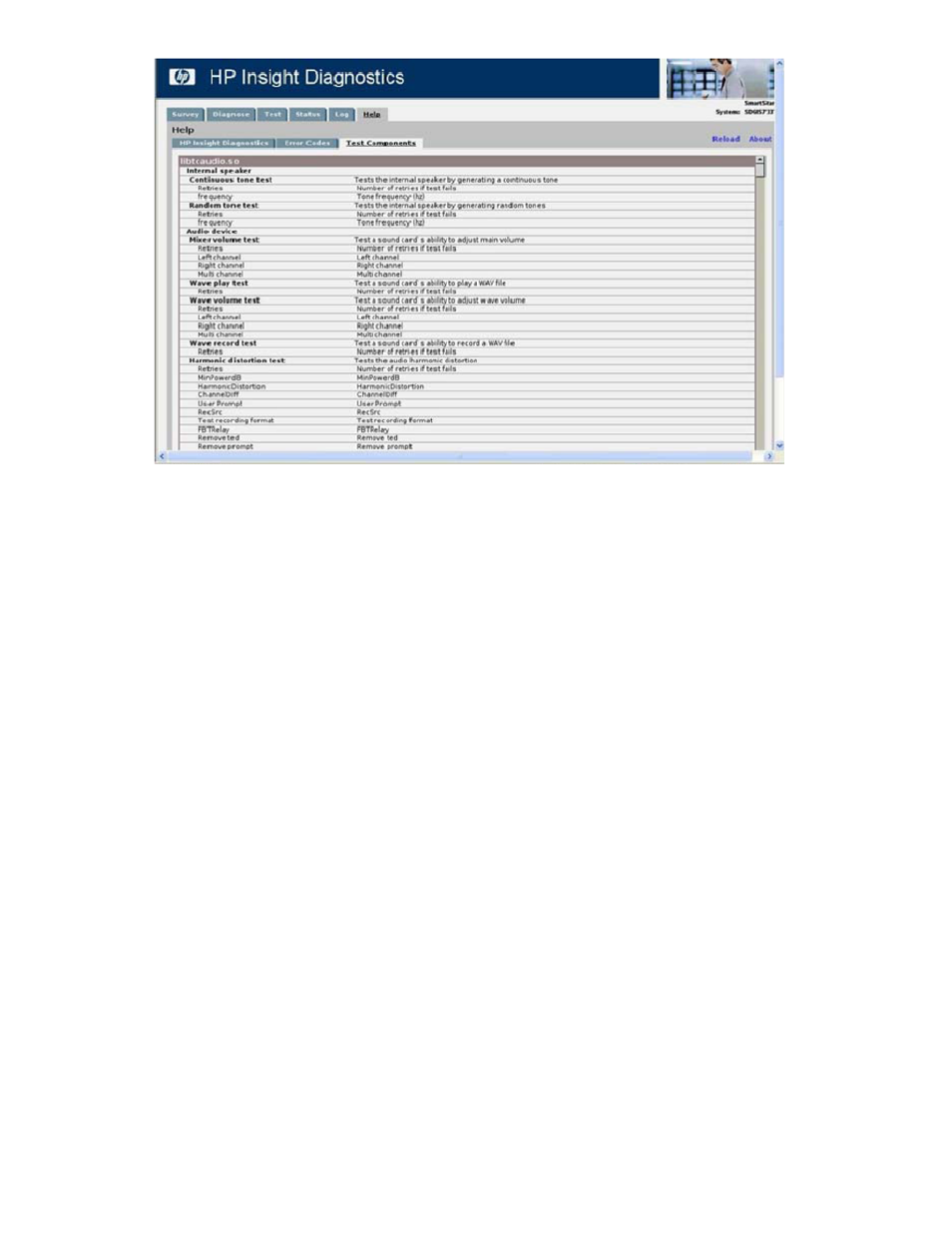
Figure 15 Test Components
.
Saving and printing information in HP Insight Diagnostics
You can save the information displayed in the HP Insight Diagnostics Survey and Log tabs to a diskette
or a USB HP Drive Key. You cannot save to the hard drive if you are using HP Insight Diagnostics
Offline Edition. The system automatically creates an HTML file that has the same appearance as the
information displayed on the screen.
To save and print:
1.
Insert a diskette or USB HP Drive Key:
• If you insert an HP Drive Key, click Reload for the system to recognize the new device.
• If you inserted an HP Drive Key before booting to the CD, you do not need to click Refresh.
2.
Click Save.
3.
Select Save to the floppy or Save to USB key. For supported USB devices, see the system
documentation.
4.
Enter a file name in the File Name field, and then click Save. An HTML file is saved to the diskette
or USB HP Drive Key.
5.
Print the information from the storage device, when using Offline Edition.
Exiting HP Insight Diagnostics
To exit HP Insight Diagnostics Online Edition, close the browser window. Click Exit Diagnostics.
To exit HP Insight Diagnostics Offline Edition:
1.
Click Exit Diagnostics.
2.
Remove the CD from the optical drive.
HP Insight Diagnostics user guide
33
