Running a custom test, Test tab – complete test – HP Insight Diagnostics Software User Manual
Page 24
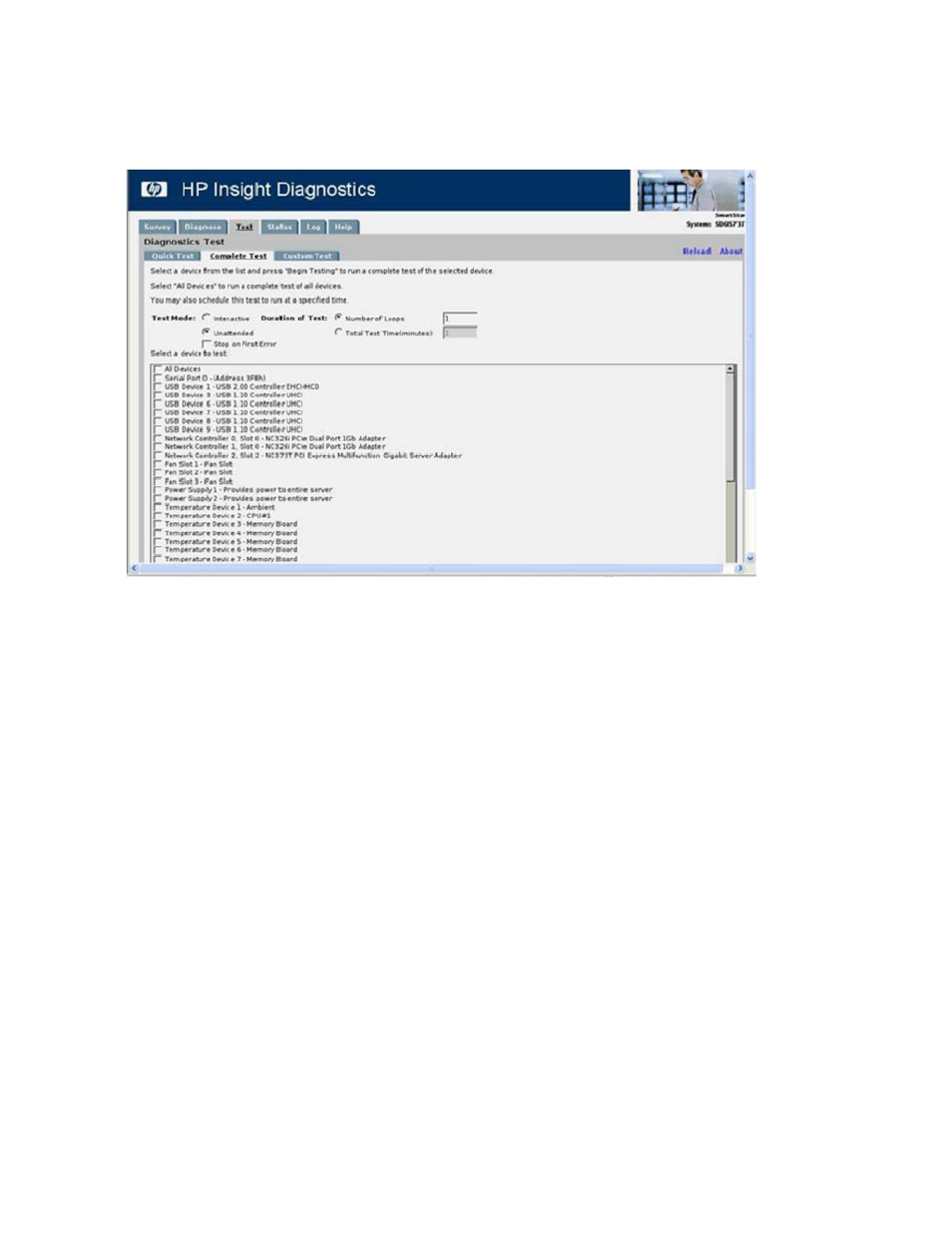
5.
Select the device to test:
• Select All Devices to test all devices.
• Select the check box for one or more devices to test specific devices.
6.
Click Begin Testing.
Figure 6 Test tab – Complete Test
.
The Status tab displays test progress. The logs, on the Log tab, display detailed test results.
Running a Custom Test
1.
Click Custom Test.
2.
Select the test mode:
• Interactive runs all tests, some of which require user input.
• Unattended runs the tests that do not require user input.
3.
Select the test duration:
• Loops runs the test for the specified number of test cycles.
• Total Test Time (minutes) runs the test for the specified length of time.
4.
Click Stop on First Error to stop all tests if an error occurs.
5.
Select the device and tests:
• Click Check All to run all device-specific tests.
• Click Uncheck All to clear any check boxes that are selected.
• Click Expand to view the available device-specific tests, and then select the check box for
tests to run. Click on the test to enable any parameter updates/changes. Edits to the parameters
can be made in the window on the right of the screen.
6.
Click Begin Testing.
Using HP Insight Diagnostics
24
