Hp ups management module web interface, Hp ups management module web interface overview, Accessing the web interface – HP UPS Management Modules User Manual
Page 42: Web browser
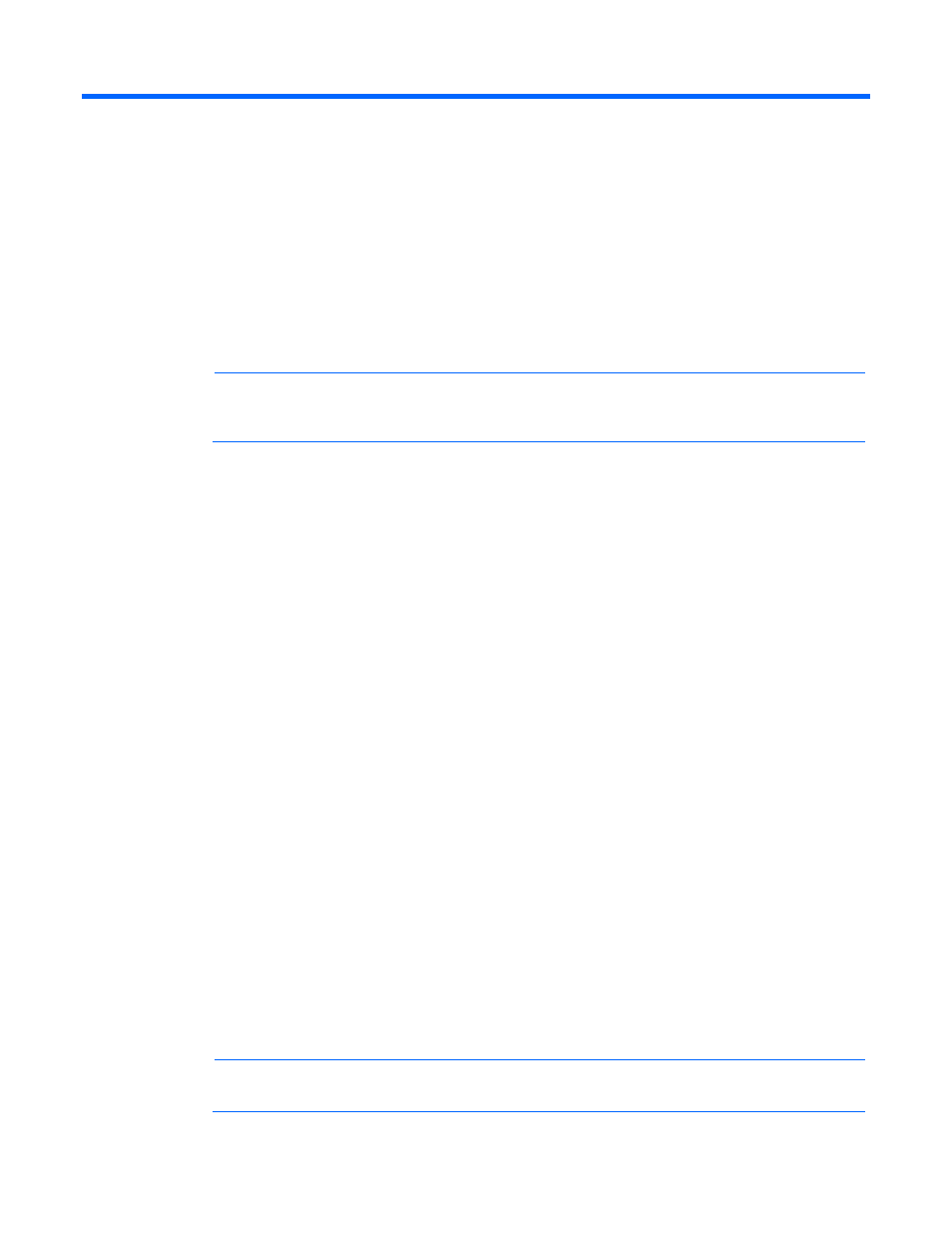
HP UPS Management Module web interface 42
HP UPS Management Module web interface
HP UPS Management Module web interface
overview
The web interface graphically displays various measurements and warning and alarm messages from the
management module. Also, system values and power fail settings can be configured through the web
interface and sent to the management module.
NOTE:
All status information and configuration parameters included on the HP UPS
Management Module web interface are available using the HP UPS Management Module
Service Menu (on page
Accessing the web interface
You can access the web interface:
•
Remotely through a Web browser (on page
•
Locally from the system tray icon (on page
) in Windows®
Web browser
Use a web browser to access the HP UPS Management Module web interface:
1.
If necessary, configure the management module by:
a.
Launching a terminal emulation program (on page
).
b.
Configuring the management module for remote access (on page
).
2.
Be sure that you have connected the network cable ("
" on page
) to
the management module.
3.
Press the Reset button on the management module front panel. The management module discovers
attached UPSs.
4.
Launch a supported browser. The browser window appears.
5.
In the Address field (Microsoft® Internet Explorer) or the Location field (Mozilla and Firefox), enter:
http://xxx.xxx.xxx.xxx
-or-
https://xxx.xxx.xxx.xxx
where xxx.xxx.xxx.xxx is the IPv4 or IPv6 address. The log in screen appears.
6.
Sign in through the web browser ("
Signing in to the web interface
" on page
).
NOTE:
For a complete list of the browser requirements, see "Web interface requirements (on
)."
