Enww interpret control panel messages 211 – HP LaserJet Pro M1536dnf MFP SERIES User Manual
Page 225
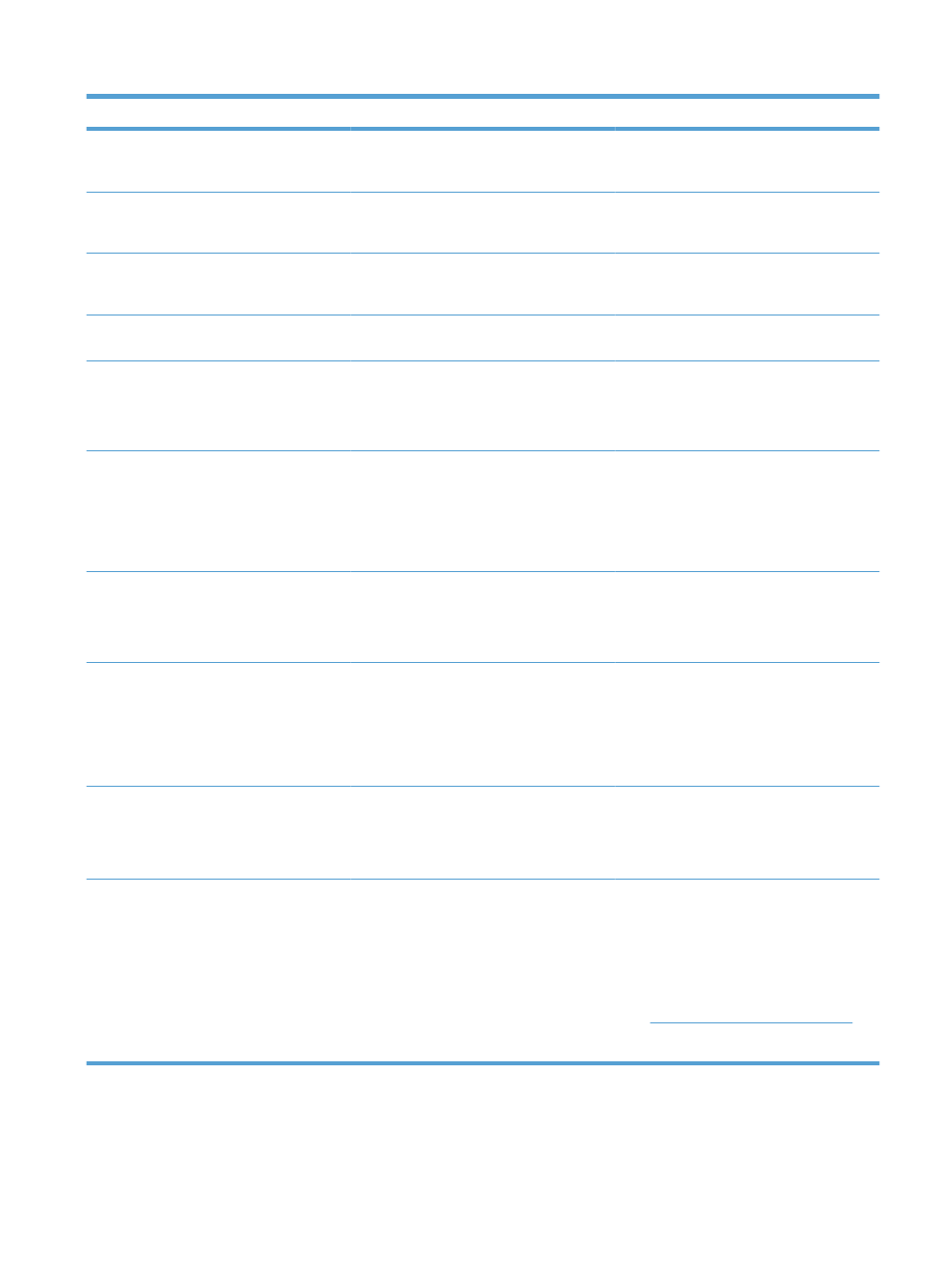
Control panel message
Description
Recommended action
Jam in output bin
The product has detected a paper jam in the
output bin area.
Clear the jam from the area indicated in the
message, and then follow the control panel
instructions.
Jam in print paper path
The product has detected a paper path jam.
Clear the jam from the area indicated in the
message, and then follow the control panel
instructions.
Jam in tray 1
The product has detected a jam in the input
tray.
Clear the jam from the area indicated in the
message, and then follow the control panel
instructions.
Load tray 1
The tray is empty.
Load the tray with the correct type and size of
paper.
Load tray 1 PLAIN
alternates with
Cleaning Page [OK] to start
The product is performing a cleaning cycle.
Load the tray with plain paper of the size
indicated. Press the
OK
button to start the
cleaning cycle.
Manual duplex
alternates with
Load tray 1
Press [OK]
The product is processing a manual duplex
job.
To print the second side, place the pages
face down in the tray with the top edge first.
Manual feed
alternates with
Press [OK] for available media
The product is set for the manual feed mode. Load the tray with the correct size and type of
paper, or press the
OK
button to use the
paper that is in the tray.
Memory is low
Press [OK]
The product does not have enough memory
to process the job.
If the product is processing other jobs, send
the job again after those jobs have finished.
If the problem continues, turn off the power
by using the power switch, and then wait at
least 30 seconds. Turn on the power and wait
for the product to initialize.
Memory is low. Only 1 copy made.
Press [OK] to continue.
Product memory is too low to complete this
job.
Either copy fewer pages at a time or turn off
collation.
If the error persists, turn the product off, and
then on.
Misprint
Press [OK]
The product has experienced an internal
hardware error.
1.
Reprint the pages.
2.
If the error persists, turn the product off,
and then on.
3.
Print the pages again.
4.
If the error persists, contact HP. See
the support flyer that came in the
product box.
ENWW
Interpret control panel messages 211
