No dial tone, The fax is busy message appears – HP LaserJet Pro M1536dnf MFP SERIES User Manual
Page 171
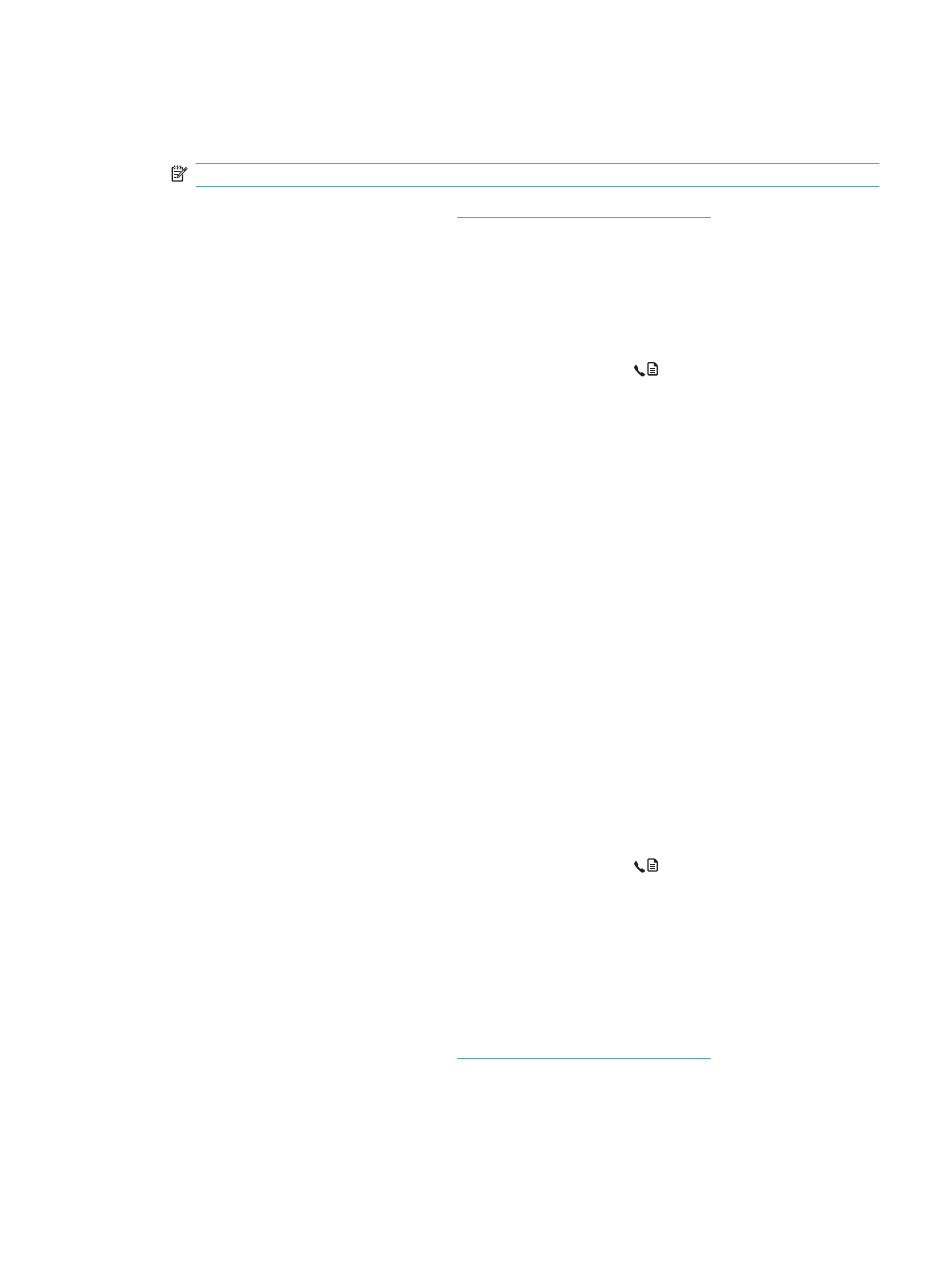
d.
Open the Error Correction menu.
e.
Select the Off setting.
NOTE:
Turning off the Error Correction option can reduce image quality.
●
If the error persists, contact HP. See
or the support flyer that
came in the product box.
No dial tone
●
Make sure that the telephone cord is plugged into the correct port on the product.
●
Make sure that the telephone cord from the product is plugged directly into the wall telephone jack.
●
Check for a dial tone on the phone line by using the
Start Fax
button.
●
Unplug the product telephone cord from the wall, plug in a telephone, and try making a voice call.
●
Unplug the telephone cord from both the product and the wall and replug the cord.
●
Make sure that you are using the telephone cord that came with the product.
●
Plug the product phone cord into a jack for another phone line.
●
Check the phone line by using the Run Fax Test option from the Service menu on the control
panel.
a.
Open the Setup menu.
b.
Open the Service menu.
c.
Open the Fax Service menu.
d.
Select the Run Fax Test item.
The Fax is busy message appears
●
Try sending the fax again.
●
Call the recipient to ensure that the fax machine is on and ready.
●
Check that you are dialing the correct fax number.
●
Check for a dial tone on the phone line by using the
Start Fax
button.
●
Make sure that the phone is working by disconnecting the product, plugging in a telephone to the
phone line, and making a voice call.
●
Plug the product phone cord into a jack for another phone line, and try sending the fax again.
●
Try a different phone cord.
●
Send the fax at a later time.
●
If the error persists, contact HP. See
or the support flyer that
came in the product box.
ENWW
Solve fax problems 157
