Set the fax activity log to print automatically, Set the fax error report – HP LaserJet Pro M1536dnf MFP SERIES User Manual
Page 167
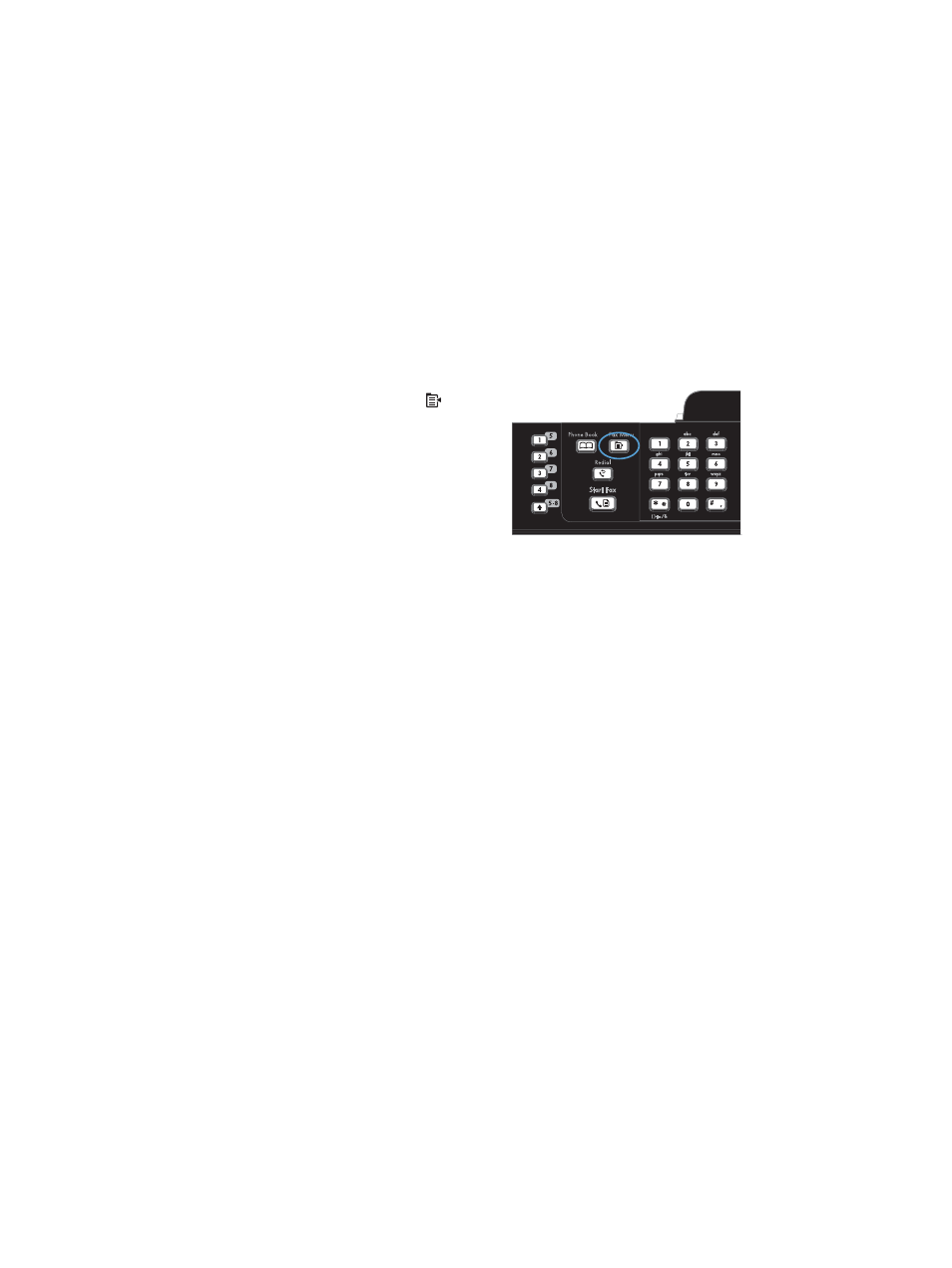
2.
Use the arrow buttons to select the Fax
Reports menu, and then press the
OK
button.
3.
Use the arrow buttons to select the report to be
printed, and then press the
OK
button. The
product exits the menu settings and prints the
report.
NOTE:
If you selected the Fax Activity Log
report and pressed the
OK
button, press the
OK
button again to select the Print Log Now
option. The product exits the menu settings and
prints the log.
Set the fax activity log to print automatically
1.
On the control panel, press the
Fax Menu
button.
2.
Use the arrow buttons to select the Fax
Reports menu, and then press the
OK
button.
3.
Use the arrow buttons to select the Fax
Activity Log menu, and then press the
OK
button.
4.
Use the arrow buttons to select the Auto Log
Print menu, and then press the
OK
button.
5.
Use the arrow buttons to select the On option,
and then press the
OK
button to confirm the
selection.
Set the fax error report
A fax error report is a brief report that indicates the product experienced a fax job error. It can be set to
print after the following events:
●
Every fax error (the factory-set default)
●
Send fax error
●
Receive fax error
●
Never
ENWW
Solve fax problems 153
