Save copy setting changes as default settings, Restore copy default settings – HP LaserJet Pro M1536dnf MFP SERIES User Manual
Page 108
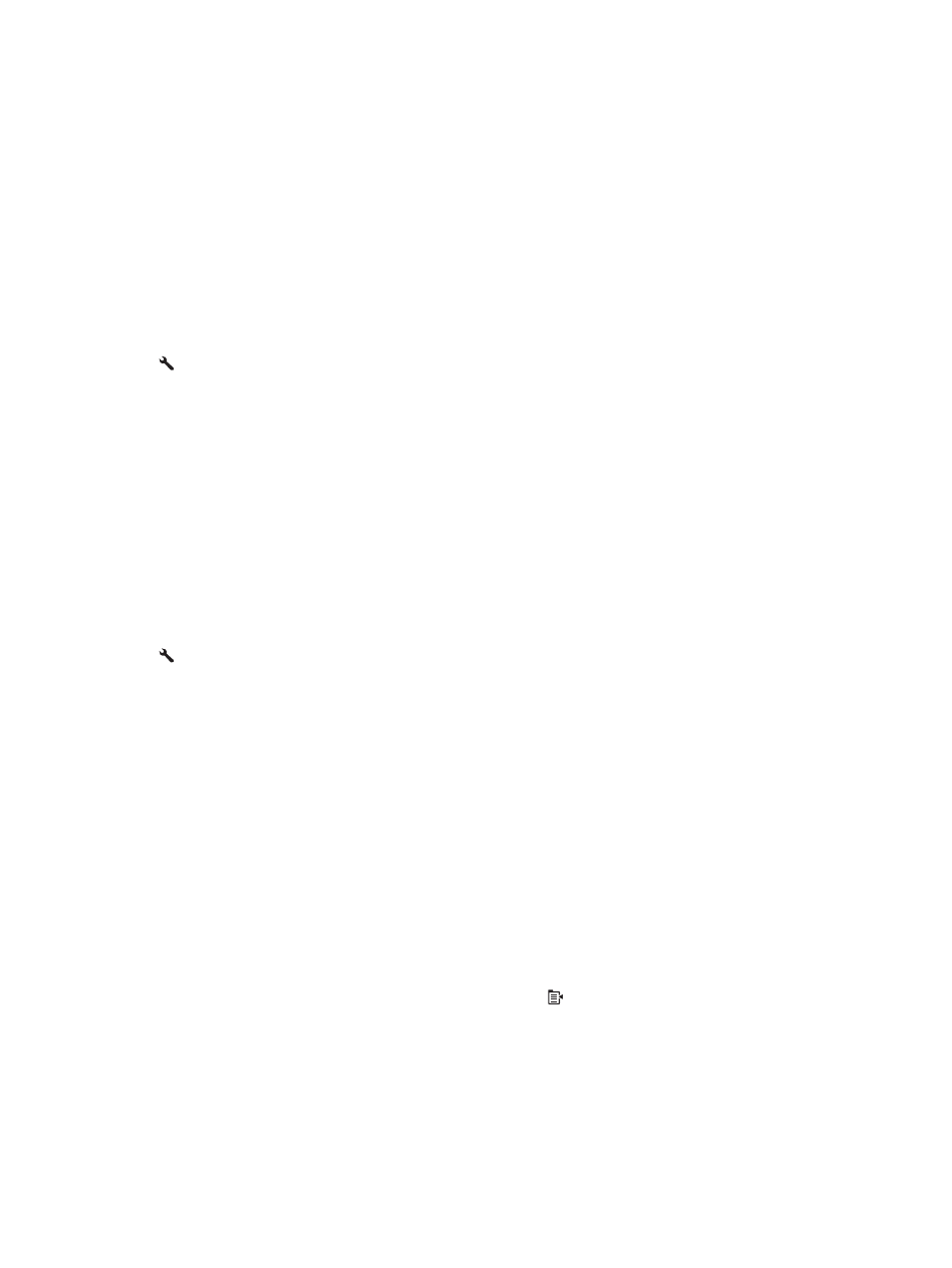
●
Colored
●
Bond
●
Recycled
●
Mid weight
●
Extra heavy
●
Rough
●
Vellum
1.
On the product control panel, press the
Setup button.
2.
Use the arrow buttons to select the System
Setup menu, and then press the
OK
button.
3.
Use the arrow buttons to select the Paper
Setup menu, and then press the
OK
button.
4.
Use the arrow buttons to select the Def. Paper
Size menu, and then press the
OK
button.
5.
Use the arrow buttons to select a paper size,
and then press the
OK
button.
6.
Press the
OK
button to save the selection.
1.
On the product control panel, press the
Setup button.
2.
Use the arrow buttons to select the System
Setup menu, and then press the
OK
button.
3.
Use the arrow buttons to select the Paper
Setup menu, and then press the
OK
button.
4.
Use the arrow buttons to select the Def. Paper
Type menu, and then press the
OK
button.
5.
Use the arrow buttons to select a paper type,
and then press the
OK
button.
6.
Press the
OK
button to save the selection.
Save copy setting changes as default settings
You can save changed settings as the new product default settings from the control panel.
1.
On the product control panel, press the
Copy Menu
button.
2.
Use the arrow buttons to select Set as New Defaults, and then press the
OK
button.
Restore copy default settings
Use the control panel to restore the copy settings to the factory-set default values.
94
Chapter 8 Copy
ENWW
