Collate a copy job, Copy settings, Change copy quality – HP LaserJet Pro M1536dnf MFP SERIES User Manual
Page 105
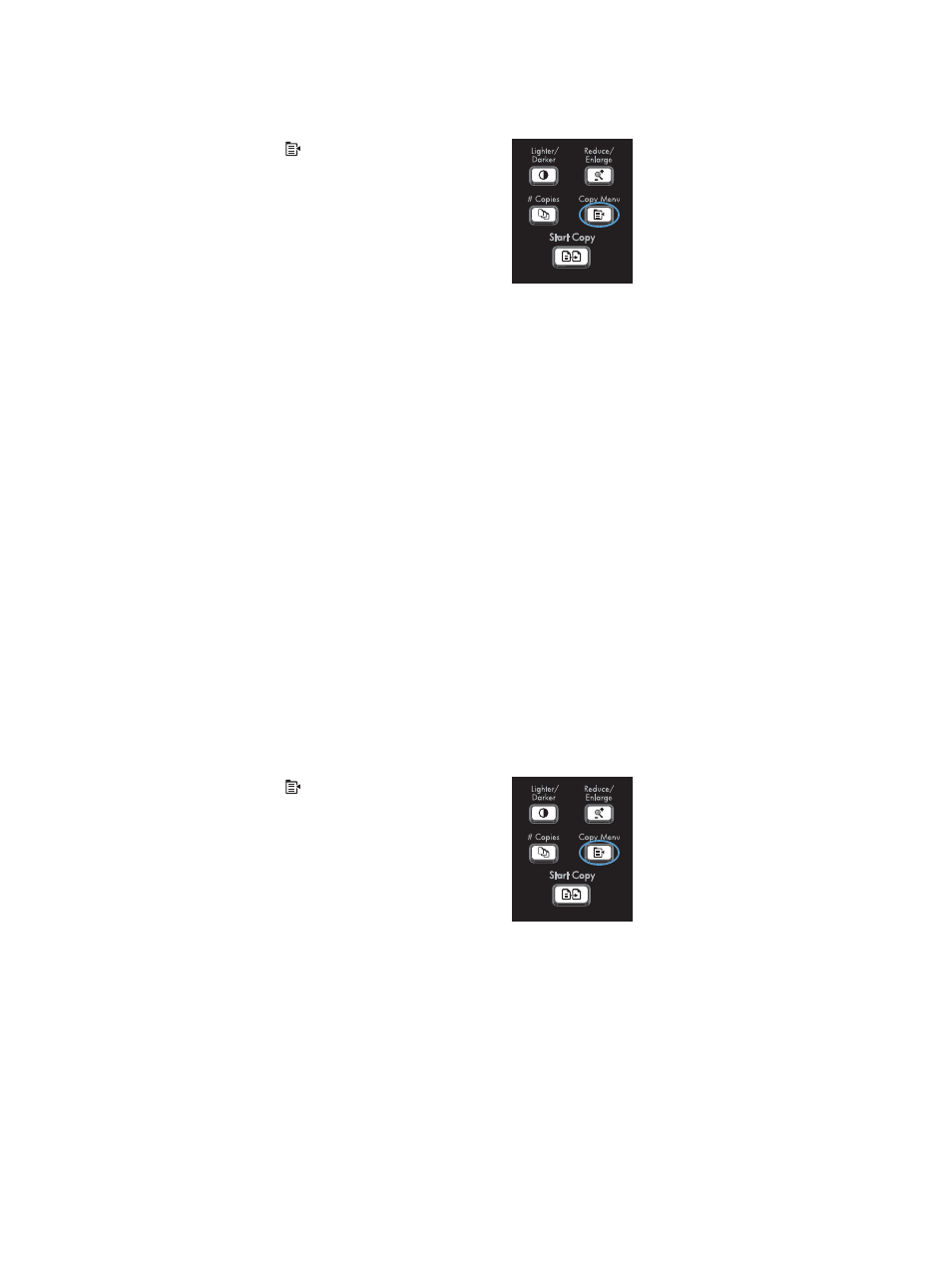
Collate a copy job
1.
Press the
Copy Menu
button.
2.
Use the arrow buttons to select the Collation
item, and then press the
OK
button.
3.
Use the arrow buttons to select the On option,
and then press the
OK
button.
Copy settings
Change copy quality
Set the copy quality according to the original document
The following copy-quality settings are available:
●
Auto: Use this setting when you are not concerned about the quality of the copy. This is the default
setting.
●
Mixed: Use this setting for documents that contain a mixture of text and graphics.
●
Picture: Use this setting to copy non-photographic graphics.
●
Film Photo: Use this setting to copy photographs.
●
Text: Use this setting for documents that contain mostly text.
1.
Press the
Copy Menu
button.
2.
Use the arrow buttons to select the Optimize
menu, and then press the
OK
button.
3.
Use the arrow buttons to select a copy-quality
option, and then press the
OK
button.
NOTE:
The setting returns to the default
value after two minutes.
ENWW
Copy settings
91
