The no fax answer message appears, Document feeder paper jam, The fax memory full message appears – HP LaserJet Pro M1536dnf MFP SERIES User Manual
Page 172
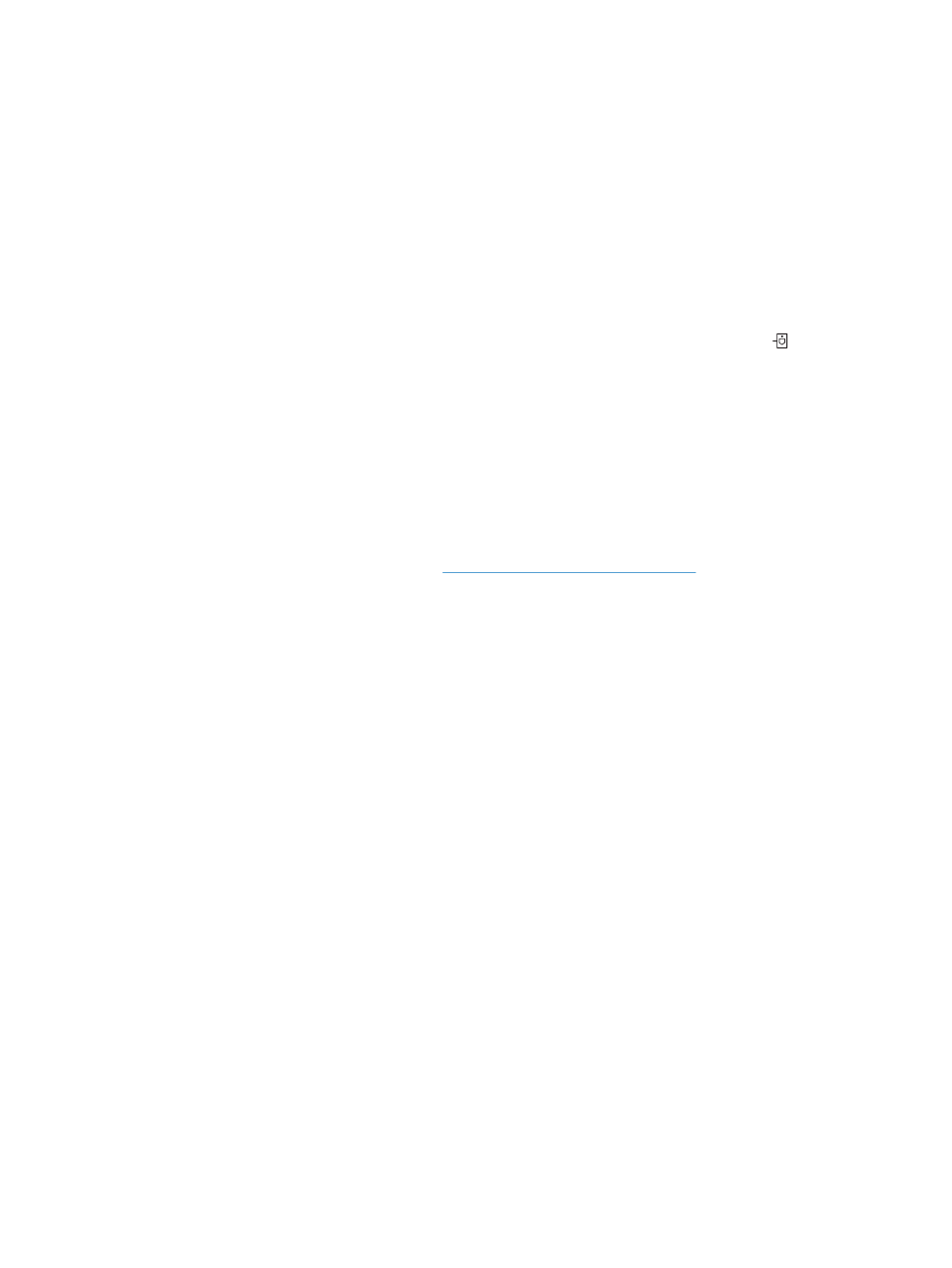
The No fax answer message appears
●
Try to resend the fax.
●
Call the recipient to ensure that the fax machine is on and ready.
●
Check that you are dialing the correct fax number.
●
Unplug the product telephone cord from the wall, plug in a telephone, and try making a voice call.
●
Plug the product phone cord into a jack for another phone line.
●
Try a different phone cord.
●
Make sure that the phone cord from the wall telephone jack is plugged into the line
port.
●
Check the phone line by using the Run Fax Test option from the Service menu on the control
panel.
a.
Open the Setup menu.
b.
Open the Service menu.
c.
Open the Fax Service menu.
d.
Select the Run Fax Test item.
●
If the error persists, contact HP. See
or the support flyer that
came in the product box.
Document feeder paper jam
●
Verify that the paper meets product size requirements. The product does not support pages longer
than 381 mm (15 in) for faxing.
●
Copy or print the original to letter, A4, or legal size paper, and then resend the fax.
The Fax memory full message appears
●
Turn the product off then on.
●
Print stored faxes that have not been printed.
a.
Open the Fax menu.
b.
Open the Receive Options menu.
c.
Select the Print Faxes item.
d.
Provide the PIN, and then select the Private Receive item.
●
Delete stored faxes from memory.
a.
Open the Setup menu.
b.
Open the Service menu.
158 Chapter 10 Fax
ENWW
