Solve problems sending faxes, An error message displays on the control panel, The comm. error message appears – HP LaserJet Pro M1536dnf MFP SERIES User Manual
Page 170
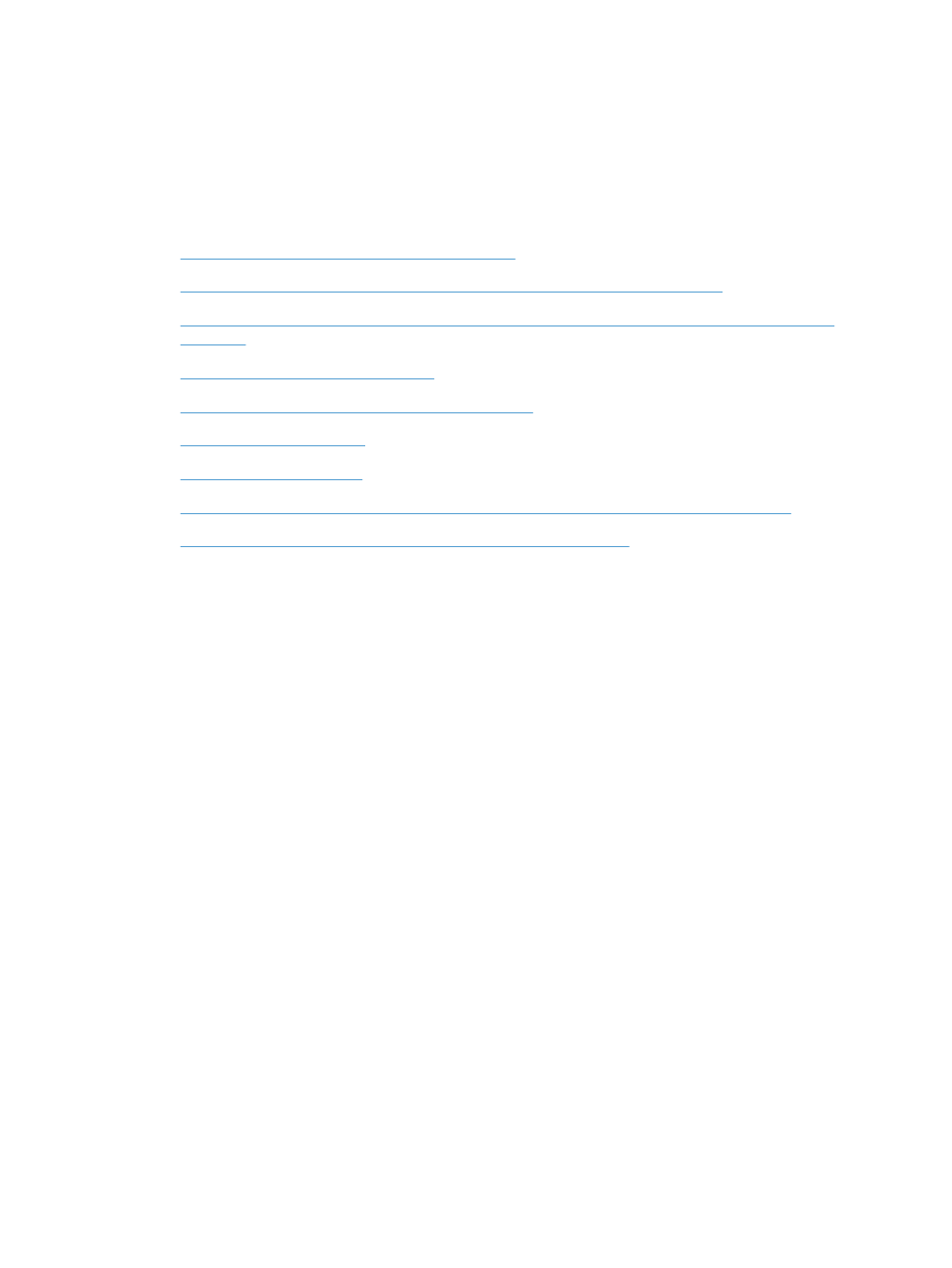
3.
Use the arrow buttons to select the Advanced Setup menu, and then press the
OK
button.
4.
Use the arrow buttons to select the Fax Speed menu, and then press the
OK
button.
5.
Use the arrow buttons to select a speed setting, and then press the
OK
button.
Solve problems sending faxes
●
An error message displays on the control panel
●
The control panel displays a Ready message with no attempt to send the fax
●
The control panel displays the message "Storing page 1" and does not progress beyond that
message
●
Faxes can be received, but not sent
●
Unable to use fax functions from the control panel
●
●
●
Receive a recorded error message from the phone company when trying to send a fax
●
Unable to send a fax when a phone is connected to the product
An error message displays on the control panel
The Comm. Error message appears
●
Allow the product to retry sending the fax. Re-sending temporarily reduces the fax speed.
●
Unplug the product telephone cord from the wall, plug in a telephone, and try making a call. Plug
the product phone cord into a jack for another phone line.
●
Try a different phone cord.
●
From the control panel, change the Fax Speed option to the Medium(V.17) setting or Slow(V.
29) setting.
a.
Open the Setup menu.
b.
Open the Fax Setup menu.
c.
Open the Advanced Setup menu.
d.
Open the Fax Speed menu.
e.
Select the correct setting.
●
Turn off the Error Correction option.
a.
Open the Setup menu.
b.
Open the Service menu.
c.
Open the Fax Service menu.
156 Chapter 10 Fax
ENWW
