HP NC373F PCI-E Multifunction 1000SX Gigabit Server Adapter User Manual
Page 25
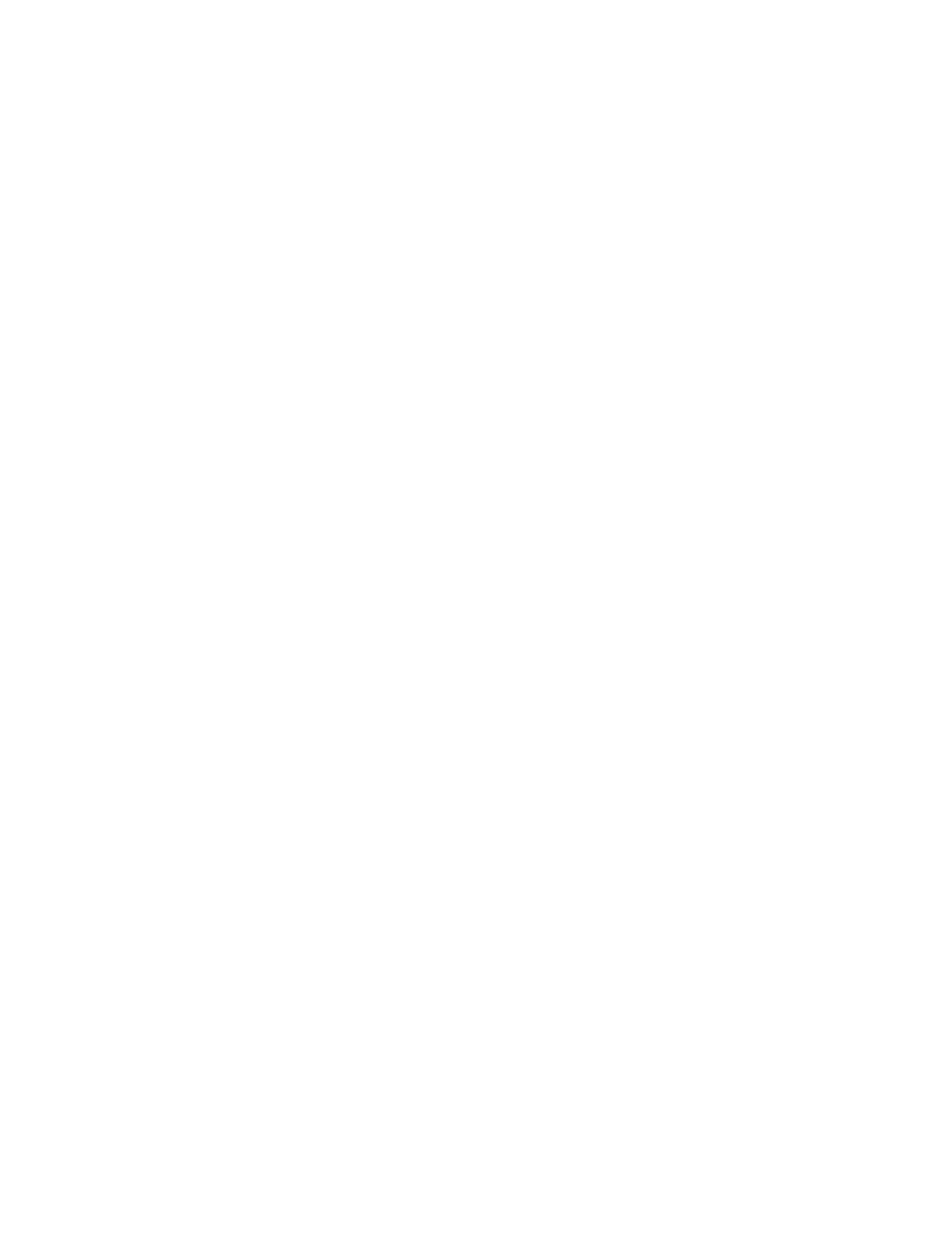
Installation and configuration 25
3.
If you are using a local CDROM for the install, select Manual installation when prompted and pass
the following boot options:
autoyast=floppy:///autoinst.xml
Or, if you are using a USB or iLO virtual floppy drive, then pass the following boot options:
autoyast=device://sda/autoinst.xml
4.
The modules from the driver diskette (Disk 1) will be copied to memory. The iSCSI boot install driver
will read the option ROM data and connect to the target disk. Upon successful connection to the
target disk the target disk mounts as /dev/sda (or /dev/sdb if you are using a USB or iLO virtual
floppy drive), which makes it appear as a local disk.
5.
On some servers, the installation will prompt "Make sure that CD number 1 is in your drive." Select
OK then press the Enter key to continue. Do not replace the CD at this time.
6.
The installation prompts you with a warning message "Could not find SUSE Linux Enterprise Server 9
Installation Source." Press the Enter key to continue.
7.
The installation prompts you to select your language and keyboard layout. Select your installation
language (such as English) then press the Enter key.
8.
Select the layout of your keyboard (for example, English (US)) then press the Enter key. Continue by
selecting Main Menu then press the Enter key.
9.
Select Start Installation or System from the Main Menu and press the Enter key.
10.
Select Start Installation or Update from the submenu and press the Enter key.
11.
You are prompted for the installation source. Select the appropriate method and proceed with the
SLES installation.
12.
Insert the SLES Initial Release CD 1 in the CD drive at the following installation prompt: "Make sure
that CD number 1 is in your drive."
13.
During the Installation Settings prompt, choose /dev/sda (or /dev/sdb if a USB or iLO virtual floppy
drive is used) for partitioning.
14.
If the installation is unable to find the 'autoinst.xml' file, then you are prompted to provide the correct
location of autoinst.xml. Enter the correct location of autoinst.xml and select OK. This may happen if
the USB floppy is mounted on a device other than /dev/sda. You are not prompted if the
'autoinst.xml' file is located at the location given in step 3.
Post installation
When the installation completes, you are prompted to insert Disk 2 (linux-iscsi-boot diskette or USB device)
unless you modified the autoinst.xml file to use NFS share.
1.
Insert Disk 2 then press the Enter key. If you are using the iLO Virtual Floppy, see Converting disks
for iLO Virtual Floppy setup (on page 15).
2.
After the target disk is configured for iSCSI boot, complete the standard operating system installation
as prompted.
NFS install
The NFS installation requires the driver diskette (Disk 1) that you created in an earlier step. For more
information, see "Creating iSCSI boot driver images (Disk 1 and Disk 2) (on page 23)."
1.
Power on the server with the first OS installation CD in the CD-ROM drive. Immediately review the
iSCSI option ROM messages during POST to confirm that the Option ROM initialized successfully
and is able to login onto the target disk.
2.
When the first boot installation window appears, insert Disk 1 and select Installation.
- NC373T PCI Express Multifunction Gigabit Server Adapter NC370F PCI-X Multifunction Gigabit Server Adapter NC370T PCI-X Multifunction Gigabit Server Adapter NC371i Integrated PCI-X Multifunction Gigabit Server Adapter NC380T PCI-E Dual Port Multifunction Gigabit Server Adapter NC374m PCI Express Dual Port Multifunction Gigabit Server Adapter NC373m PCI Express Dual Port Multifunction Gigabit Server Adapter
