Configuration, Enabling rdma devices – HP BladeSystem Dual NC370i Multifunction Network Adapter User Manual
Page 9
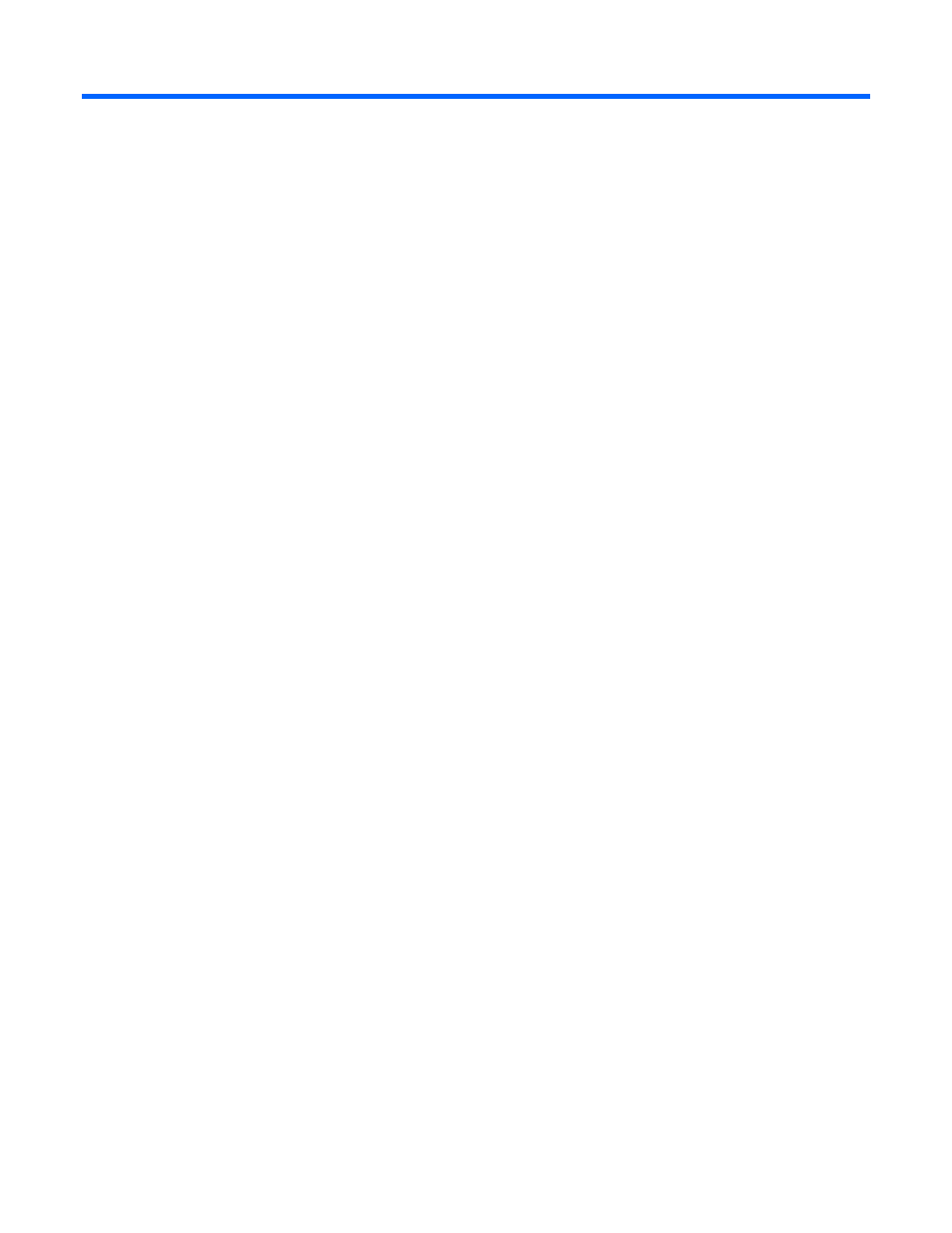
Configuration 9
Configuration
In this section
Enabling RDMA devices............................................................................................................................ 9
Testing HP RDMA functionality using the Microsoft wsdping.exe utility.......................................................... 14
Disabling an HP RDMA device ................................................................................................................ 15
Enabling RDMA devices
When enabling RDMA devices, keep the following guidelines (conditions) in mind:
•
Microsoft Windows Firewall must be disabled before HP RDMA functionality can be enabled. If
RDMA is enabled when Microsoft Windows Firewall is enabled, RDMA connectivity fails. No error
message appears.
•
When TOE is enabled, RDMA cannot be enabled.
•
If the Maximum Frame Size setting is more than 1514 bytes, RDMA cannot be enabled.
•
RDMA cannot be enabled on a Multifunction adapter that has one or more VLANs enabled.
•
When RDMA is enabled, non-HP filter drivers are not supported. If a non-HP filter driver is inserted in
the NDIS stack shared with the RDMA stack, RDMA connections are no longer created and existing
RDMA connections are terminated. No error message appears.
To enable a Multifunction Server Adapter as an RDMA device, complete the following steps:
- NC380T PCI-E Dual Port Multifunction Gigabit Server Adapter NC374m PCI Express Dual Port Multifunction Gigabit Server Adapter NC373F PCI-E Multifunction 1000SX Gigabit Server Adapter NC373T PCI Express Multifunction Gigabit Server Adapter NC370T PCI-X Multifunction Gigabit Server Adapter NC370F PCI-X Multifunction Gigabit Server Adapter NC373m PCI Express Dual Port Multifunction Gigabit Server Adapter
