HP BladeSystem Dual NC370i Multifunction Network Adapter User Manual
Page 14
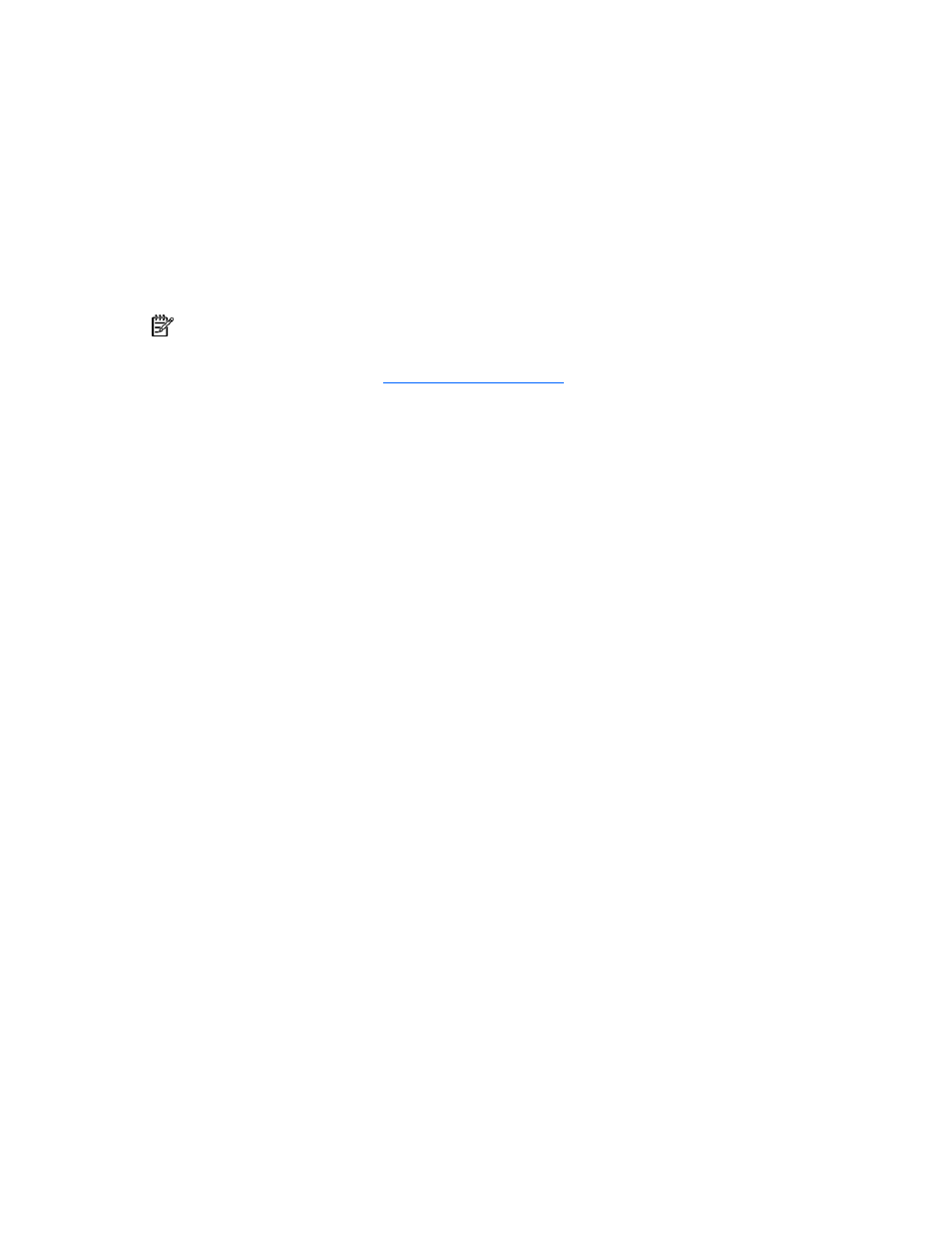
Configuration 14
Testing HP RDMA functionality using the Microsoft
wsdping.exe utility
After completing RDMA installation and configuration, use the Microsoft wsdping.exe utility to verify that
RDMA is installed correctly and to verify connectivity between two RDMA-enabled adapters located on
separate servers.
Obtaining the Microsoft wsdping.exe utility
Complete the following steps to install the Microsoft Windows Hardware Compatibility Test (HCT) 12.1 kit
on a server. Microsoft HCT 12.1 kit installation is required to obtain the wsdping.exe utility.
NOTE: The Microsoft Windows HCT 12.1 kit is required to be installed on only one of the servers in
the network and that server does not have to be a target for RDMA functionality.
1.
Go to the Microsoft webs
12.1 kit.
2.
Download the HCT 12.1.01 disk image (HCT12101 ISO Files.exe).
3.
Create an HCT 12.1.01 CD from the downloaded image. See the Microsoft
HCT12.1.01BurnReadme.doc for details about creating the CD.
4.
To install the HCT 12.1.01 kit on a server, insert the CD into the server's CD drive. The HCT
installation screen appears automatically.
5.
Read and accept the terms in the HCT kit version 12.1 license agreement, and then click Next.
6.
Type a user name and a company or organization name, and then click Next.
7.
Click Install the Hardware Compatibility Test Kit. Follow the instructions in the "Windows HCT 12.1 -
InstallShield Wizard" to complete the installation. Take note of the drive location where the HCT kit
installs (for example, C:\HCT). This information is required to locate the wsdping.exe utility in step
11.
8.
After the Custom Setup window appears, select Test Categories, Network Devices, and Winsock
Direct. Then click Next.
9.
Click Install to begin the HCT kit installation.
10.
After the InstallShield Wizard Completed screen appears, click Finish.
11.
After the HCT kit is installed, go to the drive location where the HCT kit was installed, and open the
\HCT\testbin\ndistest\wsdbin folder. The wsdping.exe utility is available for X86, IA64 or AMD64
architectures.
12.
To select the correct version of the wsdping.exe utility for the target server, open the X86, IA64, or
AMD64 folder that is appropriate for the operating system on the server.
Using the wsdping.exe utility
The following example demonstrates how the wsdping command can be used in DOS with two RDMA-
enabled servers.
1.
To list all of the IP addresses, enter ipconfig at the command prompt, and then note the IP address
for the RDMA multifunction adapter.
ipconfig
2.
Enter the wsdping command and the IP address for the RDMA multifunction adapter.
wsdping -s
3.
On the first server, enter the RDMA adapter IP address obtained from the wsdping command:
wsdping -s
4.
On second server, enter the following command using the RDMA adapter IP address obtained in
step 1:
wsdping -c
5.
The following sample output indicates a successful wsdping.exe utility test for HP RDMA functionality:
- NC380T PCI-E Dual Port Multifunction Gigabit Server Adapter NC374m PCI Express Dual Port Multifunction Gigabit Server Adapter NC373F PCI-E Multifunction 1000SX Gigabit Server Adapter NC373T PCI Express Multifunction Gigabit Server Adapter NC370T PCI-X Multifunction Gigabit Server Adapter NC370F PCI-X Multifunction Gigabit Server Adapter NC373m PCI Express Dual Port Multifunction Gigabit Server Adapter
