Upgrading raid manager in an openvms environment – HP XP RAID Manager Software User Manual
Page 44
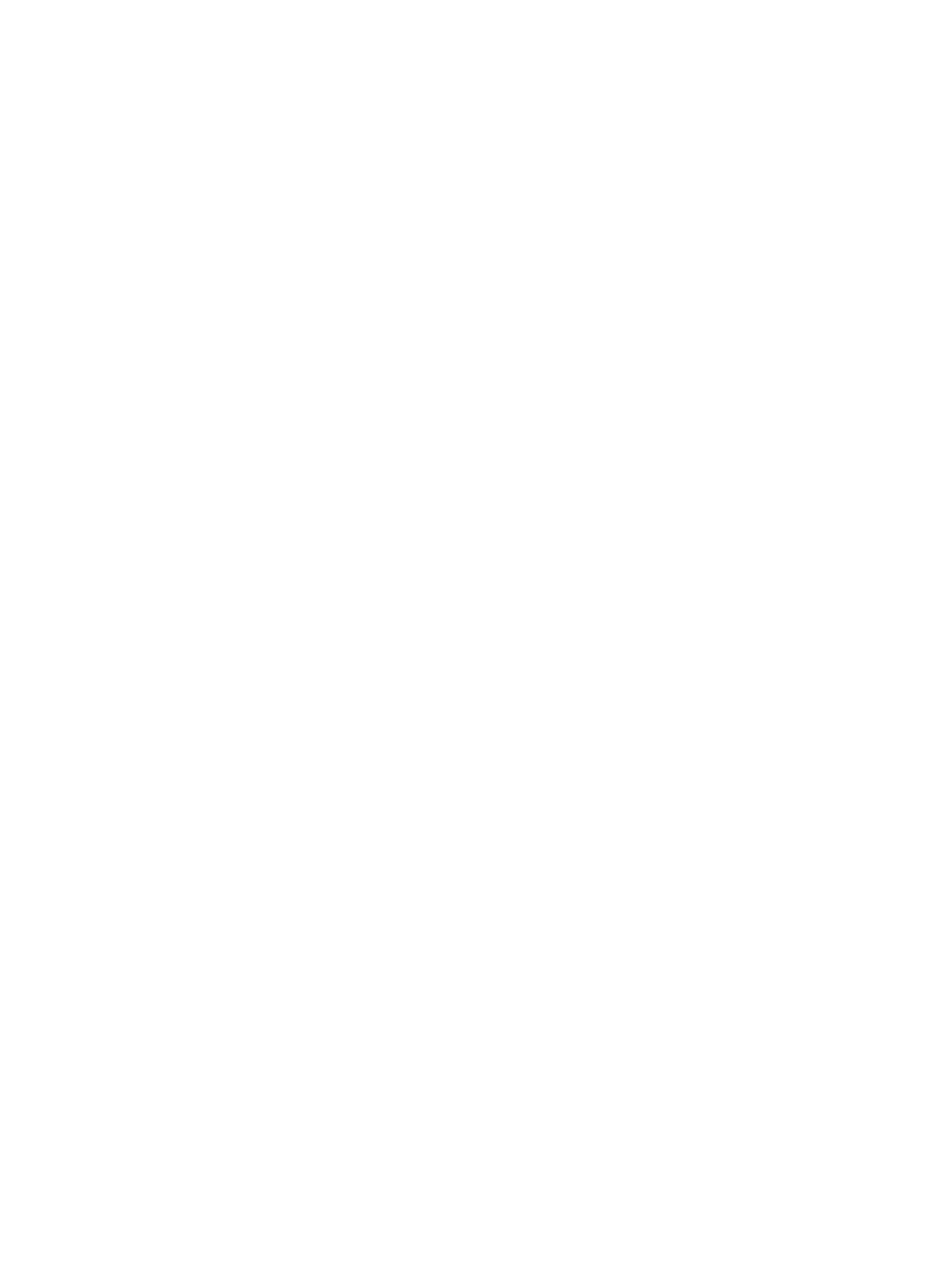
6.
Execute Setup.exe (\program\RM\WIN_NT\RMXP\Setup.exe or
\program\RM\WIN_NT\RMXP_X64\Setup.exe on the CD) and follow the instruction on the
screen to complete the installation. The install directory is HORCM (fixed value) directly under
the drive.
7.
An InstallShield opens. Follow the instructions on the screen to install the RAID Manager
software.
8.
Reboot the Windows server, and verify that the correct version of the RAID Manager software
is running on your system by executing the raidqry -h command. Example:
C:\HORCM\etc>raidqry -h
Model : P9000 Raid-Manager-XP/WindowsNT
Ver&Rev: 01.30.xx
Usage : raidqry [options] for HORC
9.
Changing the RAID Manager user: see
“Changing the RAID Manager user (Windows systems)”
to ensure that the RAID Manager user is appropriately set for the upgraded/installed
files.
Upgrading RAID Manager in an OpenVMS environment
To update the RAID Manager software version on an OpenVMS system:
1.
You can upgrade the RAID Manager software only when RAID Manager is not running. If
RAID Manager is running, shut down RAID Manager using the horcmshutdown command to
ensure a normal end to all functions:
$horcmshutdown for one HORCM instance $horcmshutdown 0 1 for two HORCM instances
When a command is being used in interactive mode, terminate it using the “-q” option.
2.
Insert and mount the provided installation medium.
3.
Execute the following command:
$ PRODUCT INSTALL RM /source=Device:[PROGRAM.RM.OVMS]/LOG
Device:[PROGRAM.RM.OVMS] where HITACH-ARMVMS-RM-V0122-2-1.PCSI exists
4.
Verify installation of the proper version using the raidqry command:
$ raidqry -h
Model: RAID-Manager/OpenVMS
Ver&Rev: 01-22-03/06
Usage: raidqry [options]
5.
Follow the requirements and restrictions in
“Porting notice for OpenVMS” (page 19)
44
Upgrading RAID Manager
