Administrator login options, Controller device port properties, 4 page help – HP 4100 Enterprise Virtual Array User Manual
Page 27: Administrator options (page help)
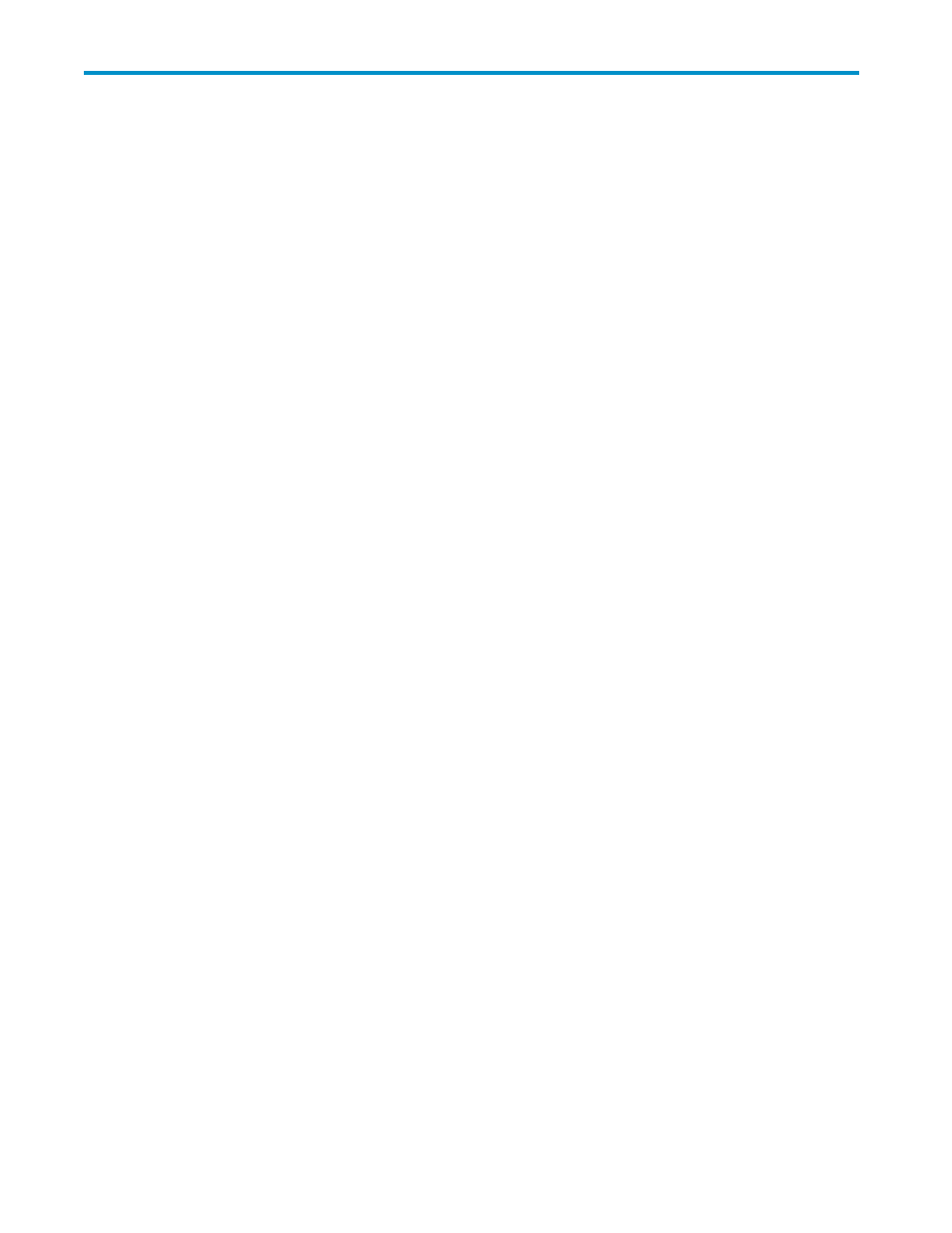
4 Page help
Administrator options (page help)
Administrator login options
Change the administrator login
Procedure
1.
Enter the new password in the Password box.
2.
Enter the password again in the Confirm Password box.
3.
Click Set Password.
Controller device port properties
Review the controllers
properties and perform administrative procedures.
•
Ports (enabled/disabled). If the Operational State includes an Enable Port Pair button, the storage
system detected a device port error and automatically disabled the port.
•
Bypassed ports. If the storage system detects certain errors, a physical disk’s ports on a
are disabled for I/O (bypassed).
•
Automatic loop recovery. A policy controls whether the storage system automatically attempts to
recover from
errors.
Procedures
Enable port pair
1.
Check and fix the disk device connection (outside of this application).
2.
Return to this application and click Enable Port Pair. The state should change to good.
Disk drive loop ports - unbypass all
1.
Fix or replace the bypassed physical disks (outside of this application).
2.
Return to this application and click Unbypass All. The bypasses are removed.
Automatic loop recovery – enable/disable
1.
Review the Automatic Loop Recovery property (enabled or disabled).
2.
If necessary, change the policy and click Save changes. The policy is immediately changed.
EVA Web-based Operator Control Panel 1.0
27
