HP 4100 Enterprise Virtual Array User Manual
Page 19
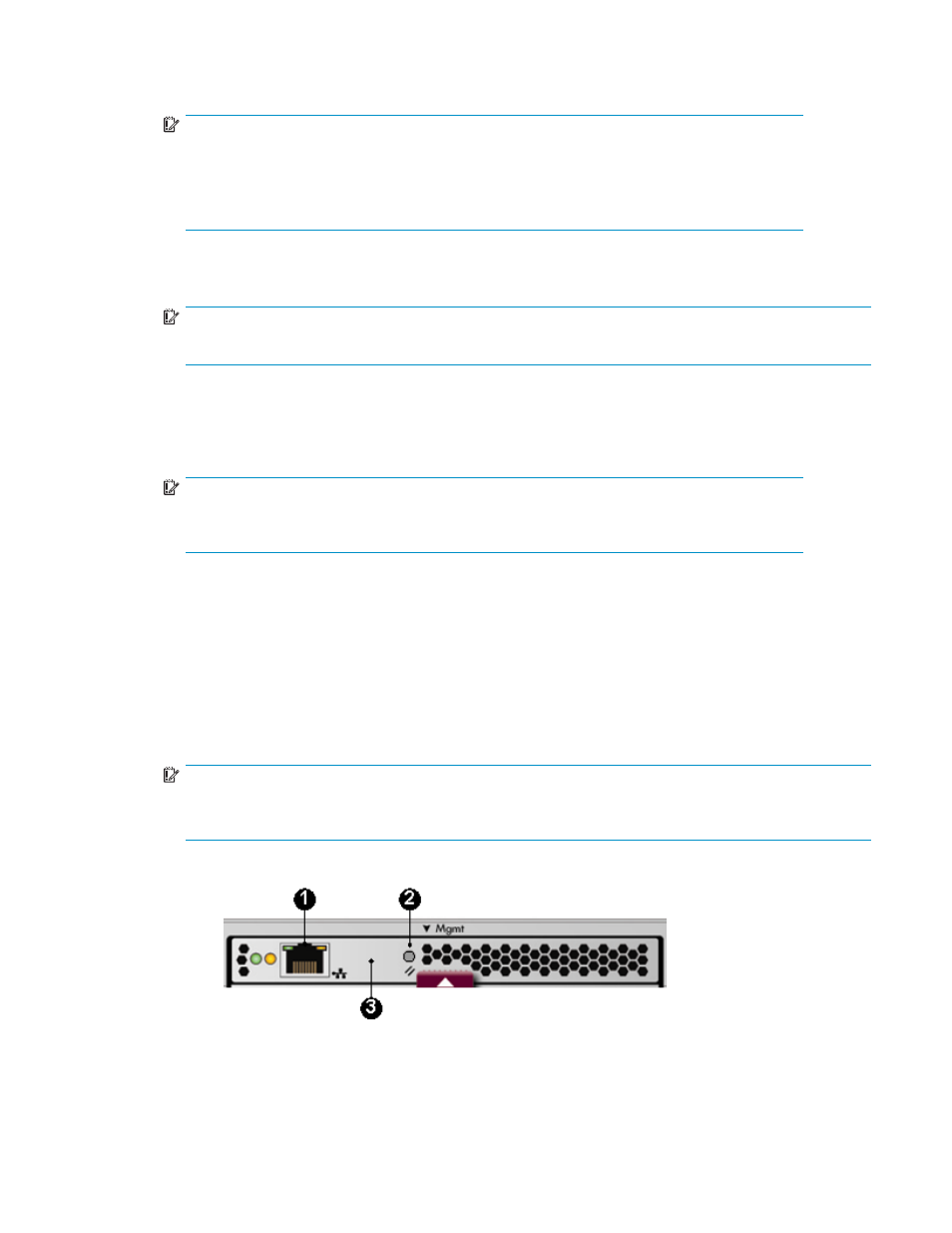
4.
Browse to https://192.168.0.1:2372 and log in as an HP EVA administrator. The default user name
is admin. No password is required. The WOCP GUI appears.
IMPORTANT:
If you change the password for the administrator or user account for the WOCP, be sure to
record the new passwords since they cannot be cleared without resetting the management
module.
HP recommends that you change the default passwords.
5.
Select Administrator Options > Configure Network Options.
6.
Enter a new IP address and other network settings that apply.
IMPORTANT:
IP addresses 10.0.0.0 to 10.255.255.255 are not supported. See
7.
Click Save Changes. The IP address changes immediately, causing you to lose connectivity to
the WOCP.
The new IP address is stored and remains in effect, even when the storage system is shut down or
restarted.
IMPORTANT:
The new IP address will be lost if the storage system is uninitialized or the management
module is reset.
8.
Remove the LAN cable to the private network or laptop and reconnect the cable to the public network.
9.
From a computer on the public network, browse to https://new IP address:2372 and log in. The
WOCP GUI appears.
Procedure when on a private network (reestablishing the IP address)
Use this procedure when the management module is connected through a private network.
1.
Press and hold the recessed Reset button for 4 – 5 seconds, then release it. This sets an IP address of
192.168.0.1 in private address space.
IMPORTANT:
If the IP address saved in memory has been lost, you cannot browse to the WOCP until you perform
this step.
1. LAN connector
2. Reset button 3. Management module
2.
Browse to https://192.168.0.1:2372 and log in as an HP EVA administrator. The user name is admin.
No password is required. The WOCP GUI appears.
EVA Web-based Operator Control Panel 1.0
19
