HP 4100 Enterprise Virtual Array User Manual
Page 15
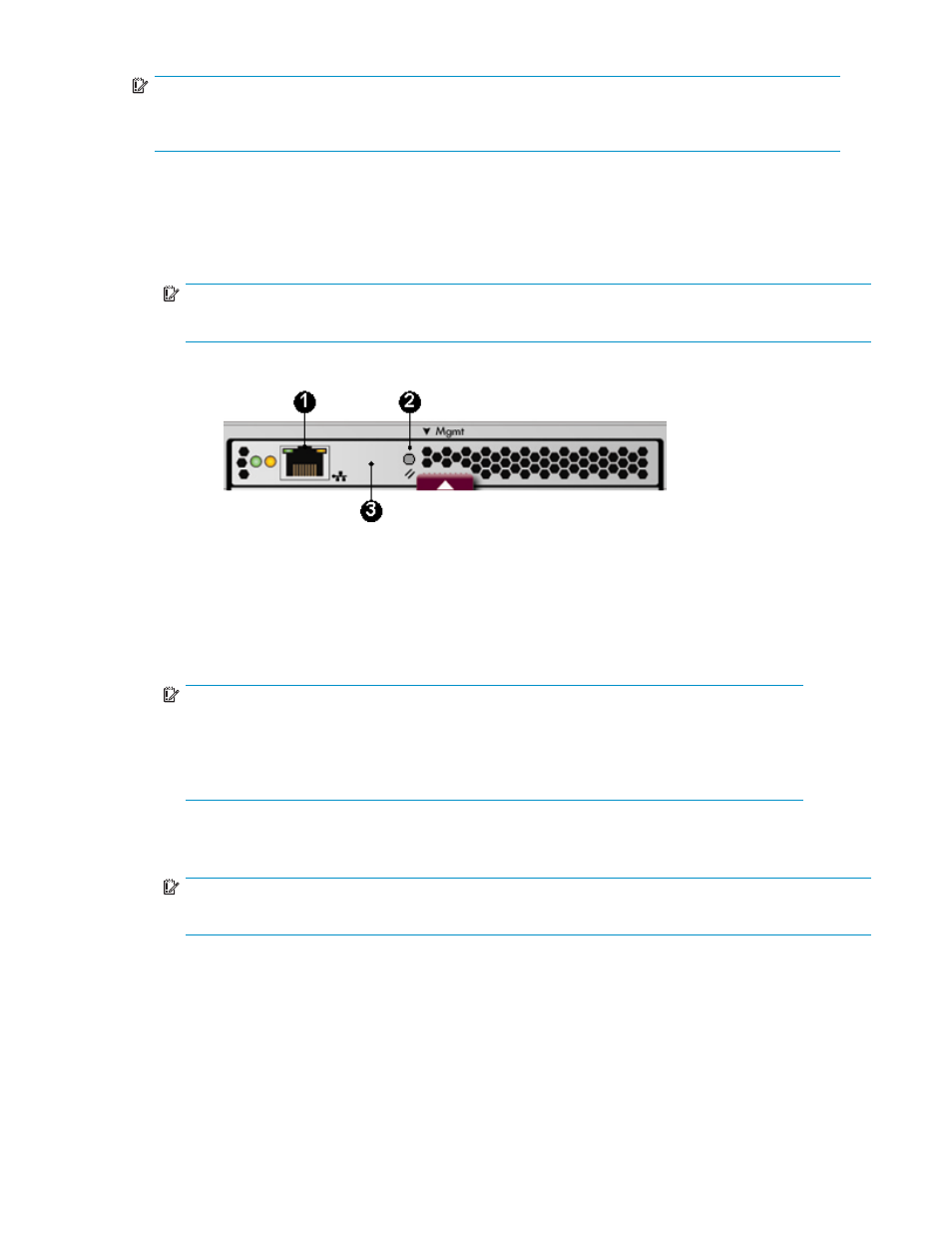
IMPORTANT:
When your LAN is part of a public network, HP recommends that you temporarily disconnect from the
public network while performing this procedure.
1.
If currently connected, disconnect the public network LAN cable from the back of the management
module in the controller enclosure.
2.
Press and hold the recessed Reset button for 4 to 5 seconds. This sets an IP address of 192.168.0.1 in
private address space. The amber indicator on the top right corner of the LAN connector (Ethernet
jack) will flash momentarily when the reset operation is completed.
IMPORTANT:
At initial setup, you cannot browse to the WOCP until you perform this step.
1. LAN connector
2. Reset button 3. Management module
3.
Do one of the following:
• Temporarily connect a LAN cable from a private network to the management module.
• Temporarily connect a laptop computer directly to the management module using a LAN patch
cable.
4.
Browse to https://192.168.0.1:2372 and log in as an HP EVA administrator. The default user name
is admin. No password is required. The WOCP GUI appears.
IMPORTANT:
If you change the password for the administrator or user account for the WOCP, be sure to
record the new passwords since they cannot be cleared without resetting the management
module.
HP recommends that you change the default passwords.
5.
Select Administrator Options > Configure Network Options.
6.
Enter a new IP address and other network settings that apply.
IMPORTANT:
IP addresses 10.0.0.0 to 10.255.255.255 are not supported. See
EVA Web-based Operator Control Panel 1.0
15
