Enabling disk device ports, Locating the storage system wwn label, Reestablishing the storage system ip address – HP 4100 Enterprise Virtual Array User Manual
Page 17: Considerations, Procedure
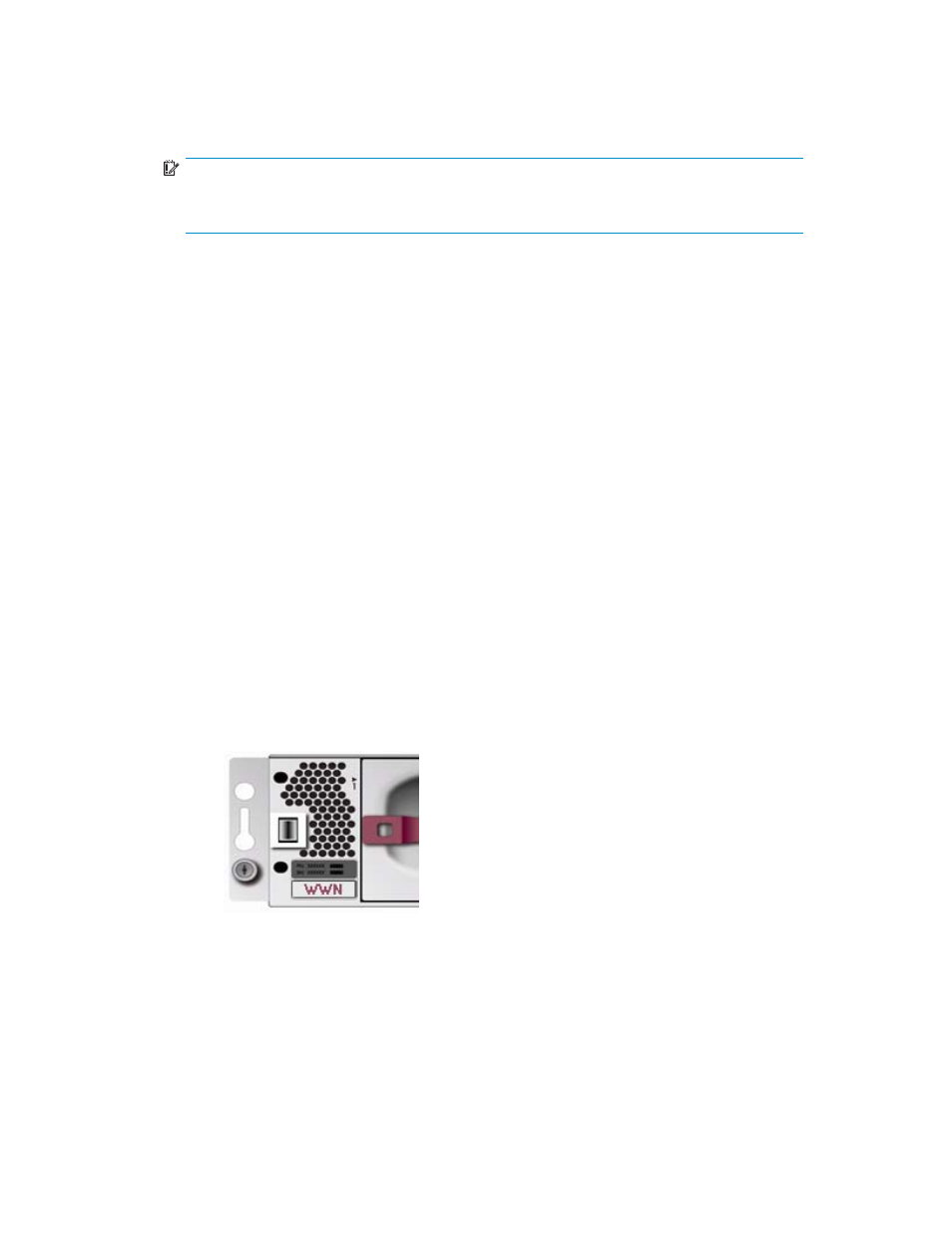
5.
Click Save Changes. The IP address changes immediately, causing you to lose connectivity to
the WOCP.
The new IP address is stored and remains in effect, even when the storage system is later shut
down or restarted.
IMPORTANT:
The new IP address will be lost if the storage system is later uninitialized or the management
module is reset.
6.
From a computer on the private network, browse to https://new IP address:2372 and log in. The
WOCP GUI appears.
Enabling disk device ports
When the storage system detects certain device errors on a
, the device ports are automatically
disabled and the
is changed.
Considerations
•
You must be logged in as an HP EVA administrator.
Procedure
To locate disabled ports and enable them:
1.
Select Administrator Options > Configure Controller Device Ports
2.
Select a controller and review the operational state of each loop pair.
3.
If the Enable Port Pair button is displayed, correct the problem (outside of this application).
4.
Return to this application and click the Enable Port Pair button.
Locating the storage system WWN label
1.
Open the storage system door and remove the bezel from the controller enclosure.
2.
The WWN label is below the serial number label on the left side.
3.
Replace the bezel.
Reestablishing the storage system IP address
This topic addresses the rare cases, such as following an
or the replacement of certain
components, when the WOCP may become unavailable. If browsing to the WOCP fails after these events,
you may have to reestablish the IP address. See also
Connecting to the management module (initial setup)
EVA Web-based Operator Control Panel 1.0
17
