Setting host ports topology, Updating hp eva management module firmware, Unbypassing disk drives – HP 4100 Enterprise Virtual Array User Manual
Page 21: Procedure, Considerations
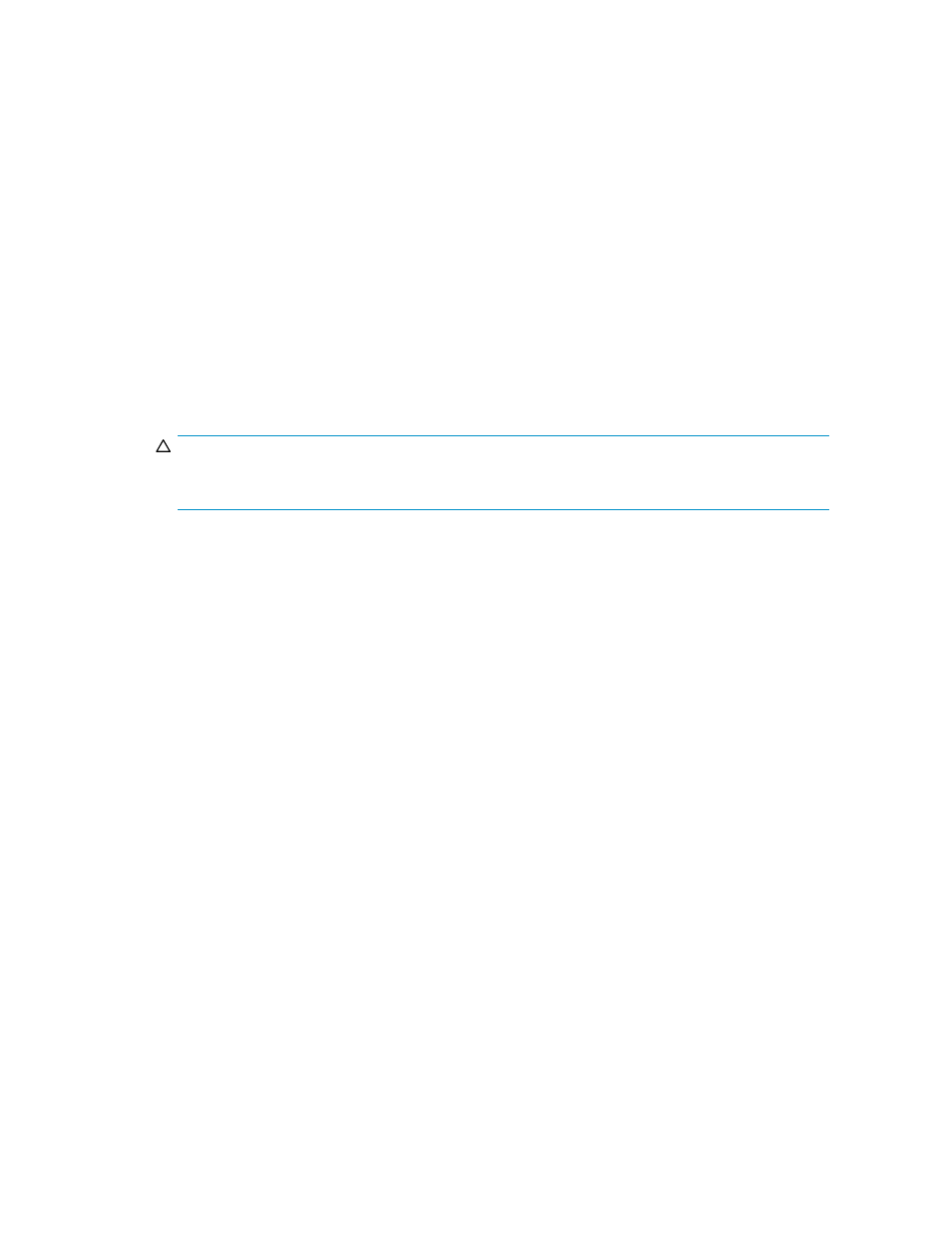
Procedure
To set or view the policy:
1.
Select Administrator Options > Configure Controller Device Ports.
2.
Select a controller. The policy appears in the Automatic Loop Recovery box.
3.
If necessary, change the policy and click the Save Changes button.
Setting host ports topology
The topology for the storage system’s host ports can be set to Fabric or Direct. Fabric refers to topologies
in which hosts are connected to the HP EVA storage system via t switches. Direct refers to topologies in
which hosts are directly connected to the HP EVA storage system without switches. The protocol used with
each topology can be Fibre Channel or iSCSI.
Considerations
•
You must be logged in as an HP EVA administrator.
•
Avoid an incorrect topology setting.
CAUTION:
An incorrect topology setting causes the HP EVA storage system to lose communication with the
storage area network.
Procedure
To view or change the setting:
1.
Select Administrator Options > Configure Controller Host Ports.
2.
Select the controller. The setting appears in the Topology box.
3.
If necessary, change the topology and click Save Changes.
Updating HP EVA management module firmware
HP provides updates to management module firmware, which includes WOCP functionality.
Considerations
•
You must first obtain the new management module firmware file from HP.
•
You must be logged in as an HP EVA administrator.
•
HP recommends that you read any notes on page 2 of the installation wizard before you confirm
the installation.
Procedure
1.
Select Administrator Options > Update Management Module Firmware. The Update Management
Module Firmware page opens.
2.
Follow the instructions on the page.
Unbypassing disk drives
When the storage system detects certain errors, a physical disk’s ports on a
are disabled for
I/O (bypassed).
EVA Web-based Operator Control Panel 1.0
21
